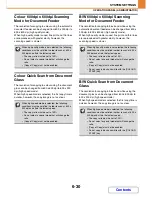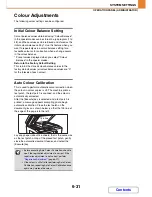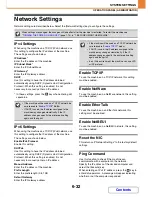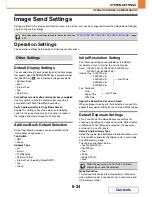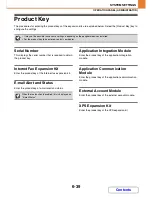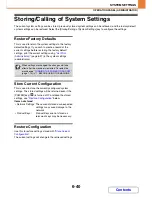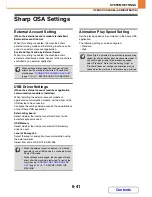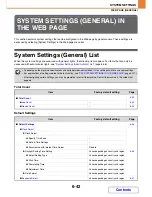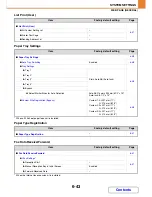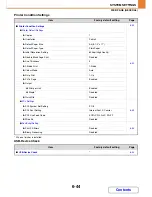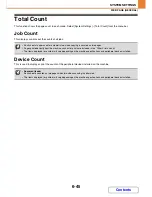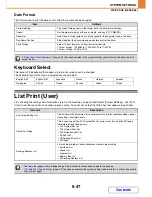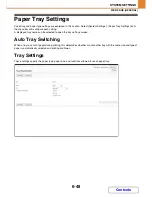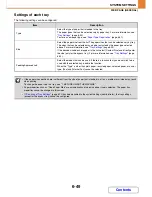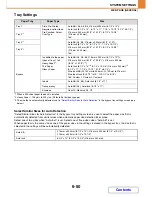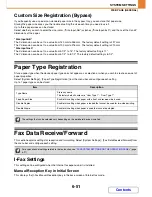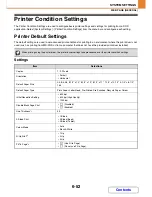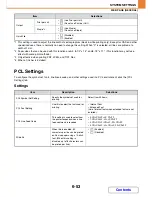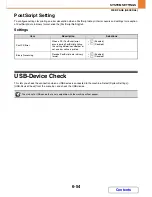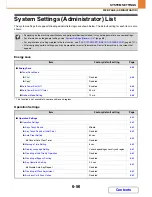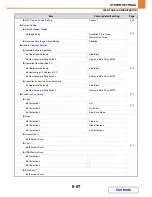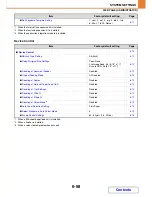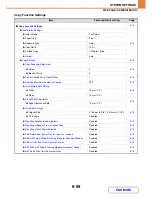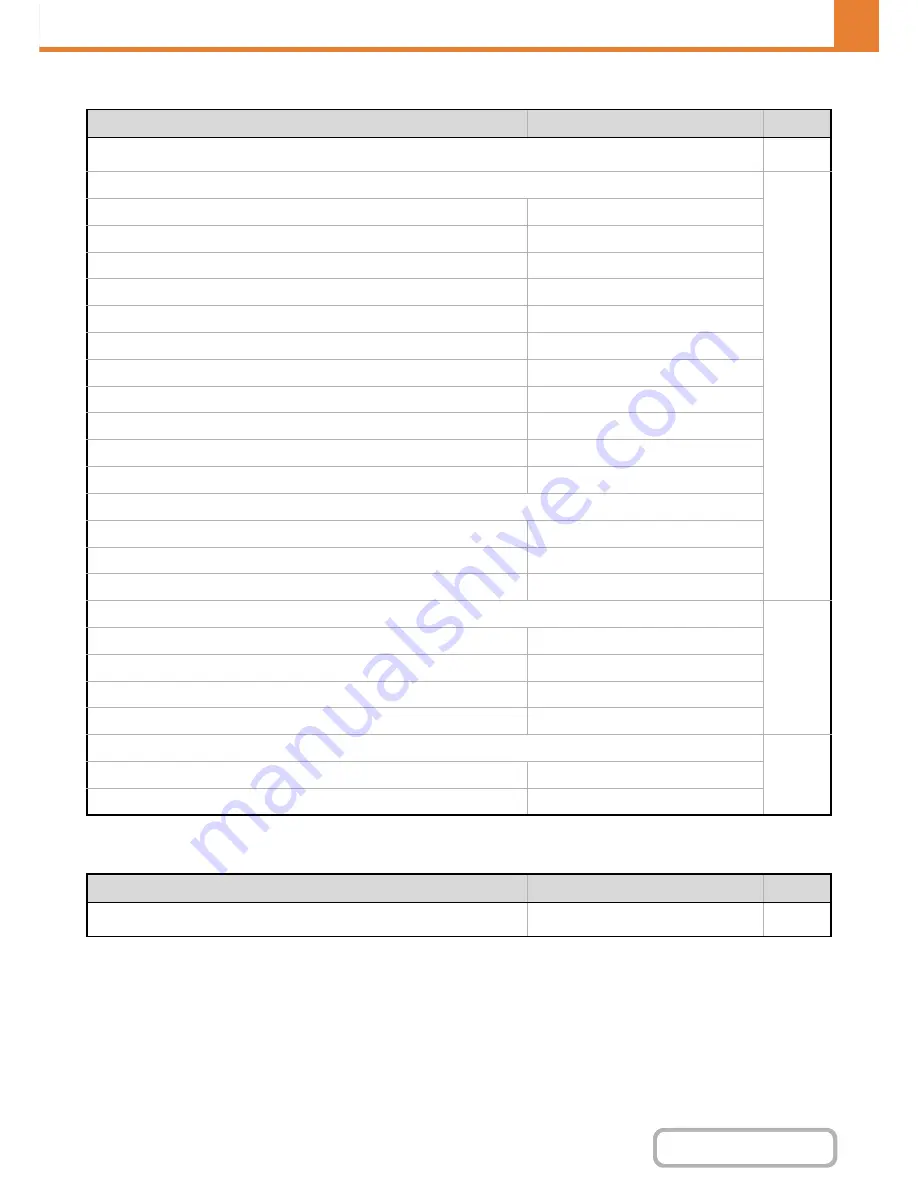
6-44
SYSTEM SETTINGS
Contents
WEB PAGE (GENERAL)
Printer Condition Settings
* When a finisher is installed.
USB-Device Check
Item
Factory default setting
Page
■
Printer Condition Settings
6-52
●
Printer Default Settings
6-52
X
Copies
1
X
Orientation
Portrait
X
Default Paper Size
A4 (8-1/2" x 11")
X
Default Paper Type
Plain Paper
X
Initial Resolution Setting
600dpi (High Quality)
X
Disable Blank Page Print
Disabled
X
Line Thickness
5
X
2-Sided Print
1-Sided
X
Colour Mode
Auto
X
N-Up Print
1-Up
X
Fit To Page
Enabled
X
Output
Print per Unit
Enabled
Staple*
Disabled
X
Quick File
Disabled
●
PCL Settings
6-53
X
PCL Symbol Set Setting
PC-8
X
PCL Font Setting
Internal Font, 0: Courier
X
PCL Line Feed Code
0.CR=CR; LF=LF; FF=FF
X
Wide A4
Disabled
●
PostScript Setting
6-54
X
Print PS Errors
Disabled
X
Binary Processing
Disabled
Item
Factory default setting
Page
■
USB-Device Check
–
6-54
Содержание MX-C310
Страница 5: ...Make a copy on this type of paper Envelopes and other special media Transparency film ...
Страница 7: ...Assemble output into a pamphlet Create a pamphlet Staple output Create a blank margin for punching ...
Страница 10: ...Conserve Print on both sides of the paper Print multiple pages on one side of the paper ...
Страница 33: ...Search for a file abc Search for a file using a keyword ...
Страница 34: ...Organize my files Delete a file Periodically delete files ...
Страница 224: ...3 18 PRINTER Contents 4 Click the Print button Printing begins ...
Страница 706: ...MXC310 EX Z1 Operation Guide MX C310 MX C380 MX C400 MODEL ...