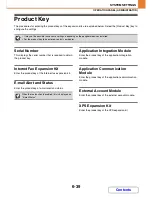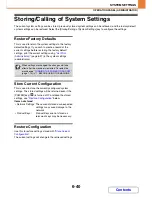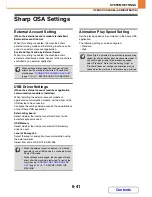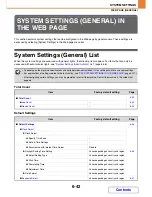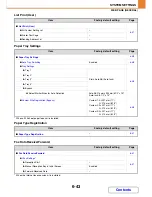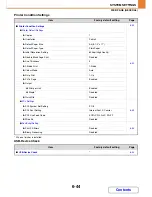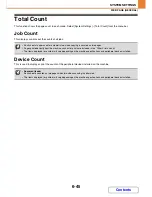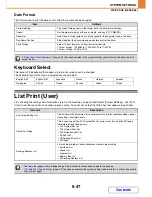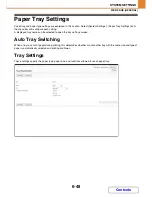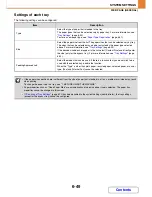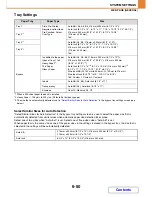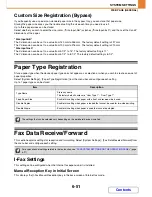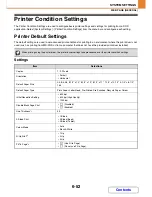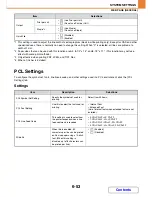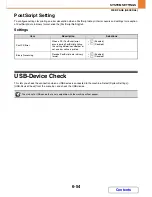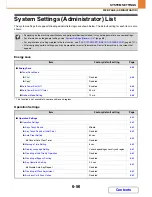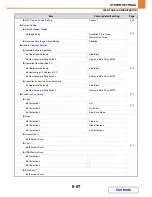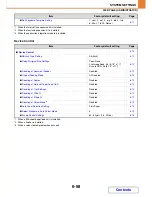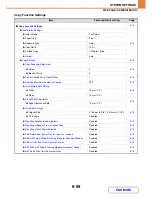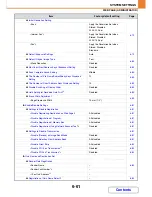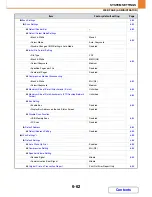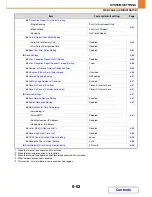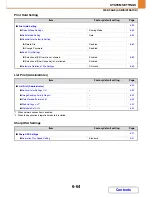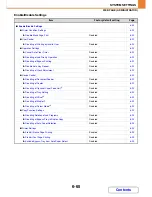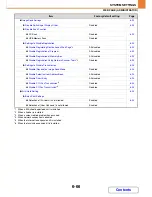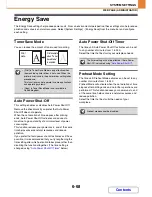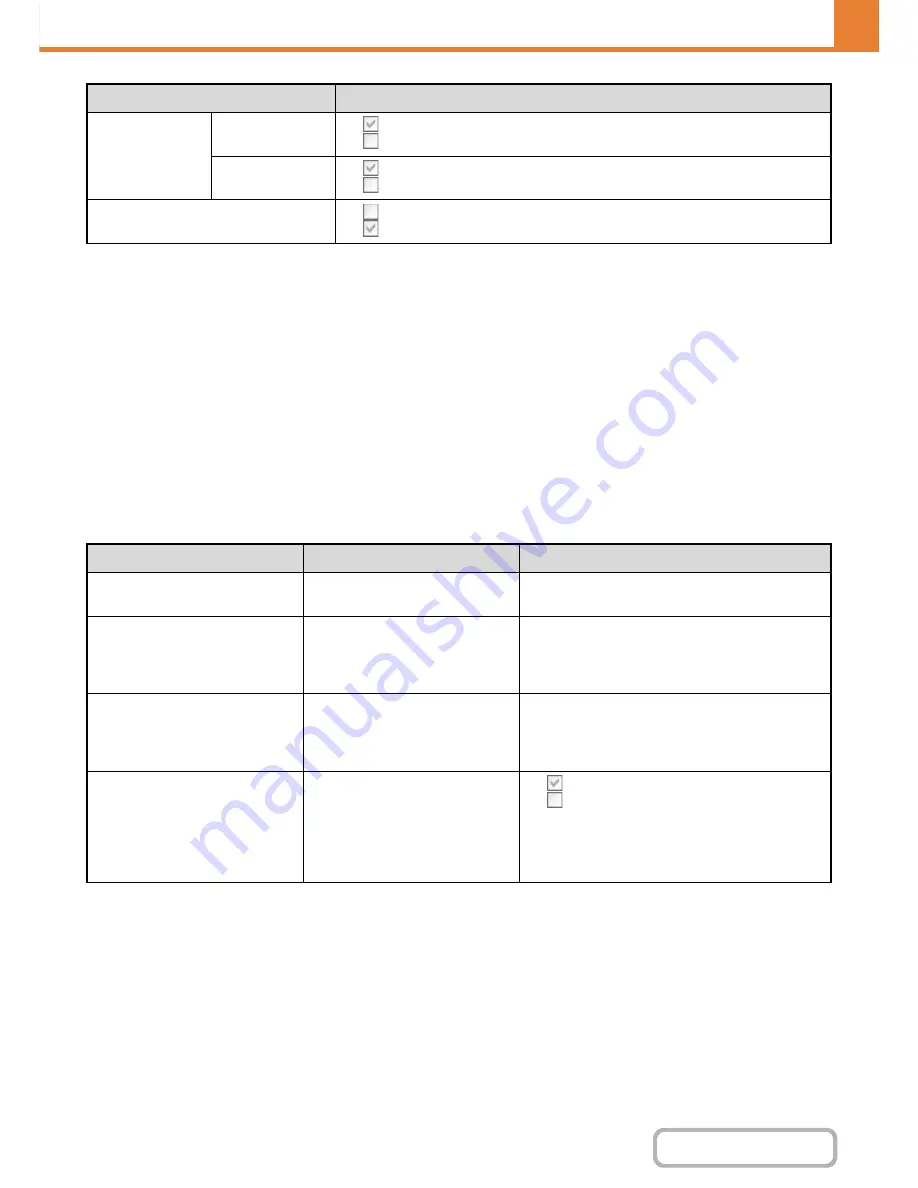
6-53
SYSTEM SETTINGS
Contents
WEB PAGE (GENERAL)
*1 This setting is used to adjust the line width of vector graphics (black & white printing only). Except for CAD and other
specialized uses, there is normally no need to change this setting. When "0" is selected, all lines are printed at a
width of 1 dot.
*2 Paper sizes that can be used with this function are A4, 8-1/2" x 14", and 8-1/2" x 11". (This function may not take
effect with some print methods.)
*3 Only effective when printing PDF, JPEG, and TIFF files.
*4 When a finisher is installed.
PCL Settings
To configure the symbol set, fonts, line break codes, and other settings used in a PCL environment, click the [PCL
Settings] tab.
Settings
Output
Print per unit
•
(Use Print per Unit)
•
(Do not use Print per Unit)
Staple*
4
•
(Use Staple)
•
(Do not use Staple)
Quick File
•
(Disabled)
•
(Enabled)
Item
Description
Selections
PCL Symbol Set Setting
Specify the symbol set used for
printing.
Select from 35 items.
PCL Font Setting
Use this to select the font used for
printing.
• Internal Font
• Extended Font
(List of internal fonts when extended fonts are not
installed.)
PCL Line Feed Code
This setting is used to select how
the printer responds when a line
feed command is received.
• 0.CR=CR; LF=LF; FF=FF
• 1.CR=CR+LF; LF=LF;FF=FF
• 2.CR=CR; LF=CR+LF; FF=CR+FF
• 3.CR=CR+LF; LF=CR+LF; FF=CR+FF
Wide A4
When this is enabled, 80
characters per line can be printed
on A4 size paper using a 10-pitch
font. (When this setting is
disabled, up to 78 characters can
be printed per line.)
•
(Enabled)
•
(Disabled)
Item
Selections
Содержание MX-C310
Страница 5: ...Make a copy on this type of paper Envelopes and other special media Transparency film ...
Страница 7: ...Assemble output into a pamphlet Create a pamphlet Staple output Create a blank margin for punching ...
Страница 10: ...Conserve Print on both sides of the paper Print multiple pages on one side of the paper ...
Страница 33: ...Search for a file abc Search for a file using a keyword ...
Страница 34: ...Organize my files Delete a file Periodically delete files ...
Страница 224: ...3 18 PRINTER Contents 4 Click the Print button Printing begins ...
Страница 706: ...MXC310 EX Z1 Operation Guide MX C310 MX C380 MX C400 MODEL ...