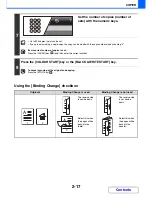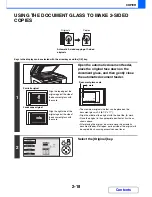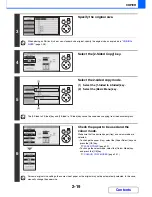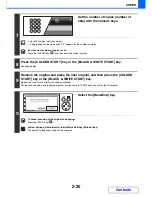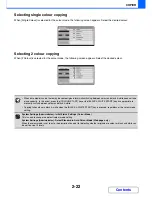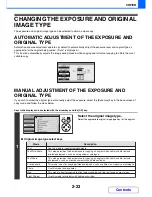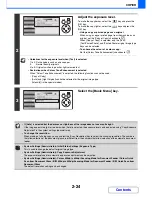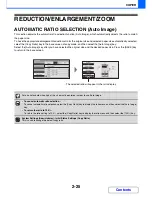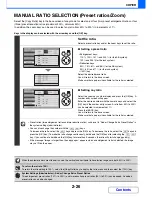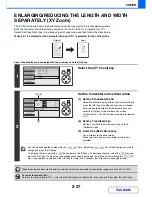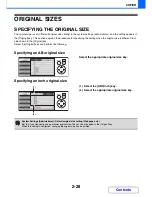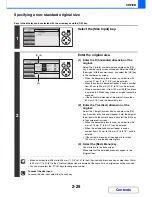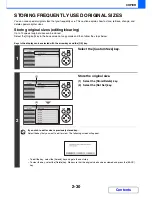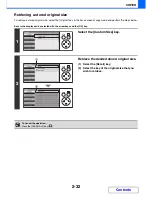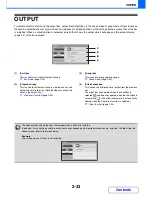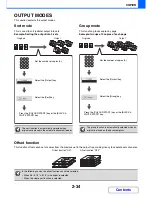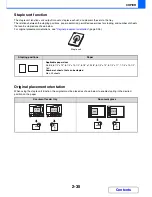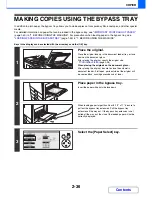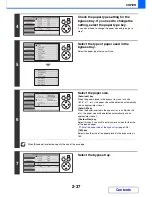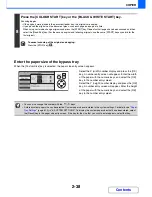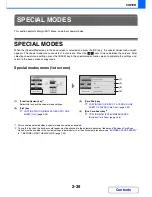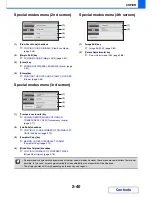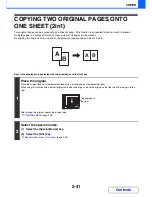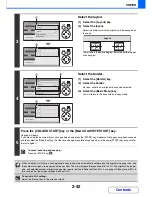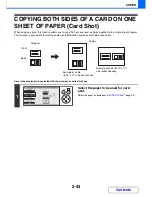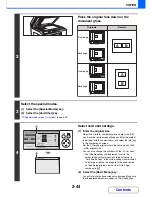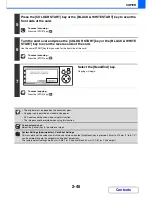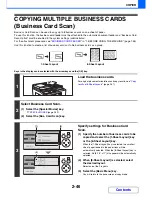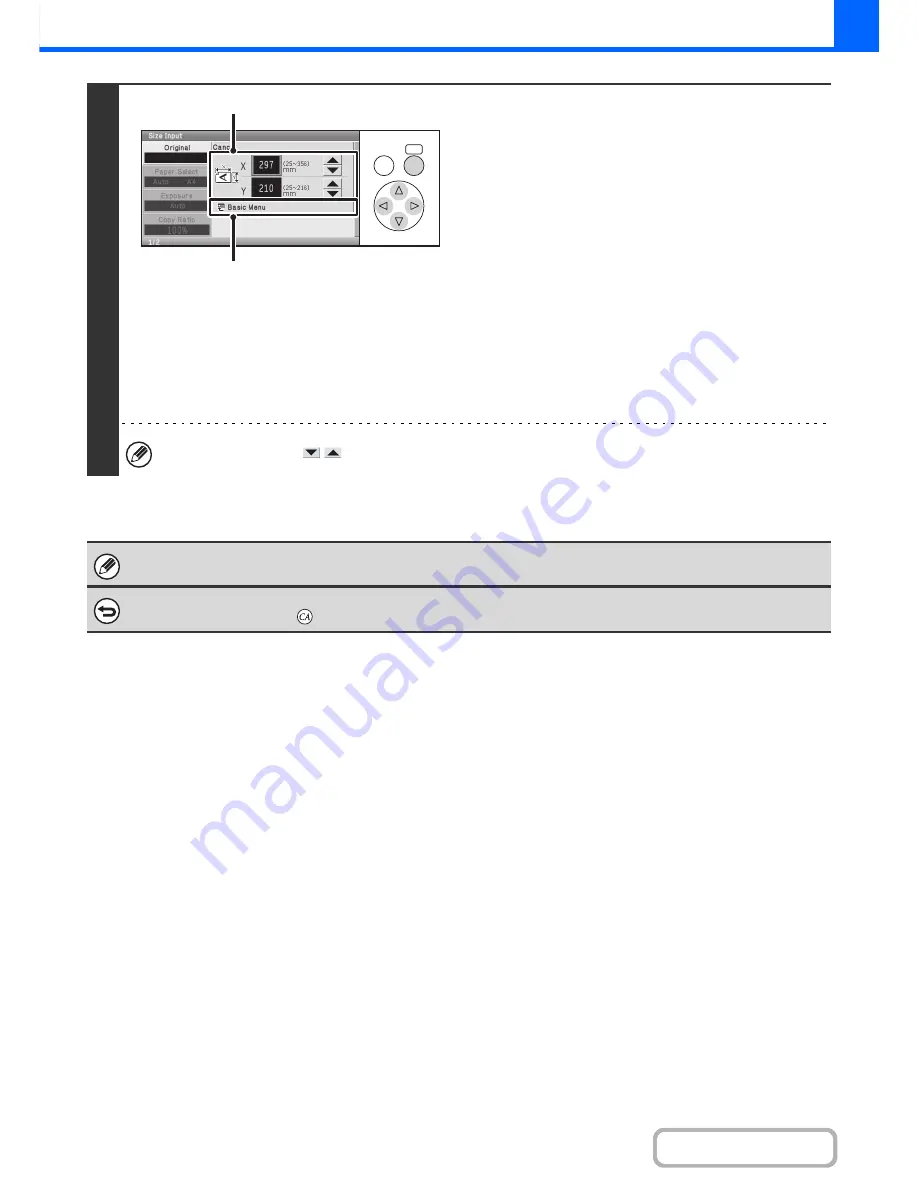
2-31
COPIER
Contents
3
Enter the original size.
(1) Enter the X (horizontal) dimension of the
original.
Select the X (width) number display and press the [OK]
key. A number entry screen will appear. Enter the width of
the original with the numeric keys, and select the [OK] key
in the number entry screen. A dimension from 25 mm to
356 mm (1" to 14") can be entered.
(2) Enter the Y (vertical) dimension of the
original.
Select the Y (height) number display and press the [OK]
key. A number entry screen will appear. Enter the height
of the original with the numeric keys, and select the [OK]
key in the number entry screen. A dimension from 25 mm
to 216 mm (1" to 8-1/2") can be entered.
(3) Select the [Basic Menu] key.
You can also select the
keys to change the number.
The stored original size will be retained even if the main power is turned off.
To cancel the operation...
Press the [CLEAR ALL] key (
).
OK
BACK
(1), (2)
(3)
Содержание MX-C310
Страница 5: ...Make a copy on this type of paper Envelopes and other special media Transparency film ...
Страница 7: ...Assemble output into a pamphlet Create a pamphlet Staple output Create a blank margin for punching ...
Страница 10: ...Conserve Print on both sides of the paper Print multiple pages on one side of the paper ...
Страница 33: ...Search for a file abc Search for a file using a keyword ...
Страница 34: ...Organize my files Delete a file Periodically delete files ...
Страница 224: ...3 18 PRINTER Contents 4 Click the Print button Printing begins ...
Страница 706: ...MXC310 EX Z1 Operation Guide MX C310 MX C380 MX C400 MODEL ...