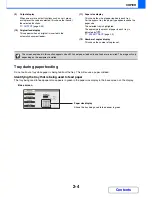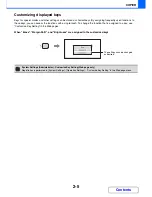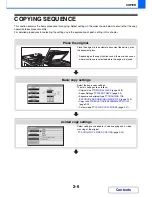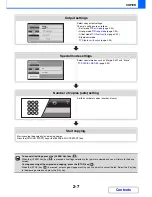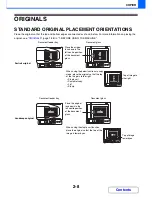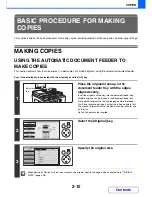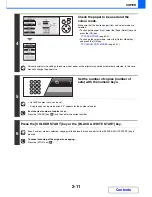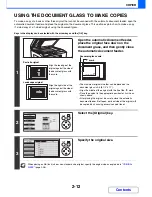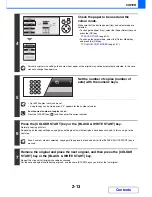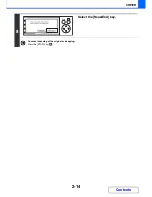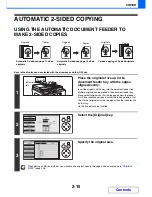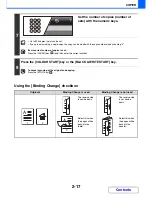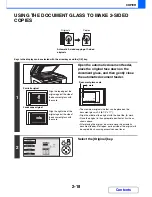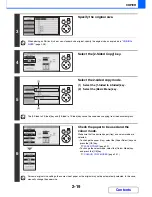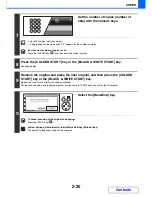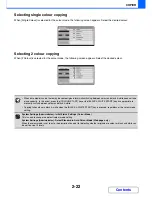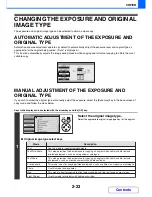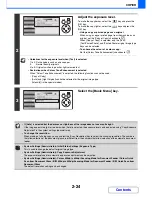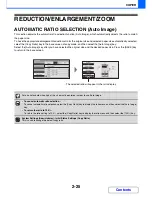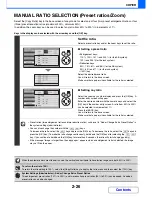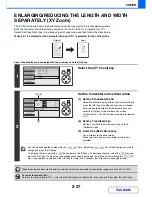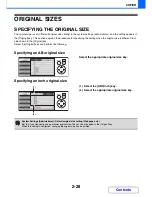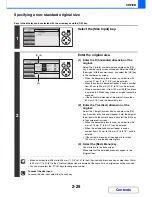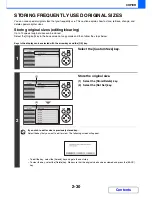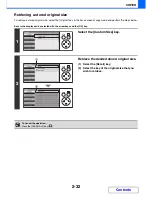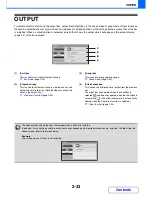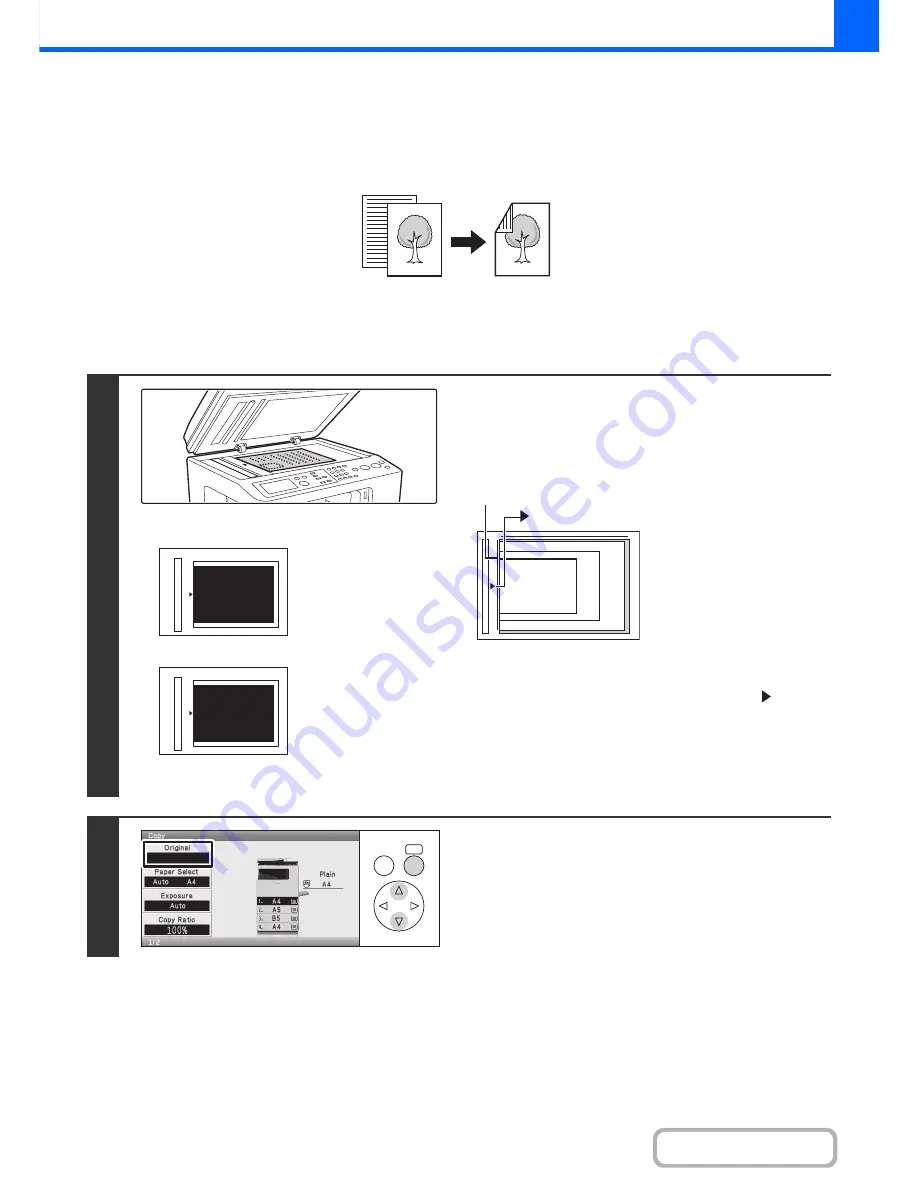
2-18
COPIER
Contents
USING THE DOCUMENT GLASS TO MAKE 2-SIDED
COPIES
Keys in the display can be selected with the arrow keys and the [OK] key.
Automatic 2-sided copying of 1-sided
originals
1
Open the automatic document feeder,
place the original face down on the
document glass, and then gently close
the automatic document feeder.
• The maximum original size that can be placed on the
document glass is A4 (8-1/2" x 11").
• Align the middle of the original with the tip of the
mark.
• Place the original in the appropriate position for its size as
shown above.
• After placing the original, be sure to close the automatic
document feeder. If left open, parts outside of the original will
be copied black, causing excessive use of toner.
2
Select the [Original] key.
Originals
Copies
abc
abc
Portrait original
Landscape original
Align the top edge of the
original against the side of
the document glass with
the scale.
Align the right side of the
original against the side of
the document glass with
the scale.
A5
(5-1/2" x 8-1/2")
A4 (8-1/2" x 11")
B5
mark
Document glass scale
OK
BACK
Содержание MX-C310
Страница 5: ...Make a copy on this type of paper Envelopes and other special media Transparency film ...
Страница 7: ...Assemble output into a pamphlet Create a pamphlet Staple output Create a blank margin for punching ...
Страница 10: ...Conserve Print on both sides of the paper Print multiple pages on one side of the paper ...
Страница 33: ...Search for a file abc Search for a file using a keyword ...
Страница 34: ...Organize my files Delete a file Periodically delete files ...
Страница 224: ...3 18 PRINTER Contents 4 Click the Print button Printing begins ...
Страница 706: ...MXC310 EX Z1 Operation Guide MX C310 MX C380 MX C400 MODEL ...