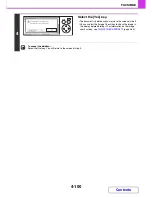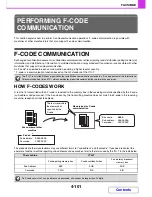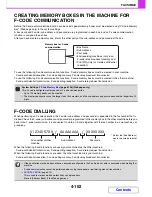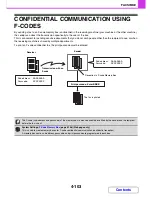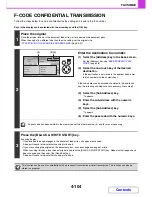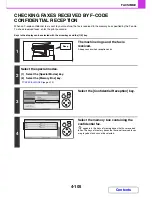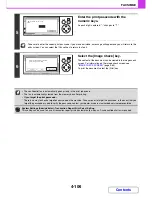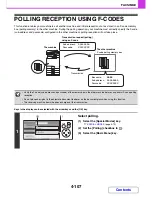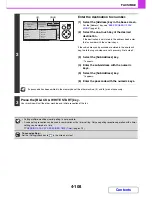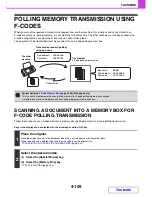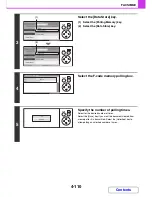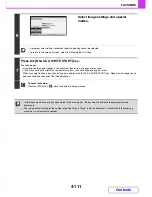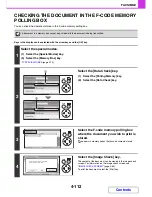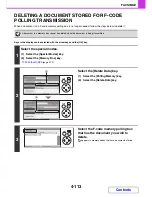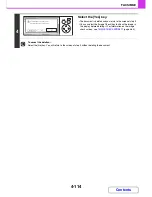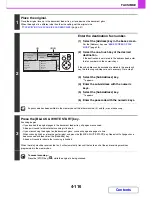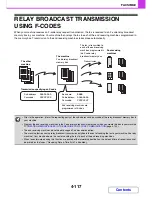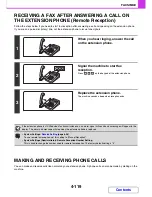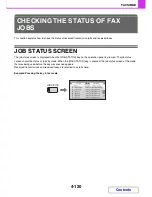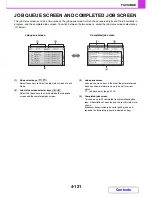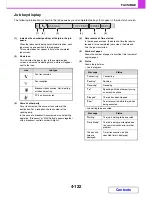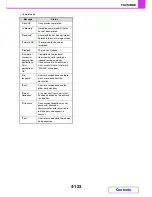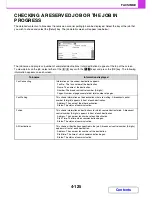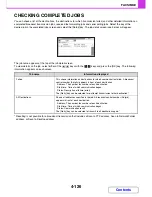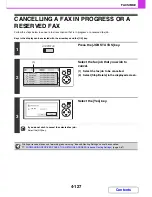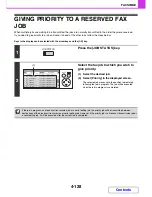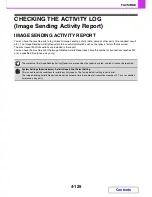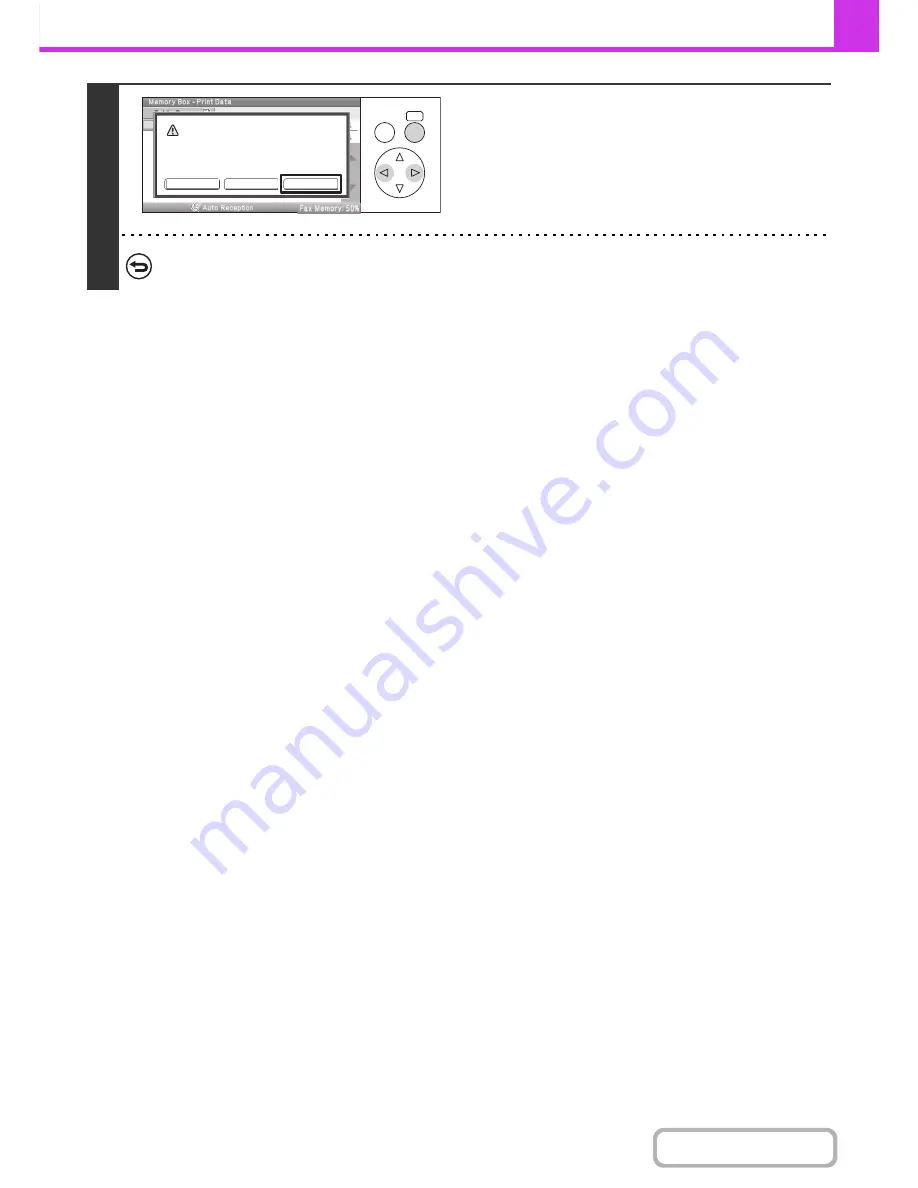
4-114
FACSIMILE
Contents
4
Select the [Yes] key.
• The document is deleted and you return to the screen of step 3.
• You can select the [Image Check] key to check the image in
the display before deleting it. For information on the image
check screen, see "
IMAGE CHECK SCREEN
" (page 4-65).
To cancel the deletion...
Select the [No] key. You will return to the screen of step 3 without deleting the document.
OK
BACK
Image check
No
Yes
Delete the data in the memory box?
Press [Image Check] to check data.
Содержание MX-C310
Страница 5: ...Make a copy on this type of paper Envelopes and other special media Transparency film ...
Страница 7: ...Assemble output into a pamphlet Create a pamphlet Staple output Create a blank margin for punching ...
Страница 10: ...Conserve Print on both sides of the paper Print multiple pages on one side of the paper ...
Страница 33: ...Search for a file abc Search for a file using a keyword ...
Страница 34: ...Organize my files Delete a file Periodically delete files ...
Страница 224: ...3 18 PRINTER Contents 4 Click the Print button Printing begins ...
Страница 706: ...MXC310 EX Z1 Operation Guide MX C310 MX C380 MX C400 MODEL ...