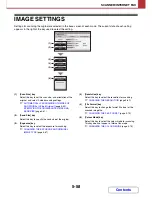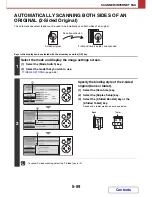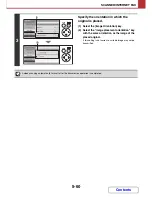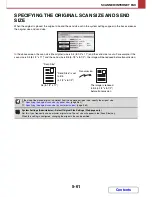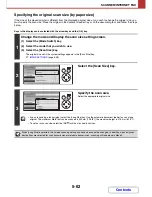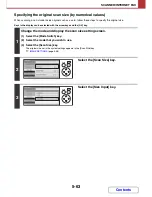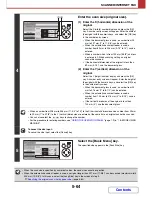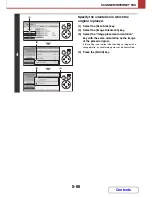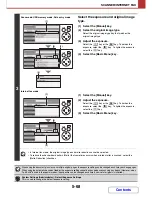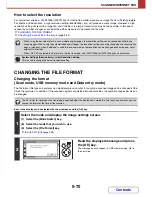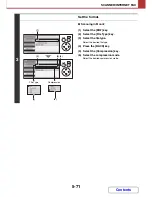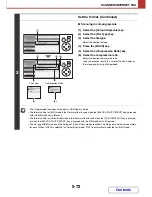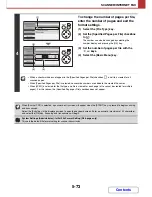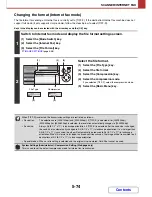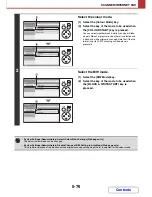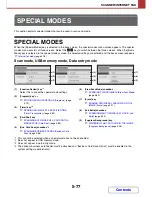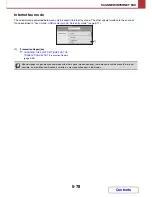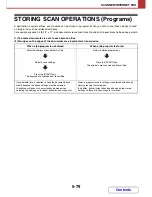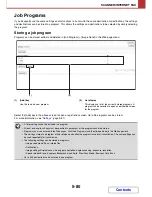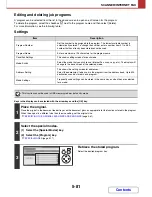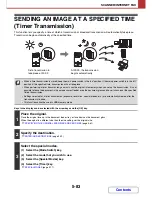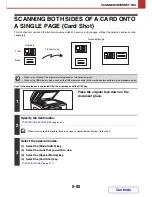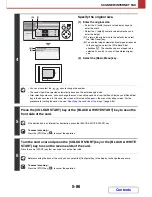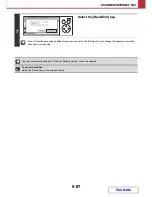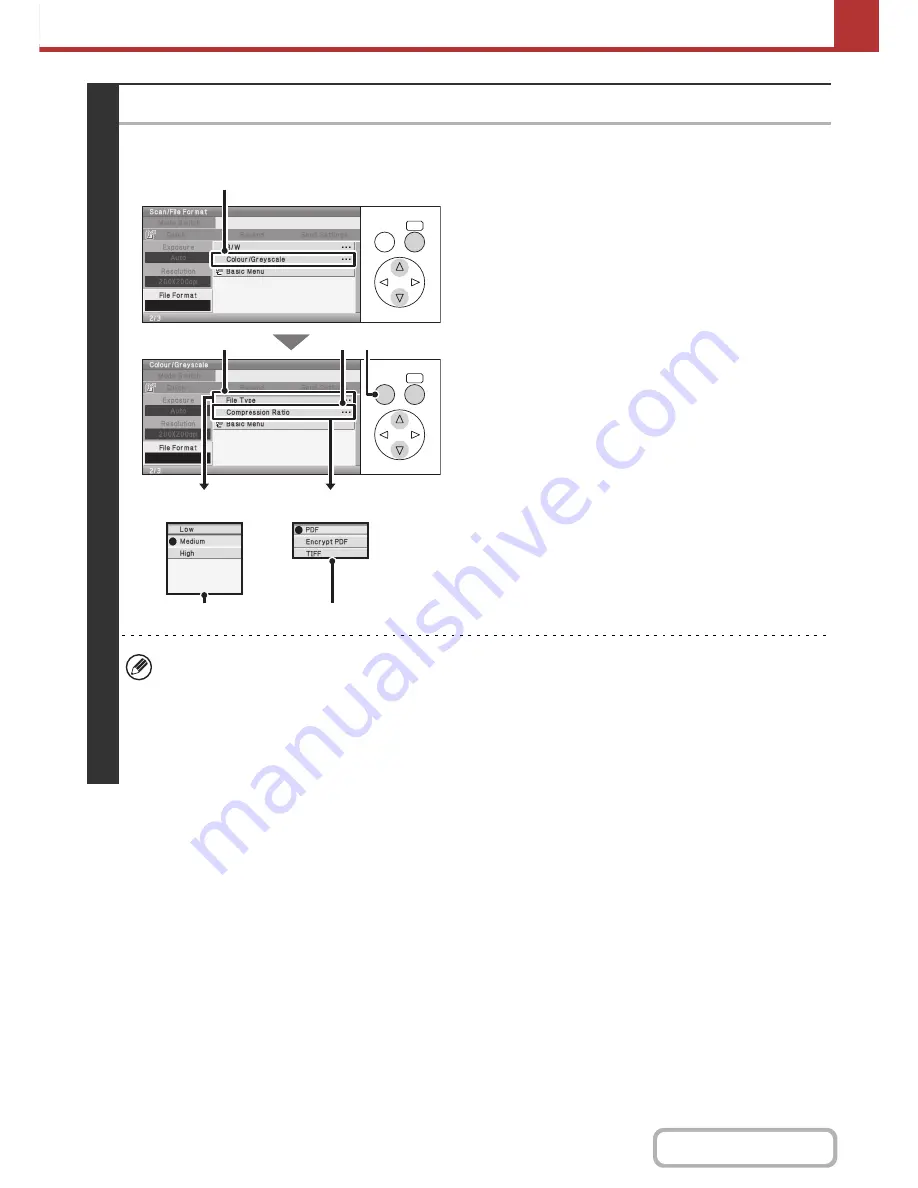
5-72
SCANNER/INTERNET FAX
Contents
3
Set the format. (Continued)
●
Scanning in colour/greyscale
(1) Select the [Colour/Greyscale] key.
(2) Select the [File Type] key.
(3) Select the file type.
Select the desired file type.
(4) Press the [BACK] key.
(5) Select the [Compression Ratio] key.
(6) Select the compression ratio.
Select the desired compression ratio.
High compression results in a smaller file size, however,
the image quality is slightly degraded.
• The [Programmed] key does not appear in USB memory mode.
• The format setting for [B/W] mode is the file format that is used when the [BLACK & WHITE START] key is pressed
with the B/W mode set to [Mono2].
• The format setting for [Colour/Grey] mode is the file format that is used when the [COLOUR START] key is pressed,
or when the [BLACK & WHITE START] key is pressed with the B/W mode set to [Greyscale].
• The file type of [B/W] mode and the file type of [Colour/Grey] mode are linked. The file type cannot be set separately
for each. (When [JPEG] is selected for [Colour/Grey] mode, [TIFF] is automatically selected for [B/W] mode.)
OK
BACK
OK
BACK
(1)
(2)
(5) (4)
(3)
(6)
File Type
Compression Ratio
Содержание MX-C310
Страница 5: ...Make a copy on this type of paper Envelopes and other special media Transparency film ...
Страница 7: ...Assemble output into a pamphlet Create a pamphlet Staple output Create a blank margin for punching ...
Страница 10: ...Conserve Print on both sides of the paper Print multiple pages on one side of the paper ...
Страница 33: ...Search for a file abc Search for a file using a keyword ...
Страница 34: ...Organize my files Delete a file Periodically delete files ...
Страница 224: ...3 18 PRINTER Contents 4 Click the Print button Printing begins ...
Страница 706: ...MXC310 EX Z1 Operation Guide MX C310 MX C380 MX C400 MODEL ...