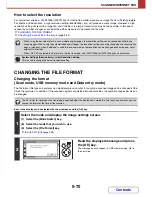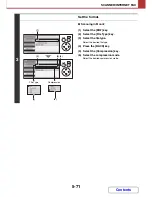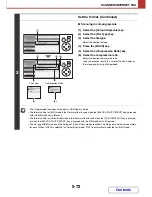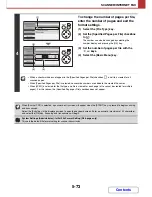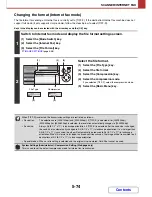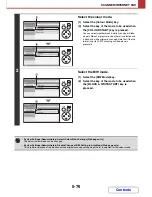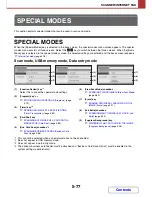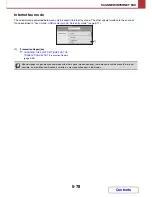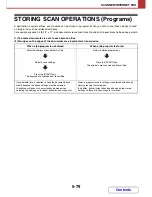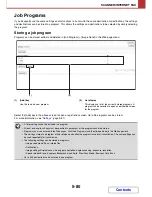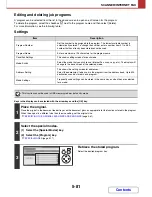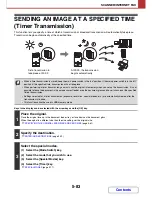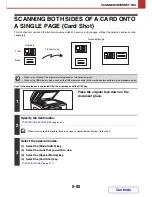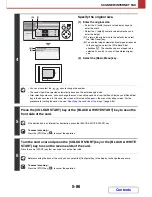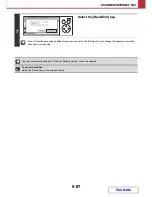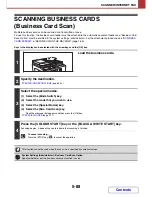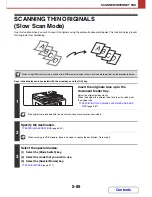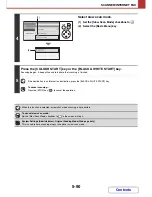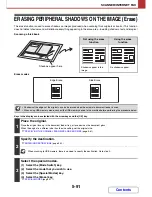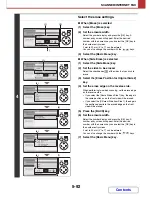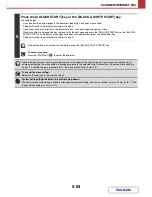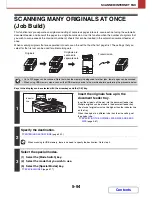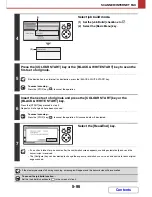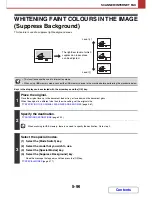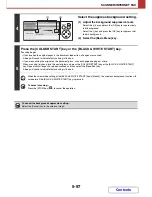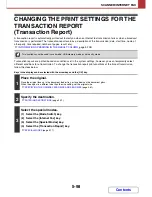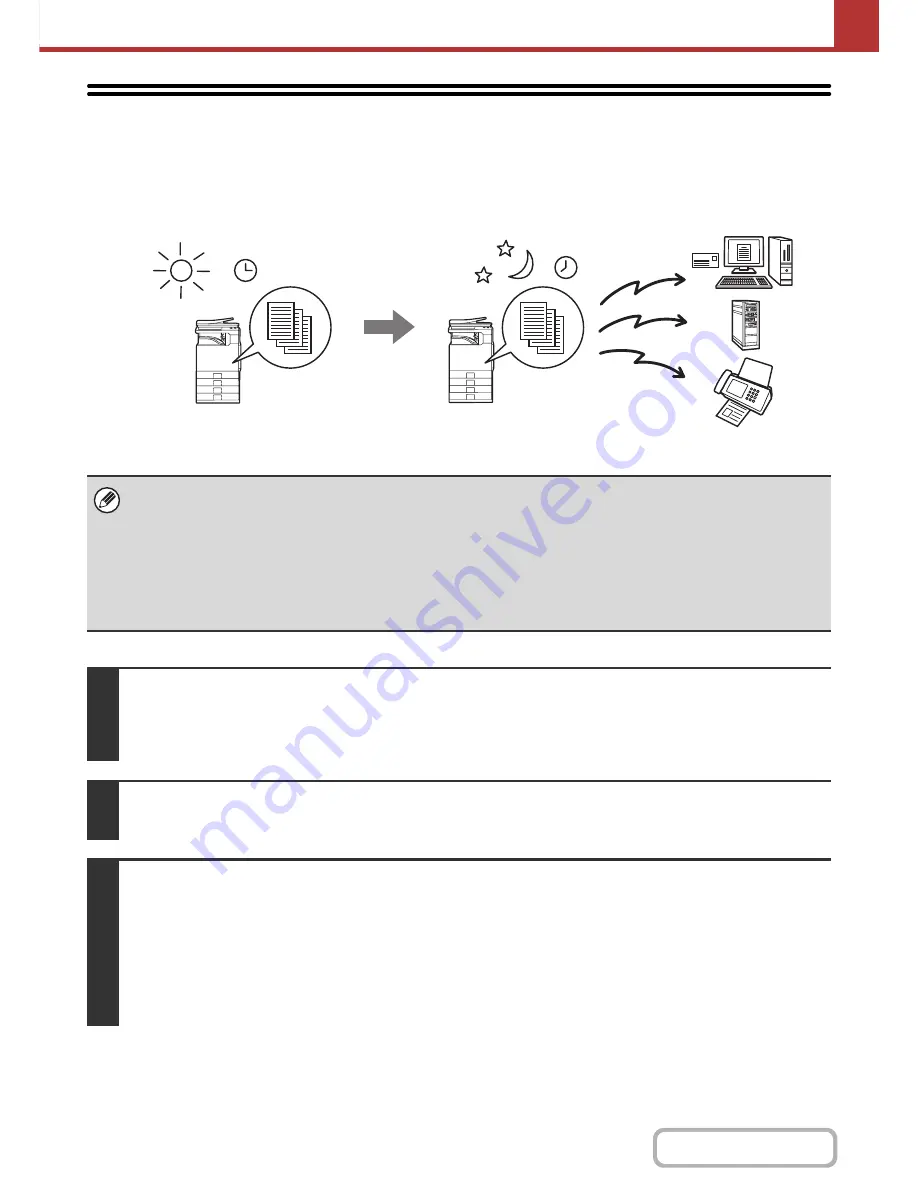
5-83
SCANNER/INTERNET FAX
Contents
SENDING AN IMAGE AT A SPECIFIED TIME
(Timer Transmission)
This function lets you specify a time at which a transmission or broadcast transmission will automatically take place.
Transmission begins automatically at the specified time.
Keys in the display can be selected with the arrow keys and the [OK] key.
• When a timer transmission is stored, keep the main power switch in the "on" position. If the main power switch is in the "off"
position at the specified time, transmission will not take place.
• When performing a timer transmission, you must scan the original into memory when you set up the transmission. It is not
possible to leave the document in the auto document feeder or on the document glass and have it scanned at the specified
time of transmission.
• Settings selected for a timer transmission (exposure, resolution, special modes, etc.) are automatically cleared after the
transmission is finished.
• This function cannot be used in USB memory mode.
1
Place the original.
Place the original face up in the document feeder tray, or face down on the document glass.
When the original is a different size than the size setting, set the original size.
☞
SPECIFYING THE ORIGINAL SCAN SIZE AND SEND SIZE
(page 5-61)
2
Specify the destination.
☞
ENTERING DESTINATIONS
(page 5-22)
3
Select the special modes.
(1) Select the [Mode Switch] key.
(2) Select the mode that you wish to use.
(3) Select the [Special Modes] key.
(4) Select the [Timer] key.
☞
SPECIAL MODES
(page 5-77)
Set a transmission to
take place at 20:00
At 20:00, the transmission
begins automatically
Содержание MX-C310
Страница 5: ...Make a copy on this type of paper Envelopes and other special media Transparency film ...
Страница 7: ...Assemble output into a pamphlet Create a pamphlet Staple output Create a blank margin for punching ...
Страница 10: ...Conserve Print on both sides of the paper Print multiple pages on one side of the paper ...
Страница 33: ...Search for a file abc Search for a file using a keyword ...
Страница 34: ...Organize my files Delete a file Periodically delete files ...
Страница 224: ...3 18 PRINTER Contents 4 Click the Print button Printing begins ...
Страница 706: ...MXC310 EX Z1 Operation Guide MX C310 MX C380 MX C400 MODEL ...