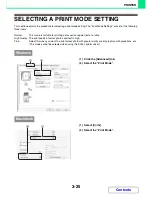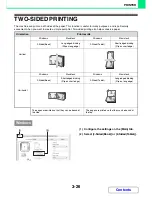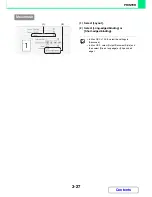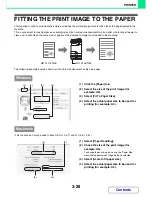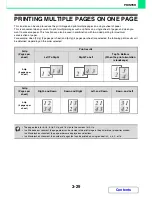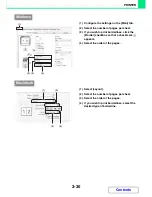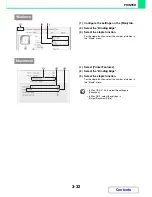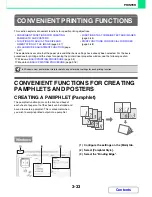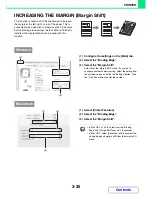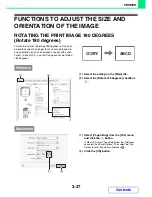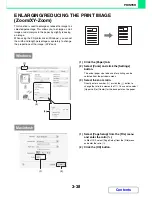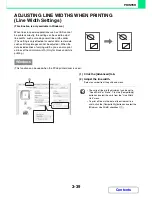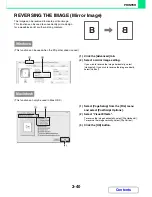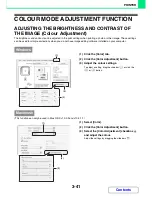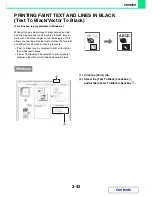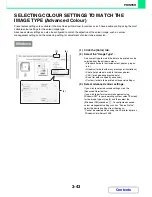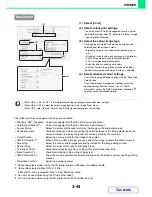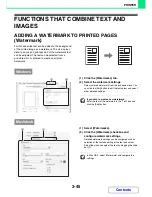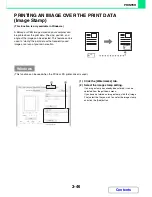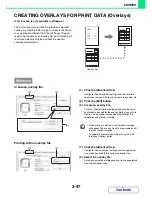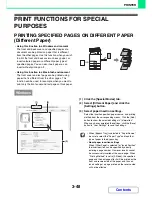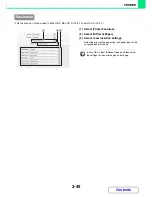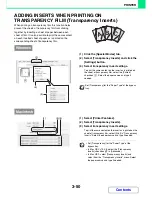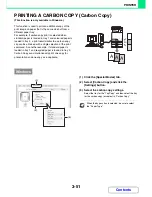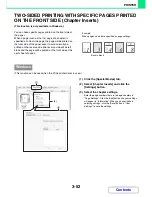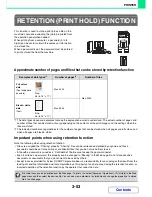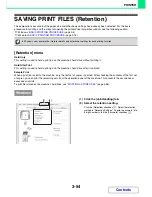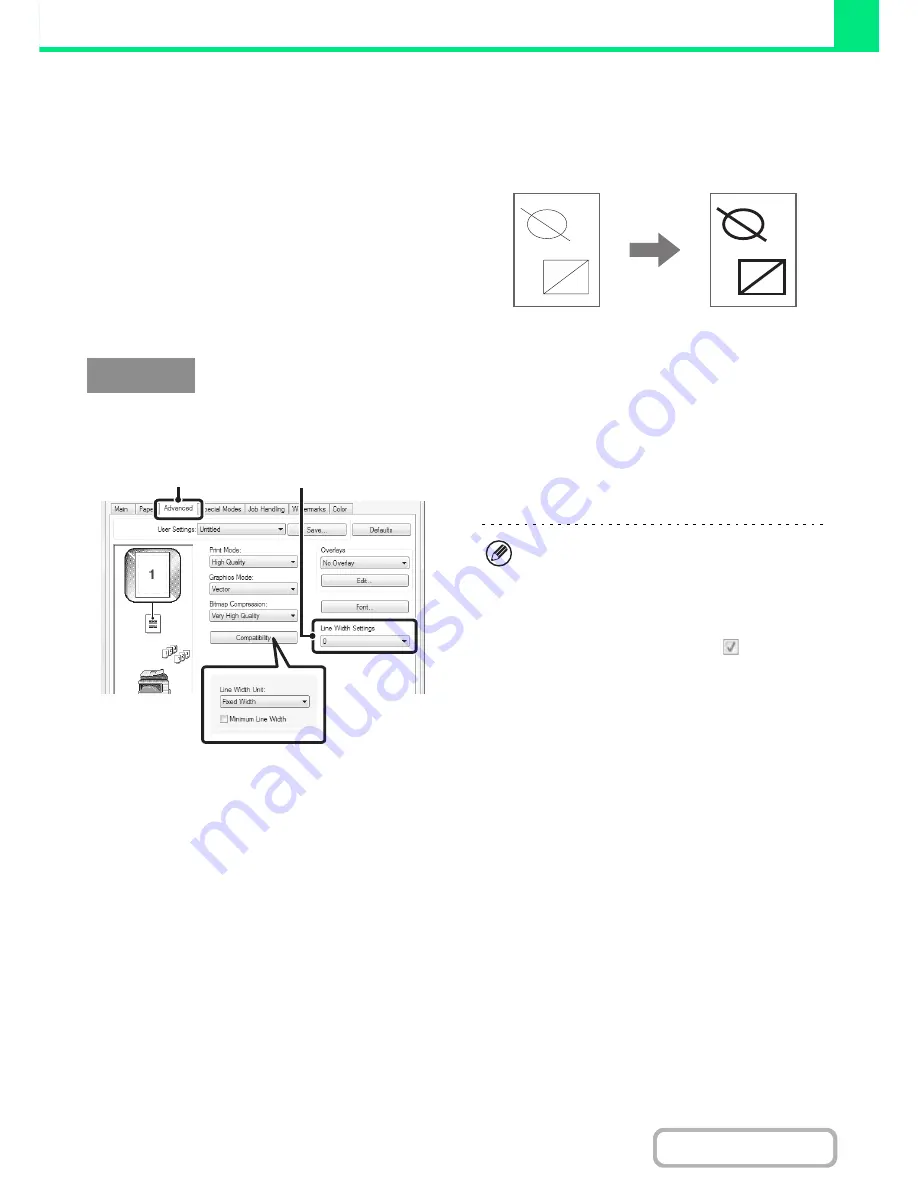
3-39
PRINTER
Contents
ADJUSTING LINE WIDTHS WHEN PRINTING
(Line Width Settings)
(This function is only available in Windows.)
When lines in special applications such as CAD cannot
be printed correctly, this setting can be used to adjust
line widths, such as making overall line widths wider.
(This setting is only effective for vector data; raster data
such as bitmap images cannot be adjusted.) When the
data includes lines of varying widths, you can also print
all lines at the minimum width. (Only for black and white
printing.)
(This function can be used when the PCL6 printer driver is used.)
(1) Click the [Advanced] tab.
(2) Adjust the line width.
Select a number from the pull-down menu.
Windows
(2)
(1)
• The units of line-width adjustment can be set to
"Fixed Width" or "Ratio". Click the [Compatibility]
button and select the units from the "Line Width
Unit" menu.
• To print all lines in the data at the minimum line
width, click the [Compatibility] button and select the
[Minimum Line Width] checkbox (
).
Содержание MX-C310
Страница 5: ...Make a copy on this type of paper Envelopes and other special media Transparency film ...
Страница 7: ...Assemble output into a pamphlet Create a pamphlet Staple output Create a blank margin for punching ...
Страница 10: ...Conserve Print on both sides of the paper Print multiple pages on one side of the paper ...
Страница 33: ...Search for a file abc Search for a file using a keyword ...
Страница 34: ...Organize my files Delete a file Periodically delete files ...
Страница 224: ...3 18 PRINTER Contents 4 Click the Print button Printing begins ...
Страница 706: ...MXC310 EX Z1 Operation Guide MX C310 MX C380 MX C400 MODEL ...