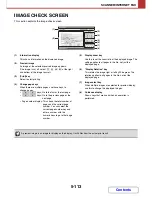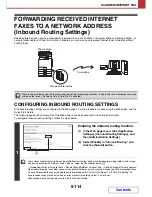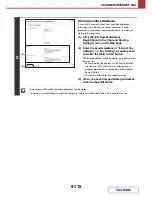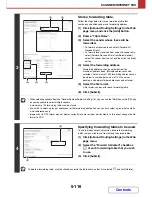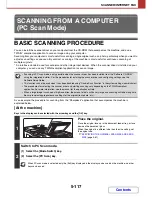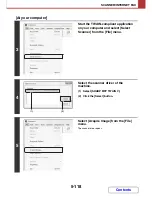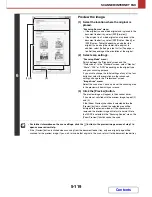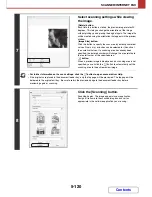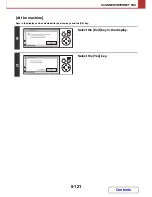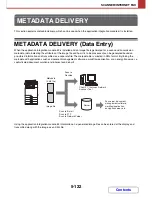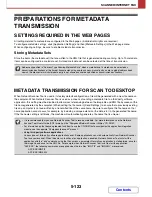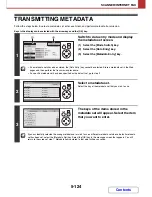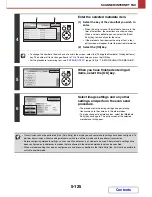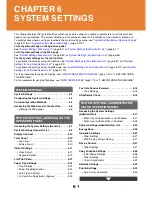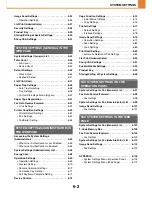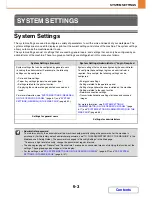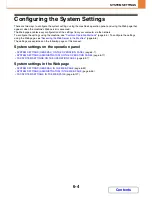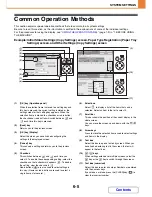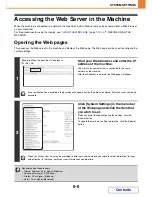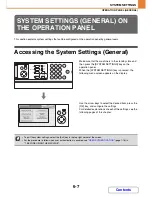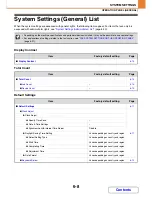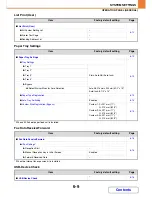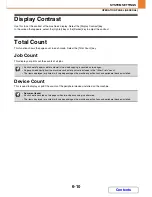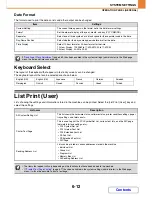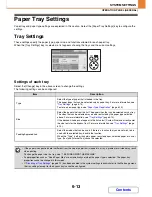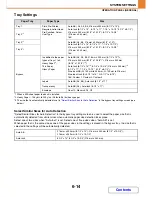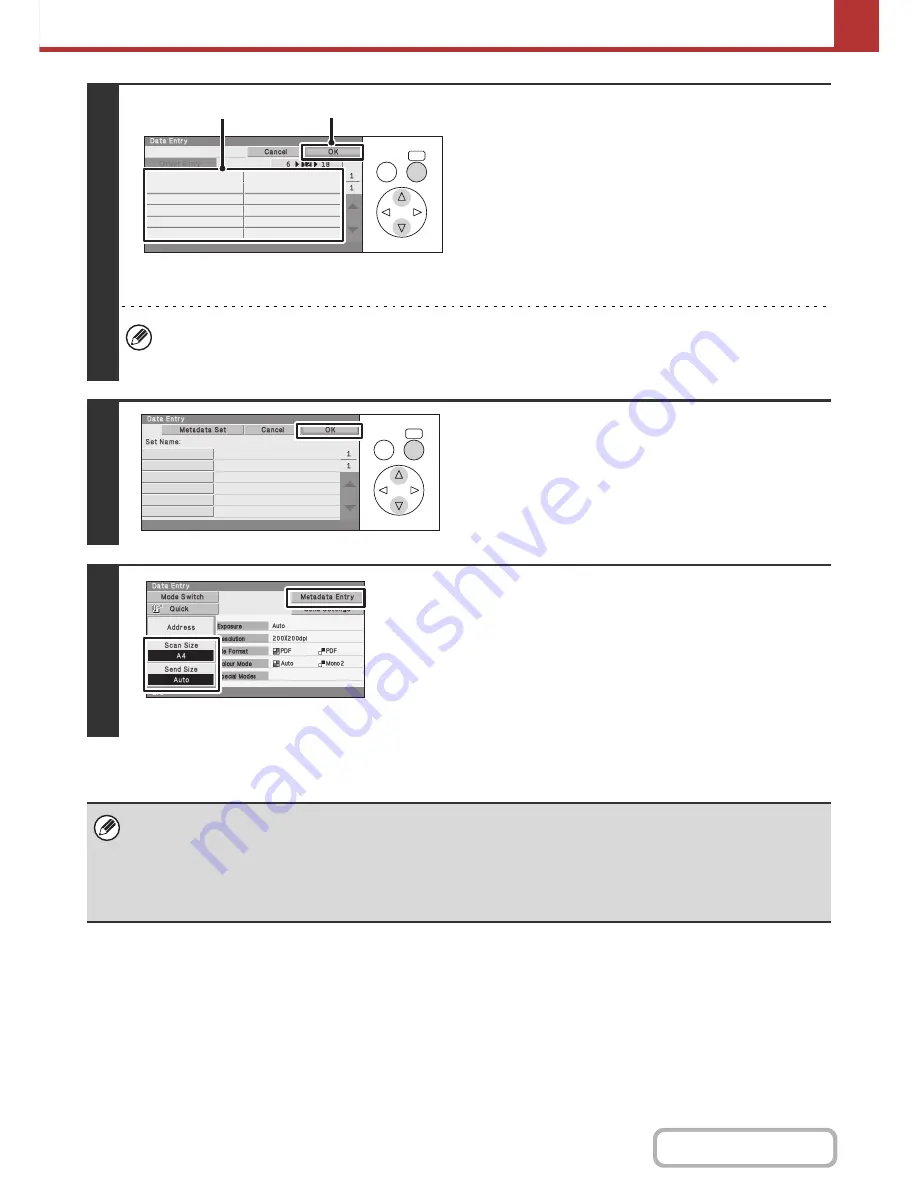
5-125
SCANNER/INTERNET FAX
Contents
4
Enter the selected metadata item.
(1) Select the key of the value that you wish to
enter.
• When the entry values of the metadata item are in the
form of selections, the selections are shown as keys.
When a value is editable, you can select the [Direct
Entry] key to manually enter the value.
• If the metadata item requires the entry of text, a text
entry screen will appear. Enter the required information.
(2) Select the [OK] key.
• To change the number of items shown at once in the screen, select the [Change the Number of Displayed Items]
key. The number of items changes from 6 to 12 to 18 each time you press the [OK] key.
• For the procedure for entering text, see "
ENTERING TEXT
" (page 1-59) in "1. BEFORE USING THE MACHINE".
5
When you have finished entering all
items, select the [OK] key.
6
Select image settings and any other
settings, and perform the scan send
procedure.
• The procedures for selecting settings and performing
transmission are the same as in the other modes.
• To make changes to entered values, select the [Metadata
Entry] key once again. The entry screen of the selected
metadata set will appear.
• Transmission cannot be performed if the [Data Entry] tab is displayed and no metadata settings have been configured. To
perform transmission without sending metadata, switch to a different mode and then perform transmission.
• Before configuring metadata settings, you can specify addresses in all modes to be used. After metadata settings have
been configured, only addresses in modes that are allowed in the selected metadata set can be specified.
• When metadata settings have been configured or an address is specified in the [Data Entry] tab, it will not be possible to
switch to another mode.
OK
BACK
Value 1
Value 3
Value 5
Value 7
Value 9
Value 11
Value 2
Value 4
Value 6
Value 8
Value 10
Value 12
Metadata 1
(2)
(1)
OK
BACK
User ID
From Name
Reply To
DocumentPassword
AccessPassword
BillCode1
Metadata 1
Содержание MX-C310
Страница 5: ...Make a copy on this type of paper Envelopes and other special media Transparency film ...
Страница 7: ...Assemble output into a pamphlet Create a pamphlet Staple output Create a blank margin for punching ...
Страница 10: ...Conserve Print on both sides of the paper Print multiple pages on one side of the paper ...
Страница 33: ...Search for a file abc Search for a file using a keyword ...
Страница 34: ...Organize my files Delete a file Periodically delete files ...
Страница 224: ...3 18 PRINTER Contents 4 Click the Print button Printing begins ...
Страница 706: ...MXC310 EX Z1 Operation Guide MX C310 MX C380 MX C400 MODEL ...