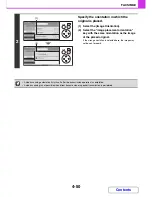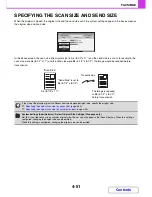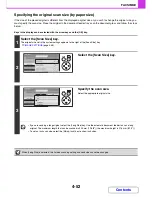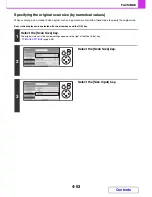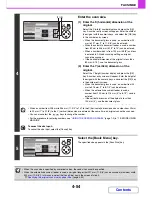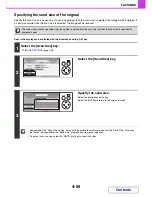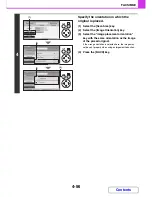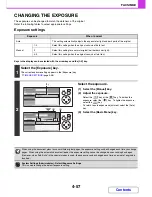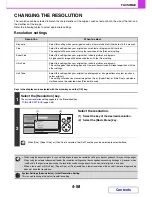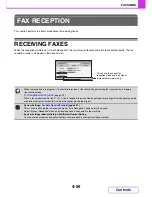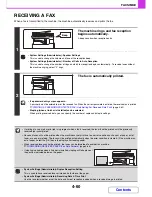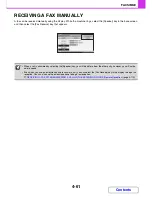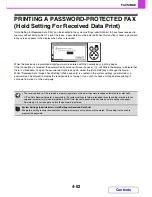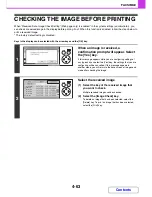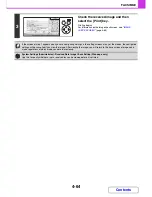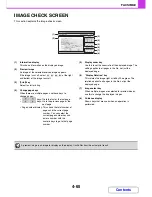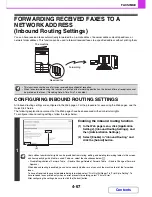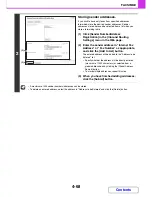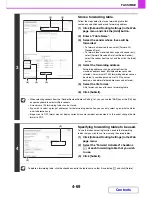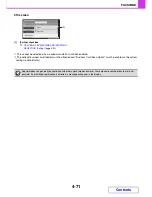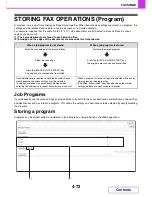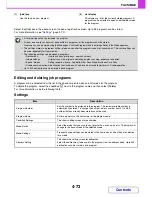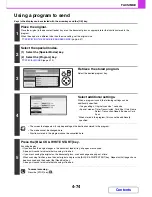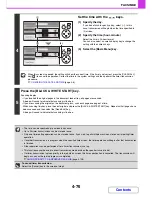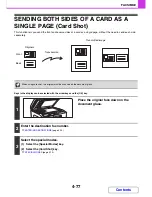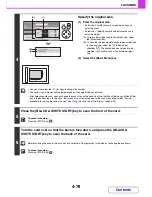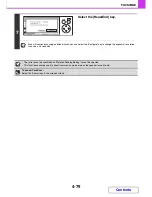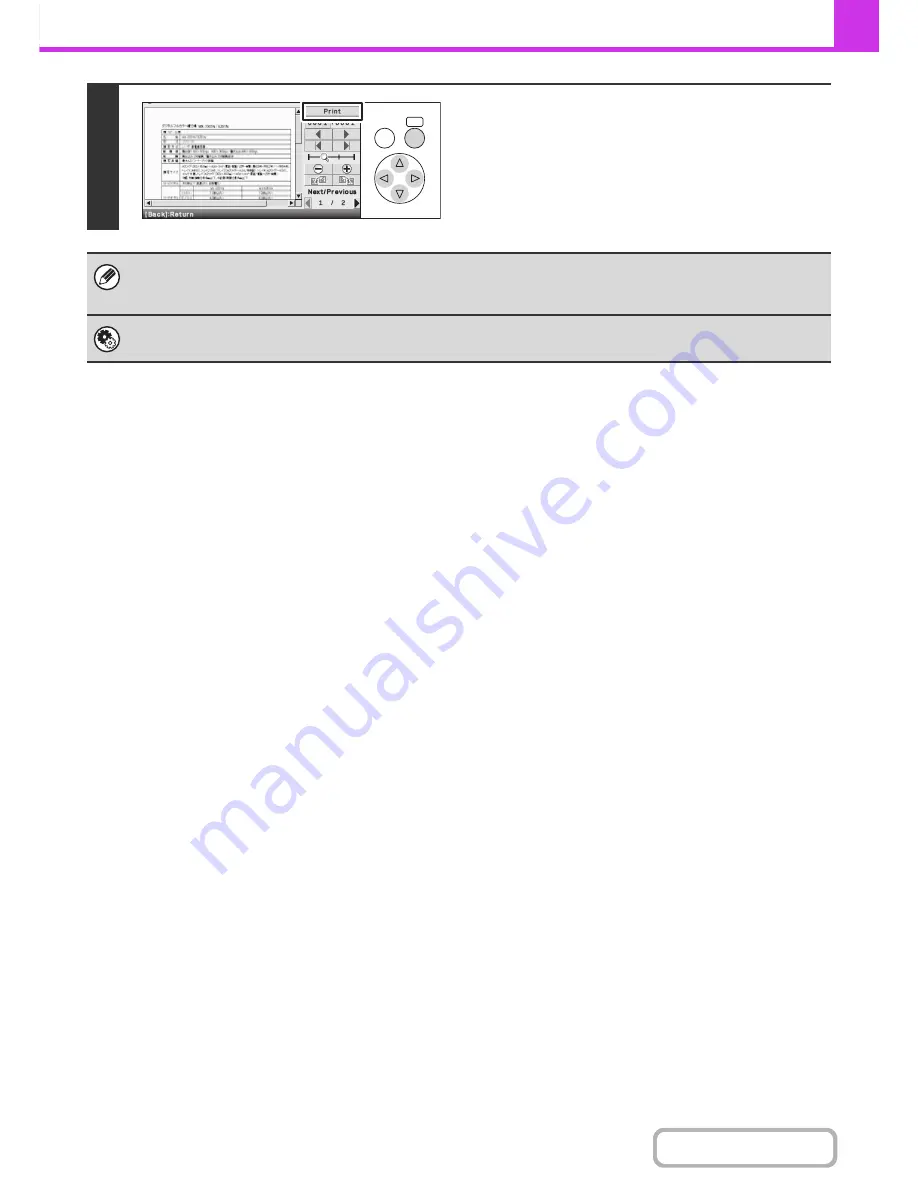
4-64
FACSIMILE
Contents
3
Check the received image and then
select the [Print] key.
Printing begins.
For information on the image check screen, see "
IMAGE
CHECK SCREEN
" (page 4-65).
If the screen of step 1 appears when you are configuring settings in the setting screens of any of the modes, the configured
settings will be cancelled if you view the image. After viewing the image, you will return to the base screen of image send
mode, regardless of which mode you were in previously.
System Settings (Administrator): Received Data Image Check Setting (Web page only)
Use this to specify whether or not a received fax can be viewed before it is printed.
OK
BACK
Содержание MX-C310
Страница 5: ...Make a copy on this type of paper Envelopes and other special media Transparency film ...
Страница 7: ...Assemble output into a pamphlet Create a pamphlet Staple output Create a blank margin for punching ...
Страница 10: ...Conserve Print on both sides of the paper Print multiple pages on one side of the paper ...
Страница 33: ...Search for a file abc Search for a file using a keyword ...
Страница 34: ...Organize my files Delete a file Periodically delete files ...
Страница 224: ...3 18 PRINTER Contents 4 Click the Print button Printing begins ...
Страница 706: ...MXC310 EX Z1 Operation Guide MX C310 MX C380 MX C400 MODEL ...