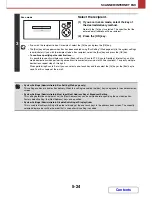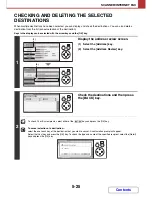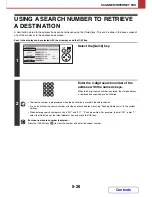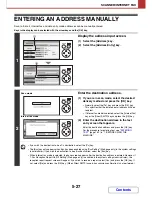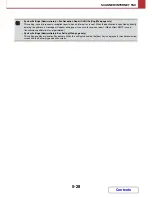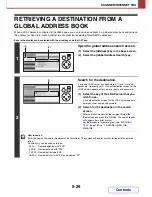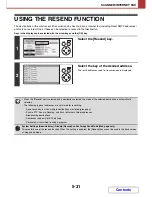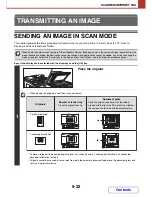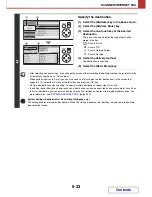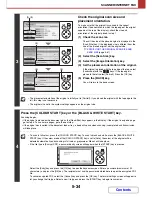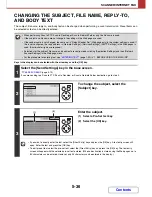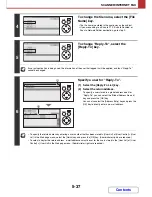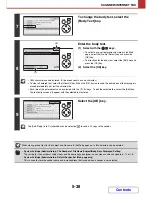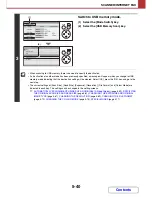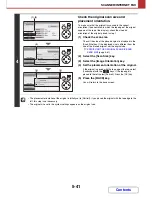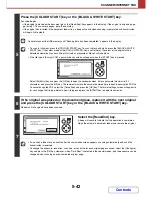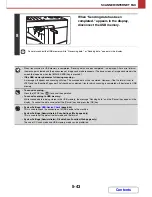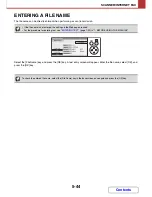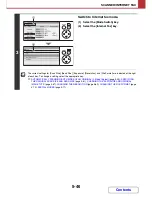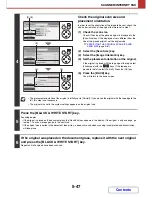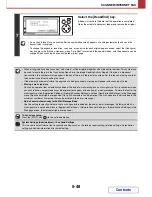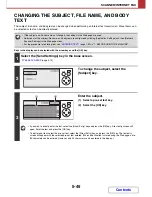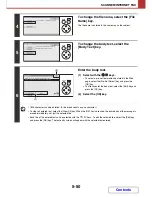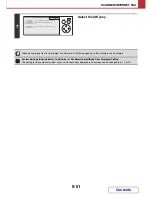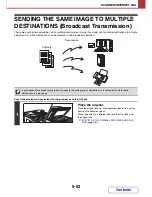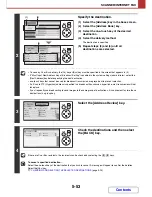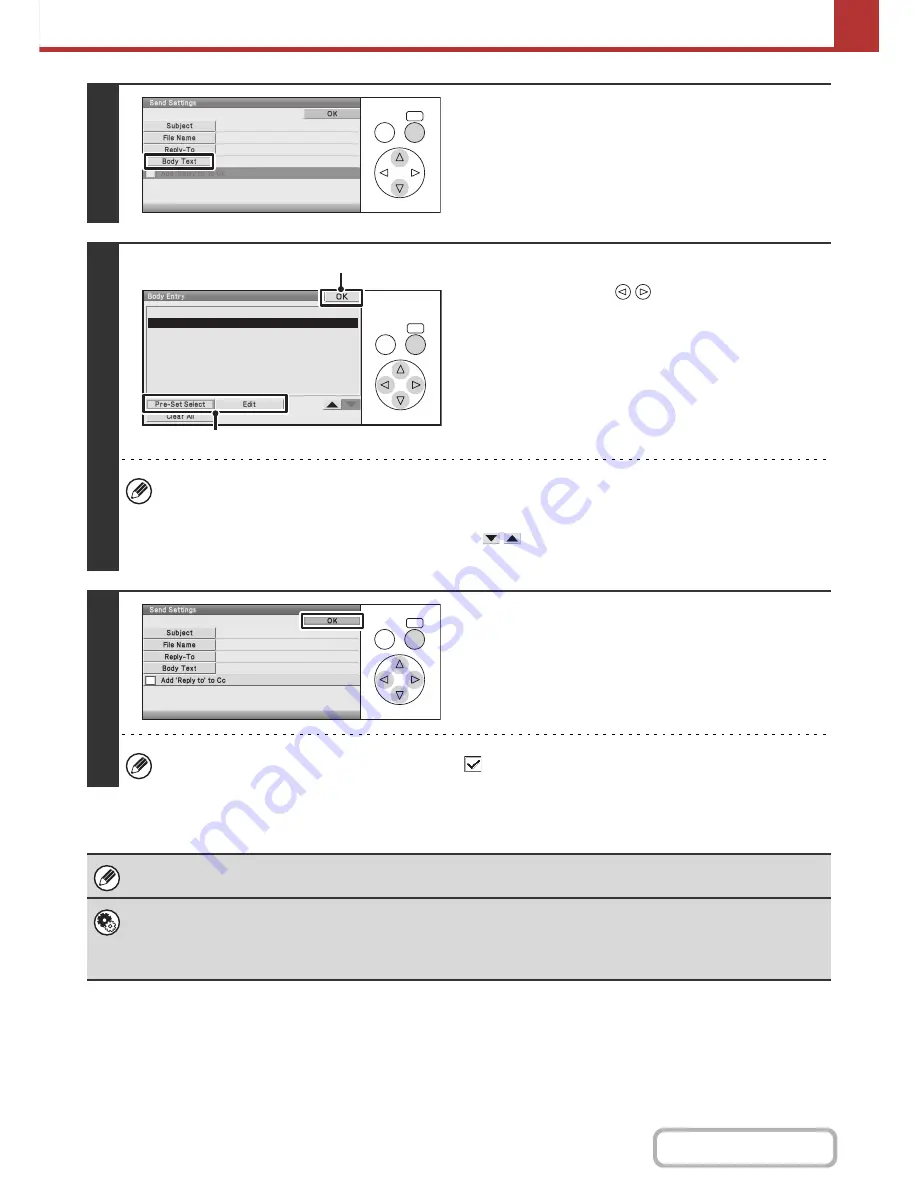
5-38
SCANNER/INTERNET FAX
Contents
7
To change the body text, select the
[Body Text] key.
8
Enter the body text.
(1) Select with the
keys.
• To select a pre-set text previously stored in the Web
page, select the [Pre-Set Select] key and press the
[OK] key.
• To directly enter the body text, select the [Edit] key and
press the [OK] key.
(2) Select the [OK] key.
• 1800 characters can be entered. (A line break counts as one character.)
• To clear all entered text, select the [Clear All] key. When the [OK] key is pressed, the entire body of the message is
erased immediately; not just the selected line.
• Each line of the entered text can be selected with the
keys. To edit the selected line, select the [Edit] key.
The text entry screen will appear with the selected text entered.
9
Select the [OK] key.
The [Add 'Reply to' to Cc] checkbox can be selected
to send a Cc copy to the sender.
When storing pre-set text for the subject and file name in the Web pages, up to 80 characters can be entered.
•
System Settings (Administrator): The Number of File Name/Subject/Body Keys Displayed Setting
The setting for the number of subject keys and file name keys displayed in one screen can be changed to 6, 12, or 18.
•
System Settings (Administrator): Default Sender Set (Web page only)
This is used to store the sender name and e-mail address that is used when a sender is not selected.
OK
BACK
Sub: Schedule coordination meeting
Material for planning meeting
AAA AAA
OK
BACK
Thank you for your continuous support. We have
attached scanned data,which you have requested.
(2)
(1)
OK
BACK
Sub: Schedule coordination meeting
Material for planning meeting
AAA AAA
Thank you for your continuous sup
Содержание MX-C310
Страница 5: ...Make a copy on this type of paper Envelopes and other special media Transparency film ...
Страница 7: ...Assemble output into a pamphlet Create a pamphlet Staple output Create a blank margin for punching ...
Страница 10: ...Conserve Print on both sides of the paper Print multiple pages on one side of the paper ...
Страница 33: ...Search for a file abc Search for a file using a keyword ...
Страница 34: ...Organize my files Delete a file Periodically delete files ...
Страница 224: ...3 18 PRINTER Contents 4 Click the Print button Printing begins ...
Страница 706: ...MXC310 EX Z1 Operation Guide MX C310 MX C380 MX C400 MODEL ...