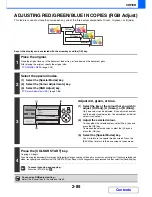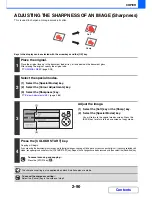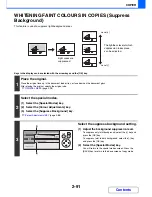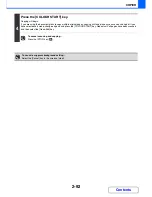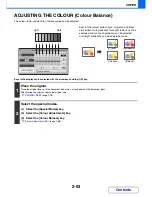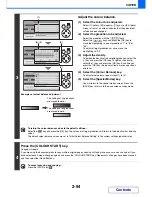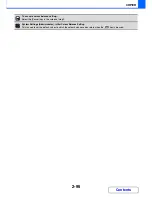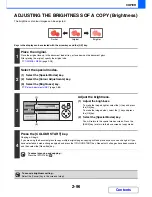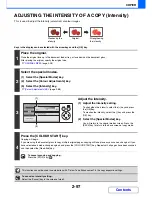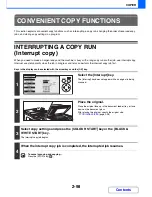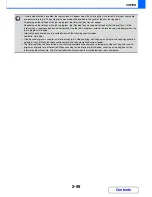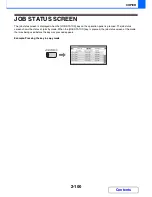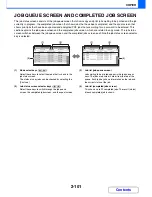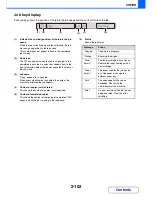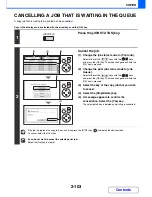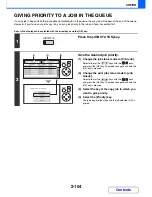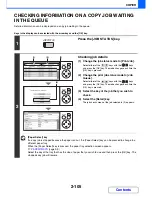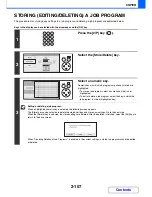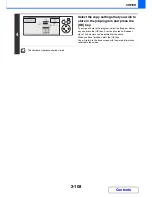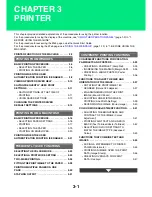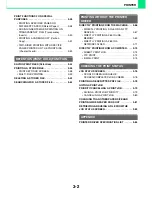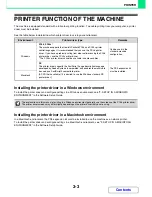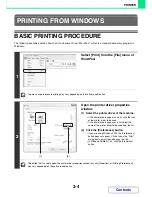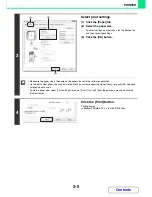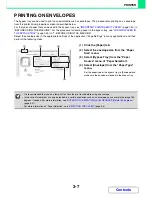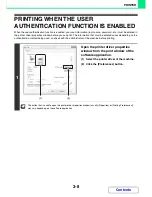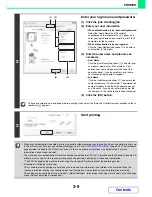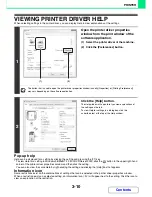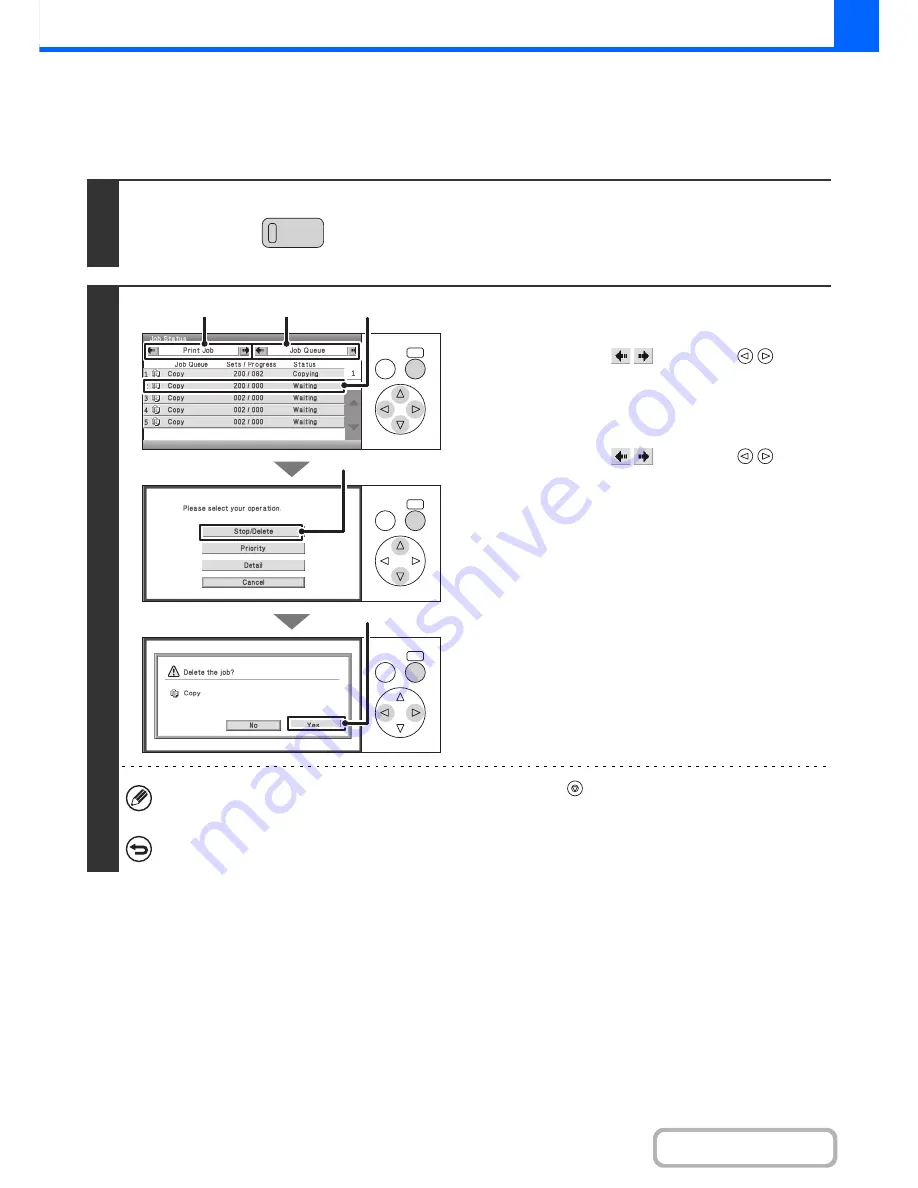
2-103
COPIER
Contents
CANCELLING A JOB THAT IS WAITING IN THE QUEUE
A copy job that is waiting to be printed can be cancelled.
Keys in the display can be selected with the arrow keys and the [OK] key.
1
Press the [JOB STATUS] key.
2
Cancel the job.
(1) Change the job status mode to [Print Job].
Select either of the
keys with the
keys
and press the [OK] key. The mode changes each time the
[OK] key is pressed.
(2) Change the print job status mode to [Job
Queue].
Select either of the
keys with the
keys
and press the [OK] key. The mode changes each time the
[OK] key is pressed.
(3) Select the key of the copy job that you wish
to cancel.
(4) Select the [Stop/Delete] key.
(5) A message appears to confirm the
cancellation. Select the [Yes] key.
The selected job key is deleted and printing is cancelled.
If the job in progress is a copy job, you can also press the [STOP] key (
) to display the above screen.
To cancel, select the [Yes] key.
If you do not want to cancel the selected print job...
Select the [No] key in step (5).
JOB STATUS
OK
BACK
OK
BACK
OK
BACK
(1)
(2)
(3)
(4)
(5)
Содержание MX-C310
Страница 5: ...Make a copy on this type of paper Envelopes and other special media Transparency film ...
Страница 7: ...Assemble output into a pamphlet Create a pamphlet Staple output Create a blank margin for punching ...
Страница 10: ...Conserve Print on both sides of the paper Print multiple pages on one side of the paper ...
Страница 33: ...Search for a file abc Search for a file using a keyword ...
Страница 34: ...Organize my files Delete a file Periodically delete files ...
Страница 224: ...3 18 PRINTER Contents 4 Click the Print button Printing begins ...
Страница 706: ...MXC310 EX Z1 Operation Guide MX C310 MX C380 MX C400 MODEL ...