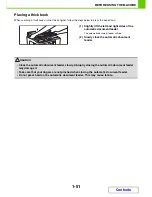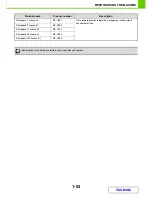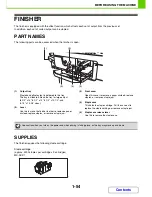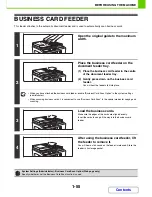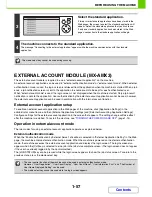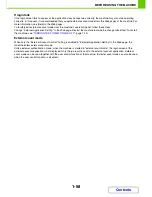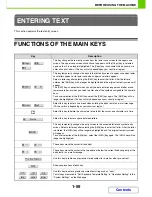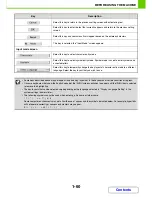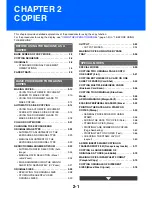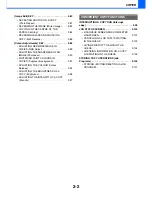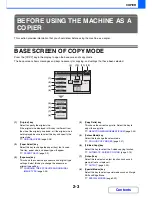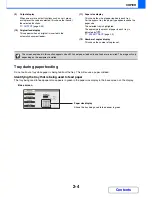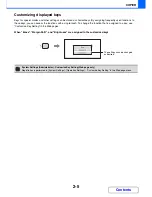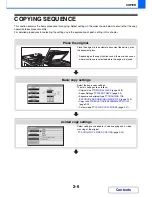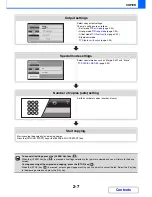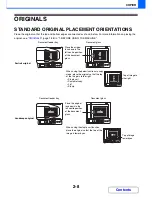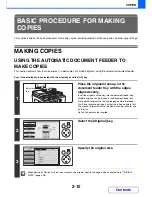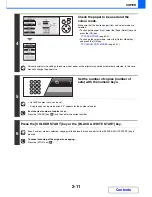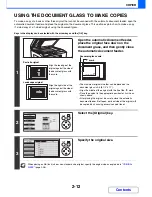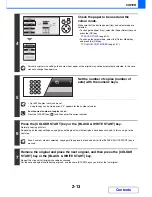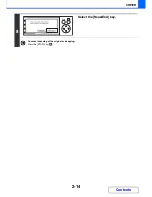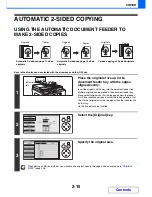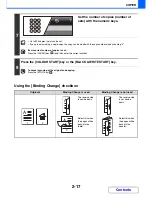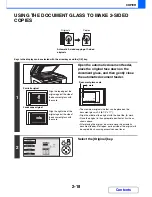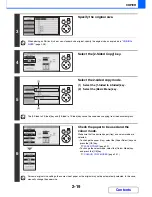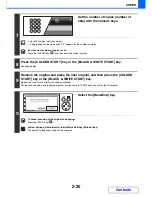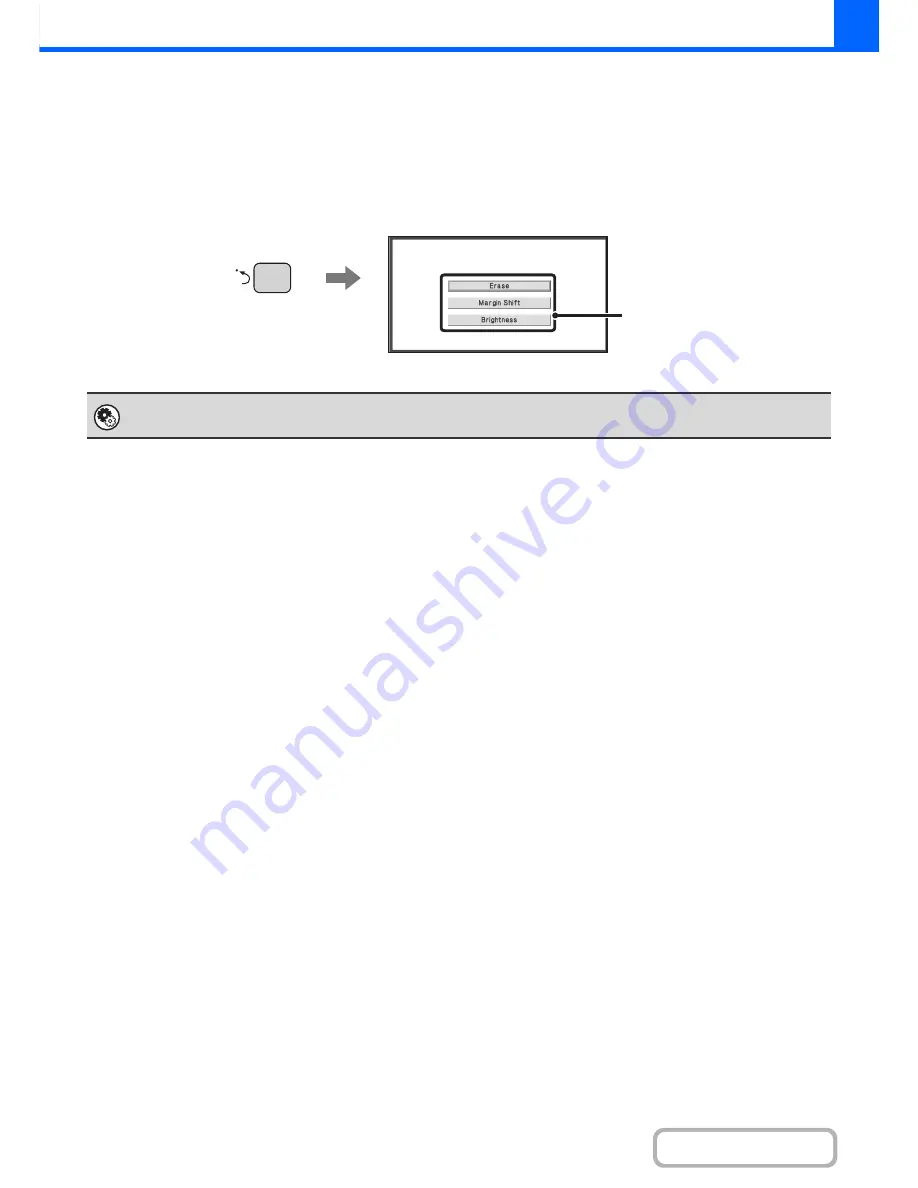
2-5
COPIER
Contents
Customizing displayed keys
Keys for special modes and other settings can be stored as shortcut keys. By assigning frequently used functions to
these keys, you can access the functions with a single touch. To change the function that is assigned to a key, use
"Customize Key Setting" in the Web pages.
When "Erase", "Margin Shift", and "Brightness" are assigned to the customized keys
System Settings (Administrator): Customize Key Setting (Web page only)
Registration is performed in [System Settings] - [Operation Settings] - "Customize Key Setting" in the Web page menu.
These 3 keys can be changed
as desired.
Содержание MX-C310
Страница 5: ...Make a copy on this type of paper Envelopes and other special media Transparency film ...
Страница 7: ...Assemble output into a pamphlet Create a pamphlet Staple output Create a blank margin for punching ...
Страница 10: ...Conserve Print on both sides of the paper Print multiple pages on one side of the paper ...
Страница 33: ...Search for a file abc Search for a file using a keyword ...
Страница 34: ...Organize my files Delete a file Periodically delete files ...
Страница 224: ...3 18 PRINTER Contents 4 Click the Print button Printing begins ...
Страница 706: ...MXC310 EX Z1 Operation Guide MX C310 MX C380 MX C400 MODEL ...