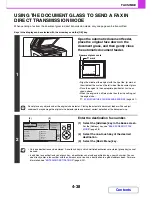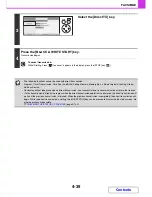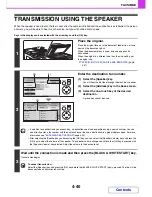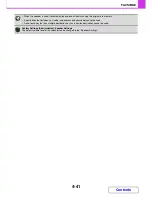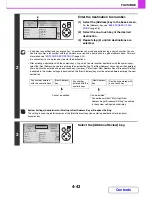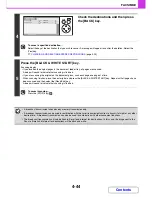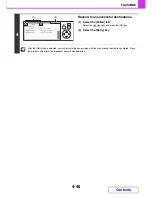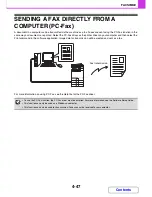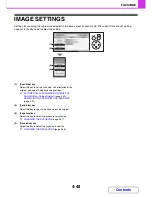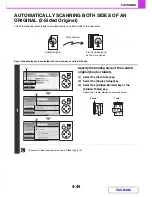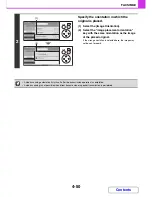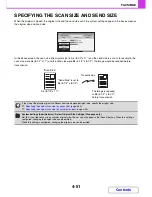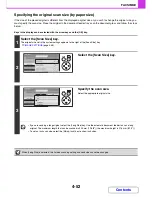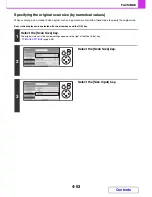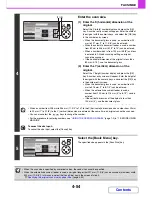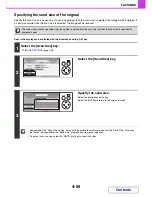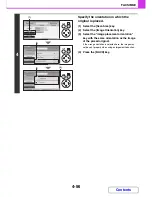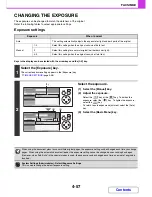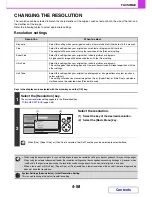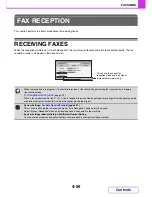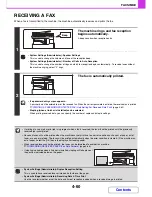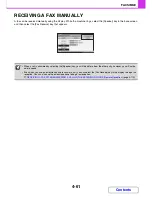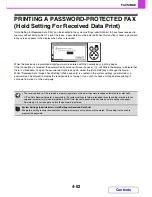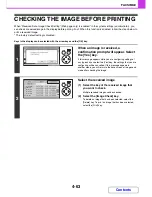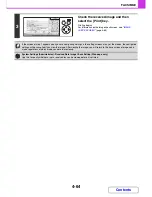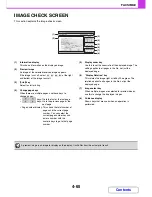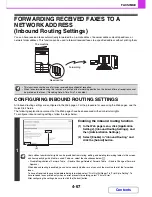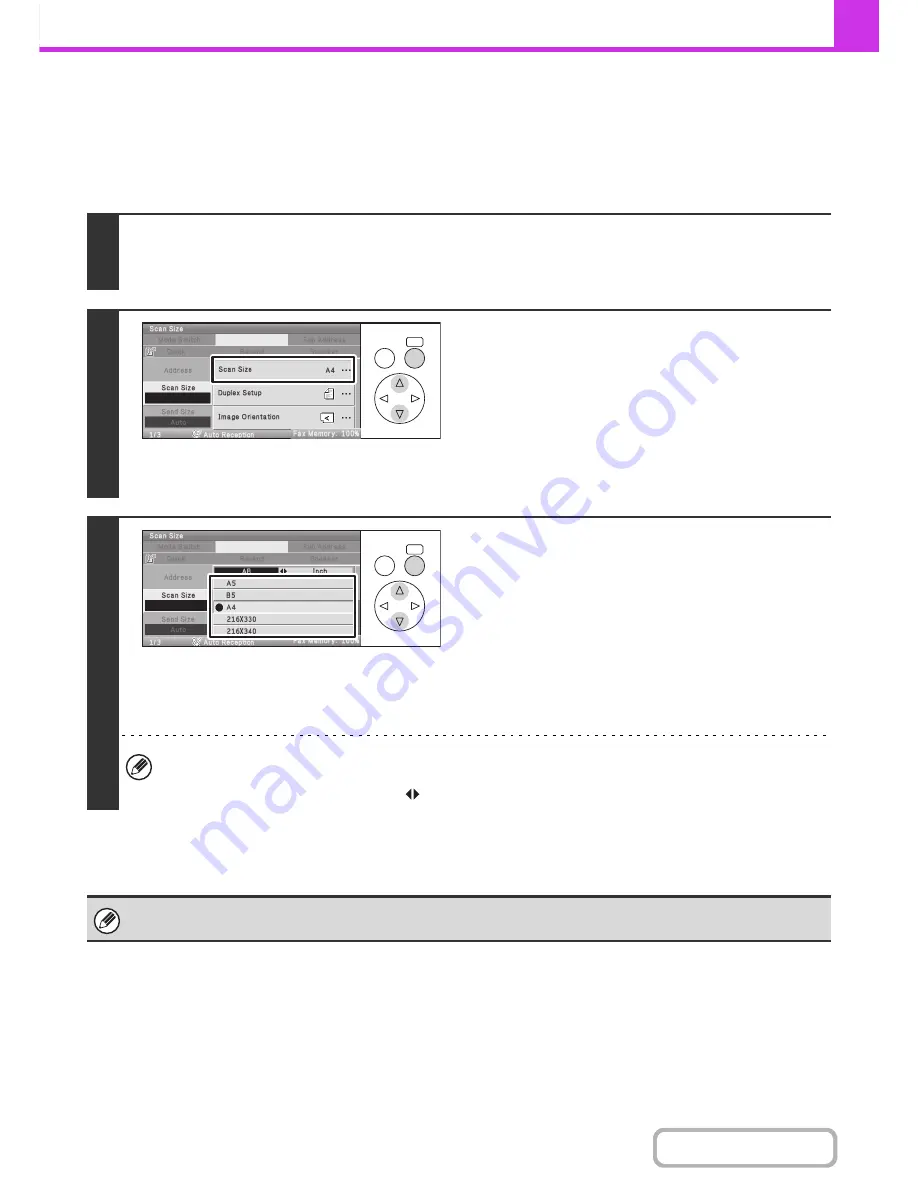
4-52
FACSIMILE
Contents
Specifying the original scan size (by paper size)
If the size of the placed original is different from the displayed original size or you wish to change the original size, you
must specify the scan size. Place the original in the document feeder tray or on the document glass and follow the steps
below.
Keys in the display can be selected with the arrow keys and the [OK] key.
1
Select the [Scan Size] key.
The original size set in the system settings appears to the right of the [Scan Size] key.
☞
IMAGE SETTINGS
(page 4-48)
2
Select the [Scan Size] key.
3
Specify the scan size.
Select the appropriate original size.
• If you are sending a long original, select the [Long Size] key. Use the automatic document feeder to scan a long
original. The maximum length that can be scanned is 500 mm (19-5/8") (the maximum height is 216 mm (8-1/2")).
• To set an inch scan size, select the [AB
Inch] key to show inch sizes.
When [Long Size] is selected, the 2-sided scanning setting and send size cannot be changed.
OK
BACK
OK
BACK
Содержание MX-C310
Страница 5: ...Make a copy on this type of paper Envelopes and other special media Transparency film ...
Страница 7: ...Assemble output into a pamphlet Create a pamphlet Staple output Create a blank margin for punching ...
Страница 10: ...Conserve Print on both sides of the paper Print multiple pages on one side of the paper ...
Страница 33: ...Search for a file abc Search for a file using a keyword ...
Страница 34: ...Organize my files Delete a file Periodically delete files ...
Страница 224: ...3 18 PRINTER Contents 4 Click the Print button Printing begins ...
Страница 706: ...MXC310 EX Z1 Operation Guide MX C310 MX C380 MX C400 MODEL ...