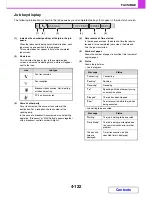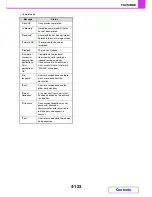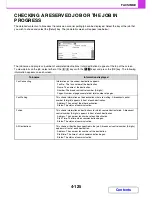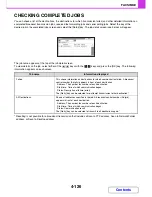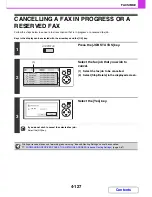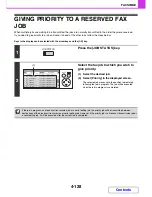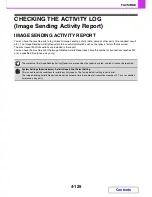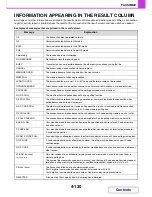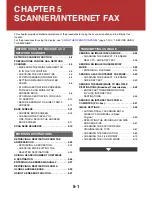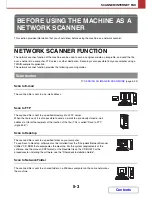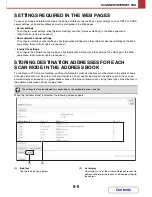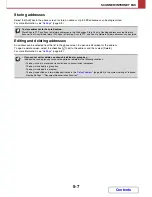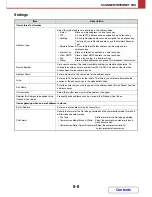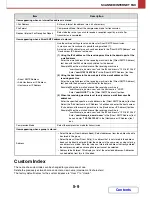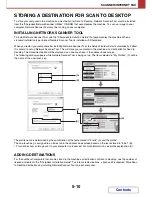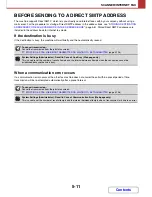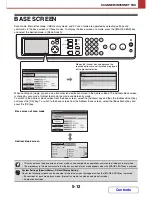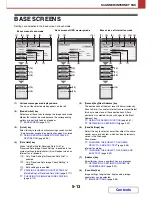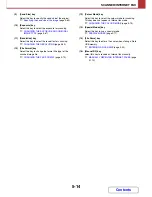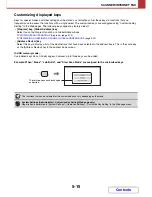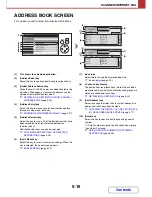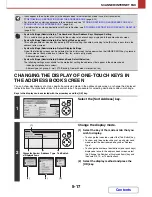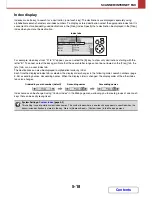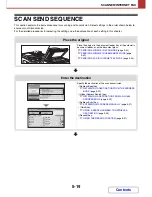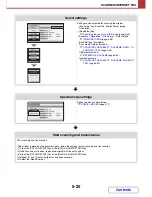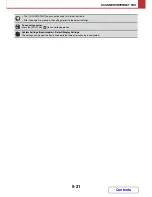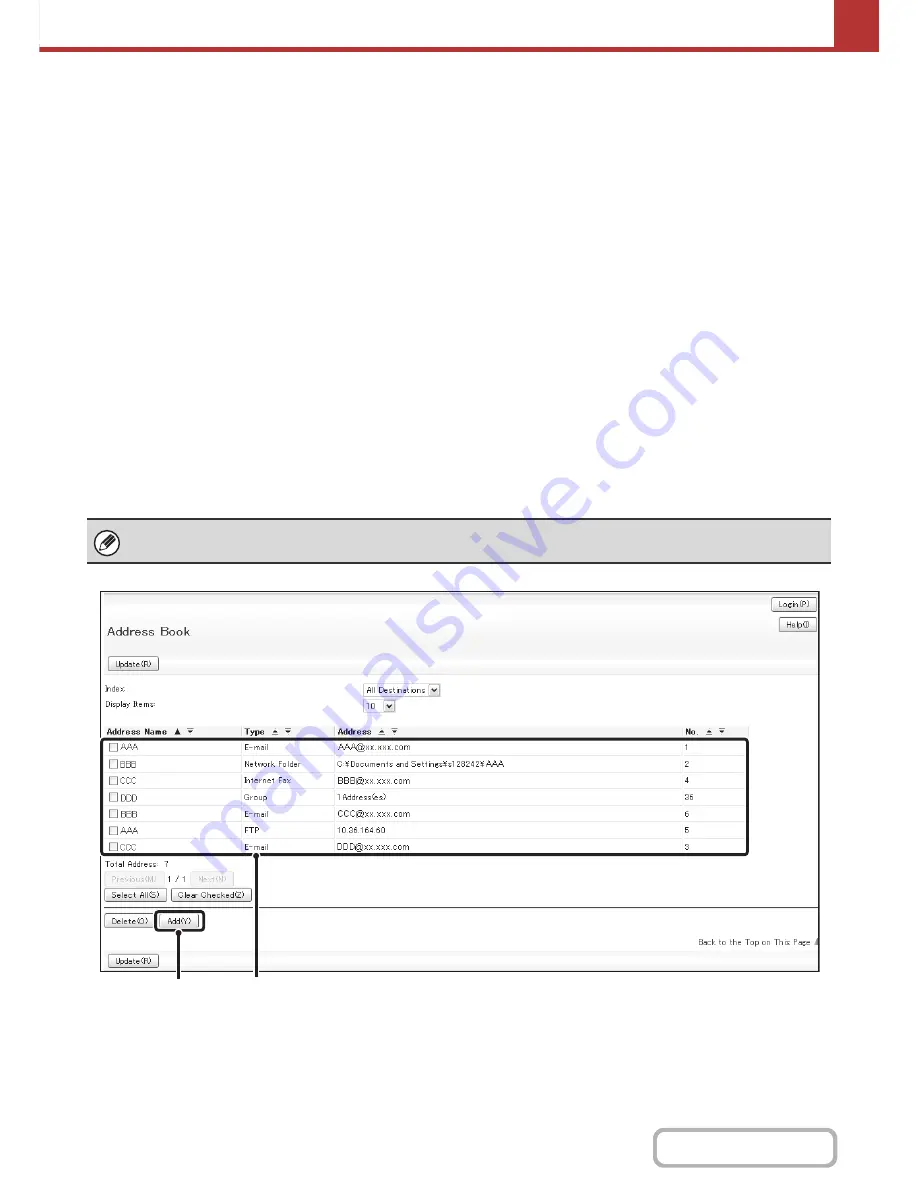
5-6
SCANNER/INTERNET FAX
Contents
SETTINGS REQUIRED IN THE WEB PAGES
To use scan mode and Internet fax mode, the basic network scanner settings, server settings such as SMTP and DNS
server settings, and sender addresses must be configured in the Web pages.
•
Server settings
To configure server settings, click [Network Settings] and then [Services Settings] in the Web page menu.
(Administrator rights are required.)
•
Basic network scanner settings
To configure network scanner settings, click [Application Settings] and then [Network Scanner Settings] in the Web
page menu. (Administrator rights are required.)
•
Internet fax settings
To configure the network scanner settings, click [Application Settings] and then [Internet Fax Settings] in the Web
page menu. (Administrator rights are required.)
STORING DESTINATION ADDRESSES FOR EACH
SCAN MODE IN THE ADDRESS BOOK
To use Scan to FTP, Scan to Desktop, and Scan to Network Folder, destinations must be stored in the address book.
Although destinations for Scan to E-mail and Internet fax do not need to be stored in the address book (they can be
entered directly or looked up in a global address book at the time of transmission), storing these types of destinations in
the address book makes it easy to select them.
When the [Address Book] is selected, the following screen appears.
(1)
[Add] key
Use this to add a new address.
(2)
List display
This displays a list of the currently stored addresses. An
address can be selected to open an edit/delete screen for
the address.
The settings that can be selected vary depending on the peripheral devices installed.
(2)
(1)
Содержание MX-C310
Страница 5: ...Make a copy on this type of paper Envelopes and other special media Transparency film ...
Страница 7: ...Assemble output into a pamphlet Create a pamphlet Staple output Create a blank margin for punching ...
Страница 10: ...Conserve Print on both sides of the paper Print multiple pages on one side of the paper ...
Страница 33: ...Search for a file abc Search for a file using a keyword ...
Страница 34: ...Organize my files Delete a file Periodically delete files ...
Страница 224: ...3 18 PRINTER Contents 4 Click the Print button Printing begins ...
Страница 706: ...MXC310 EX Z1 Operation Guide MX C310 MX C380 MX C400 MODEL ...