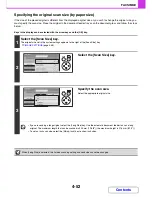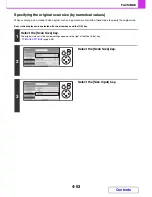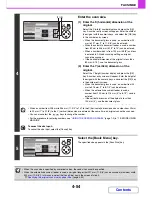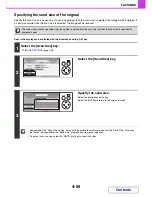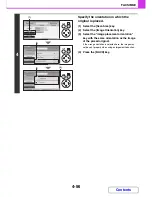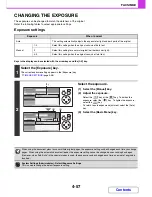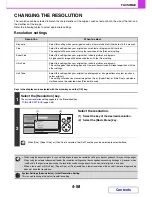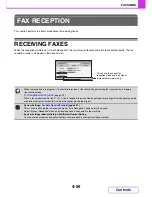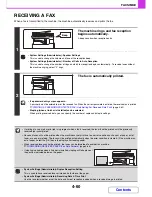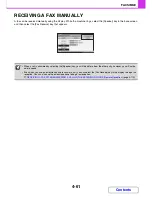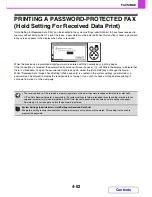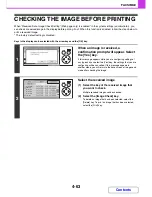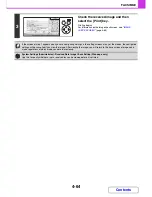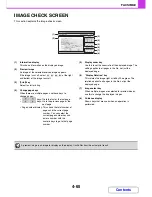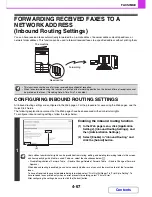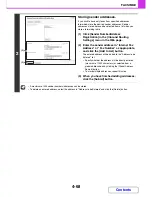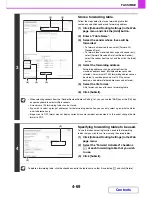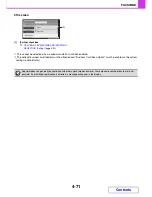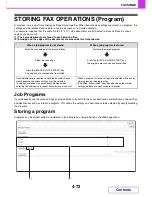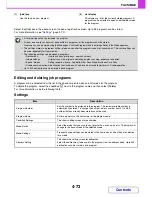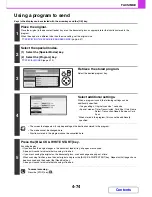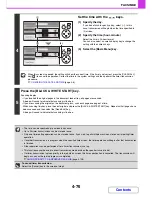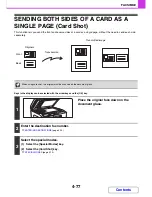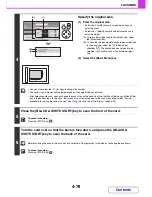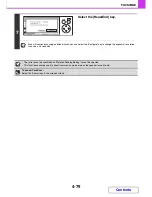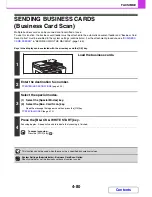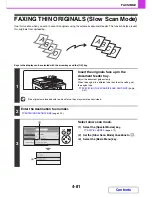4-66
FACSIMILE
Contents
FORWARDING RECEIVED FAXES
(Fax Data Forward)
When the machine cannot print because it is out of paper or out of toner, received faxes can be forwarded to another
previously programmed fax machine.
This function is convenient in an office or work area that has two or more telephone lines and another fax machine is
connected to a different line than the machine.
Forwarding of received faxes is executed in the system settings of the machine. Press the [SYSTEM SETTINGS] key on
the operation panel to display the system setting menu screen in the display. Select [Fax Data Receive/Forward] - [Fax
Settings], and then select the key that executes received fax forwarding.
• If some pages of a fax that is being forwarded were successfully printed, only those pages that were not printed will be
forwarded.
• A forwarded fax becomes a fax transmission job. If transmission does not take place because the transmission was
cancelled or an error occurred, the fax will be held in memory until it can be printed.
• Faxes received to an F-code confidential memory box cannot be forwarded.
• If a password entry screen appears after selecting the [OK] key, "Hold Setting for Received Data Print" has been enabled.
Enter the password with the numeric keys to begin forwarding.
☞
PRINTING A PASSWORD-PROTECTED FAX (Hold Setting For Received Data Print)
(page 4-62)
•
System Settings:
Fax Data Receive/Forward
(page 6-16)
Use this to forward received faxes when the machine is unable to print.
•
System Settings (Administrator): Set the Telephone Number for Data Forwarding
This is used to store the forwarding fax number.
The machine cannot print
Printing
Forwarding
Received fax
The machine
Forwarding
destination
Содержание MX-C310
Страница 5: ...Make a copy on this type of paper Envelopes and other special media Transparency film ...
Страница 7: ...Assemble output into a pamphlet Create a pamphlet Staple output Create a blank margin for punching ...
Страница 10: ...Conserve Print on both sides of the paper Print multiple pages on one side of the paper ...
Страница 33: ...Search for a file abc Search for a file using a keyword ...
Страница 34: ...Organize my files Delete a file Periodically delete files ...
Страница 224: ...3 18 PRINTER Contents 4 Click the Print button Printing begins ...
Страница 706: ...MXC310 EX Z1 Operation Guide MX C310 MX C380 MX C400 MODEL ...