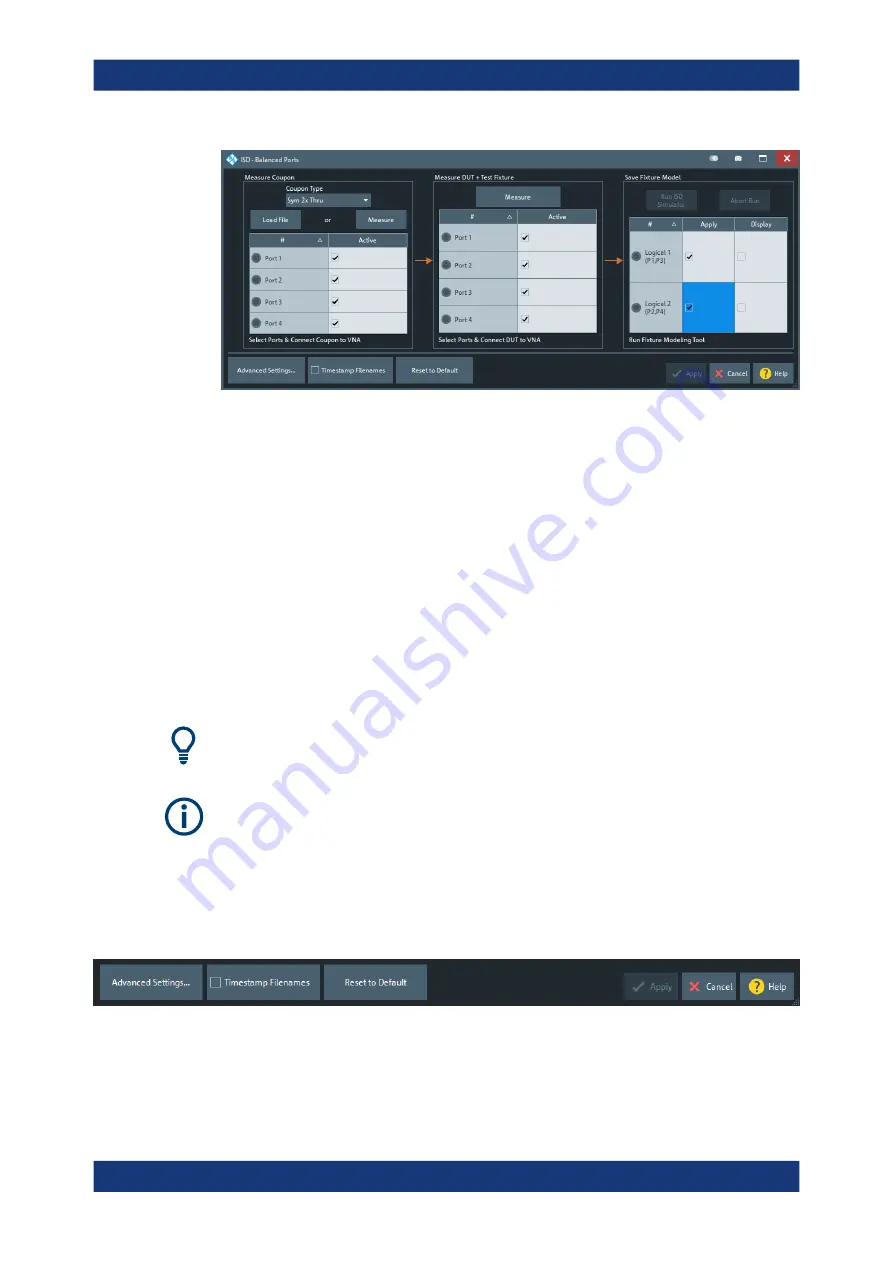
GUI Reference
R&S
®
ZNA
572
User Manual 1178.6462.02 ─ 12
Figure 6-32: Fixture Modeling Dialog: ISD - Balanced Ports
The dialogs for the available tools only differ in the available coupon types.
The fixture modeling proceeds in the following steps:
1. Measure one or more test coupons for the related fixture; see
2. Measure the DUT with the fixture; see
Chapter 6.14.5.3, "Measure DUT + Test Fix-
3. Run the selected third-party tool to calculate the Touchstone files modeling the test
Chapter 6.14.5.4, "Save Fixture Model"
The calculated sNp file(s) can then be used to deembed the DUT at selected
port(s).
All files generated by actions in this dialog are stored in the directory C:\Users\Public
\Documents\Rohde-Schwarz\ZNA\Embedding.
The current implementation assumes symmetrical lead-ins and lead-outs.
6.14.5.1
Common Controls on the Dialog
The following controls are located at the bottom of each dialog (ISD/SFD, single-
ended/balanced):
Advanced Settings ...
Opens the Advanced Settings dialog of the selected tool. See
on page 577 and
Chapter 6.14.5.6, "SFD Advanced Settings"
Offset Embed Softtool






























