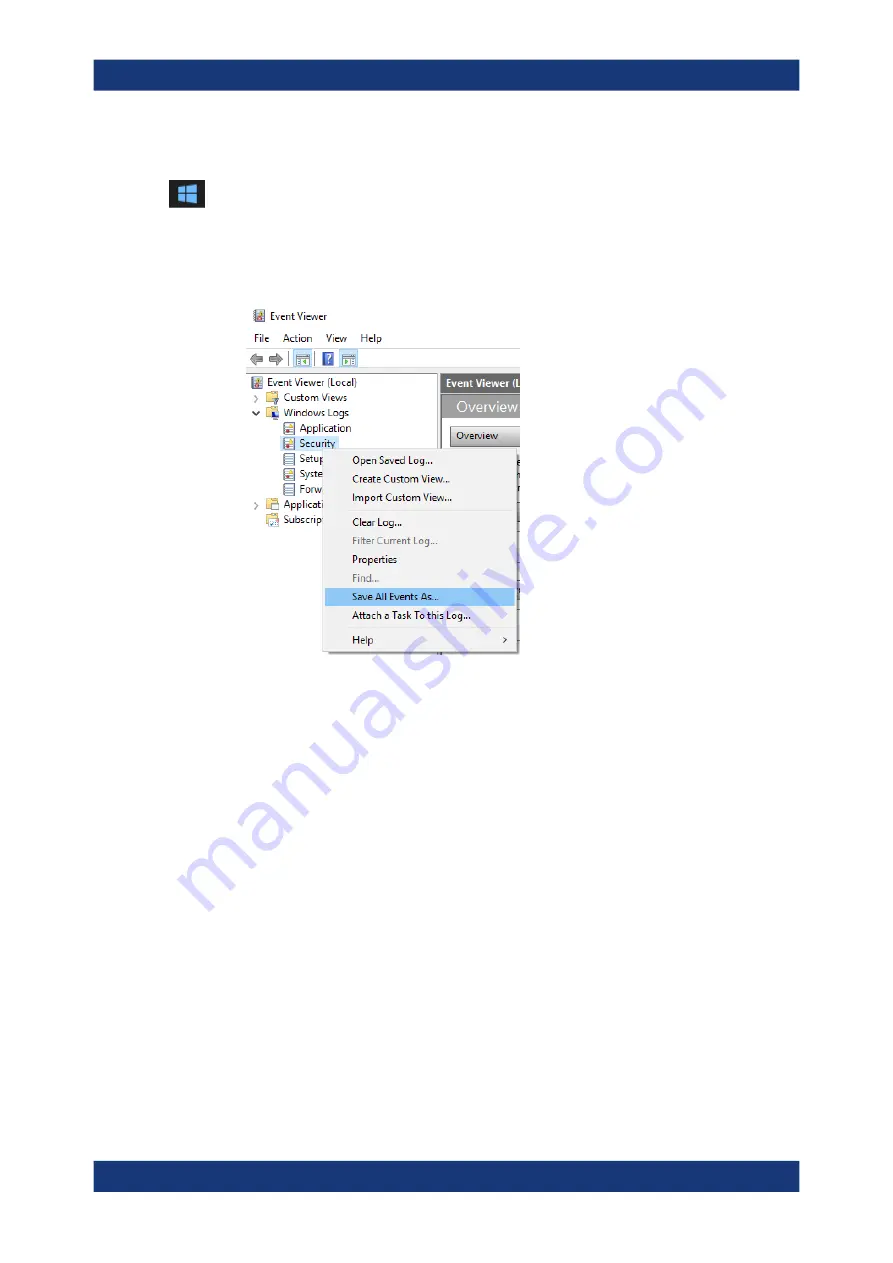
Error Messages and Troubleshooting
R&S
®
ZNA
1409
User Manual 1178.6462.02 ─ 12
To create Windows event log files
1. Select the "Windows Start Button"
in the bottom left corner.
2. Type in
Event Viewer
and select "Enter".
3. Select and expand "Windows Logs" in the "Console Tree".
4. Right-click on each subsection and select "Save All Events As...".
Figure 10-1: Event Viewer
5. Enter a file name and select "Save"
You can now send the Windows Event Log Files to Rohde
&
Schwarz.
Obtaining information from the R&S
ZNA firmware
The instrument generates error messages which are usually sufficient for you to detect
the cause of an error and find a remedy. Error message types are described in
ter 10, "Error Messages and Troubleshooting"
In addition, the system
"Info" dialog
offers valuable troubleshooting information. This
dialog can be opened via the "Info..." button in the System – [Setup] > "Setup" softtool
tab.
For details on the available information, see
Chapter 6.19.1.3, "Info Dialog"
The required troubleshooting information can also be generated in the system "Info"
dialog.
"Save Report"
collects the following information:
●
Setup, option, and hardware information, error log, and selftest results.
This information can also be retrieved using the "Save..." function of the "Info" dia-
log.
●
Current eeprom data.
Collecting Information for Technical Support






























