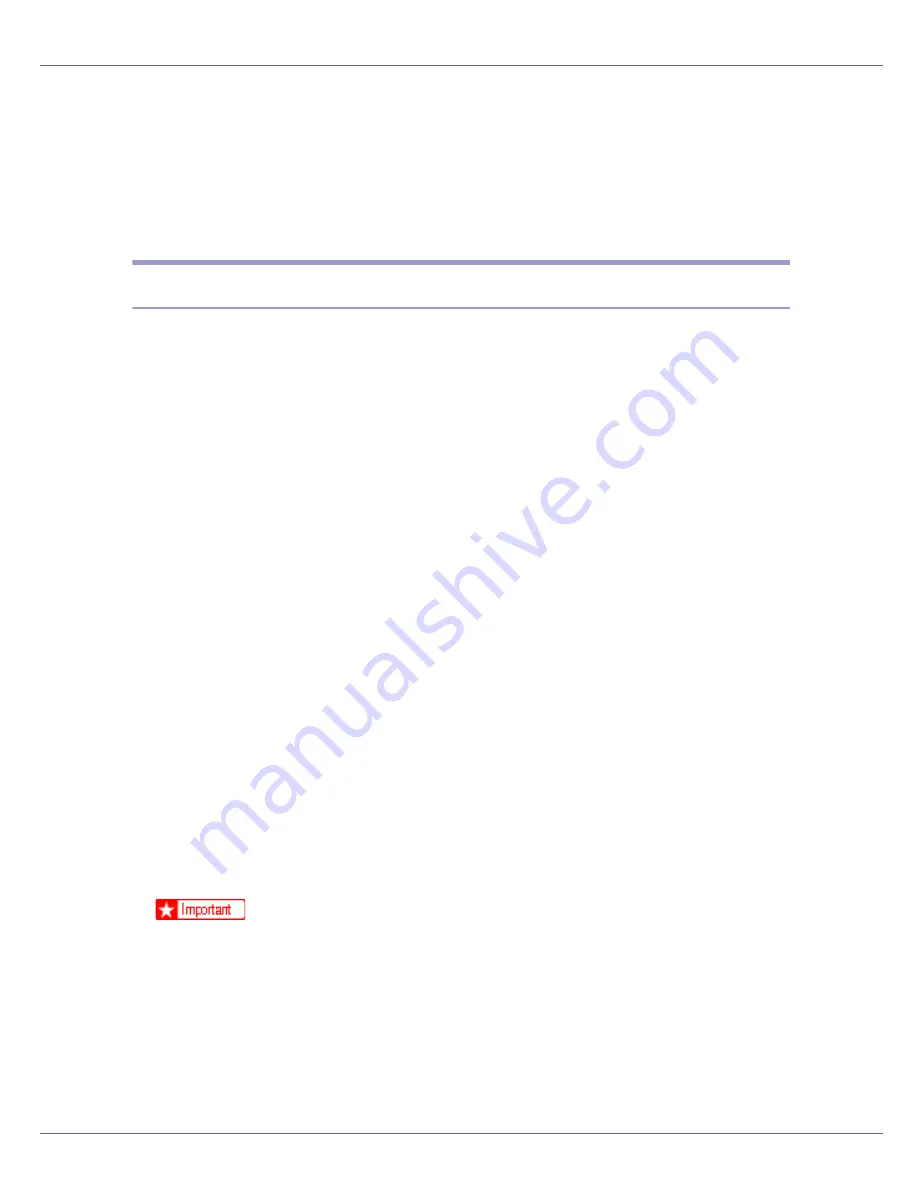
Other Print Operations
99
A
Drag the PDF file you want to print to the PDF Direct Printing icon in the
palette and drop it there.
B
[
Output File List-PDF Direct Print
] is displayed.
Highlight the PDF you want to print, and then click
[
OK
]
.
The PDF file is printed.
Printing PDF Password-Protected Documents
Follow the procedure below to print password-protected PDF files.
A
In the Windows [
Start
] menu, click [
Programs
], [
DeskTopBinder
], and [
Extend-
ed Features Wizard
].
B
When [
Extended Features Wizard
] appears, select [
Start
], and then click [
Next
]
repeatedly until the [
Printing Functions3
] screen appears.
C
On the [
Printing Functions3
] screen, click [
Properties...
] to display [
PDF Direct
Print Properties
].
D
Select the [
Use PDF Password
] check box at the bottom right of the screen,
and then click [
OK
].
Click
[
Next
]
repeatedly until
[
Finish
]
appears.
Click
[
Finish
]
to close the
[
Extended Features Wizard
]
screen.
E
Move the PDF file you want to print to the PDF Direct Printing icon on
the palette using a drag-and-drop operation.
F
[
Output File List-PDF Direct Print
] is displayed.
Select the PDF file you want to output to make it reverse video, and then click
[
OK
]
.
G
The [
PDF Direct Print Properties
] screen opens.
Enter the password for the PDF file you want to print in the
[
PDF Password
]
field
at the bottom right of the screen, and then click
[
OK
]
.
The password-protected PDF file is printed.
❒
Before printing a password-protected PDF file, perform one of the follow-
ing:
• Enter the PDF password in the PDF Direct Printing Properties screen
• Specify a PDF password by selecting
[
Change Password
]
in the
[
PDF Con-
figuration
]
menu on the control panel of this machine
Содержание LP222cn
Страница 63: ...Installing Options 51 When adjusting the printing position see Adjusting Tray Registration Maintenance Guide...
Страница 66: ...Installing Options 54 For details about printing the configuration page see p 40 Test Printing...
Страница 112: ...Configuration 100 For details about printing the configuration page see p 40 Test Printing...
Страница 229: ...Other Print Operations 110 The initial screen appears...
Страница 278: ...Making Printer Settings Using the Control Panel 159 Presentation Photographic User Setting Default Auto...
Страница 285: ...Monitoring and Configuring the Printer 166 E Click Apply...
Страница 378: ...Mac OS Configuration 259 Configuring the Printer Use the control panel to enable AppleTalk The default is active...
Страница 518: ...Removing Misfed Paper 98 F Close the front cover carefully...
Страница 525: ...Removing Misfed Paper 105 C Remove any misfed paper D Close the front cover carefully...
















































