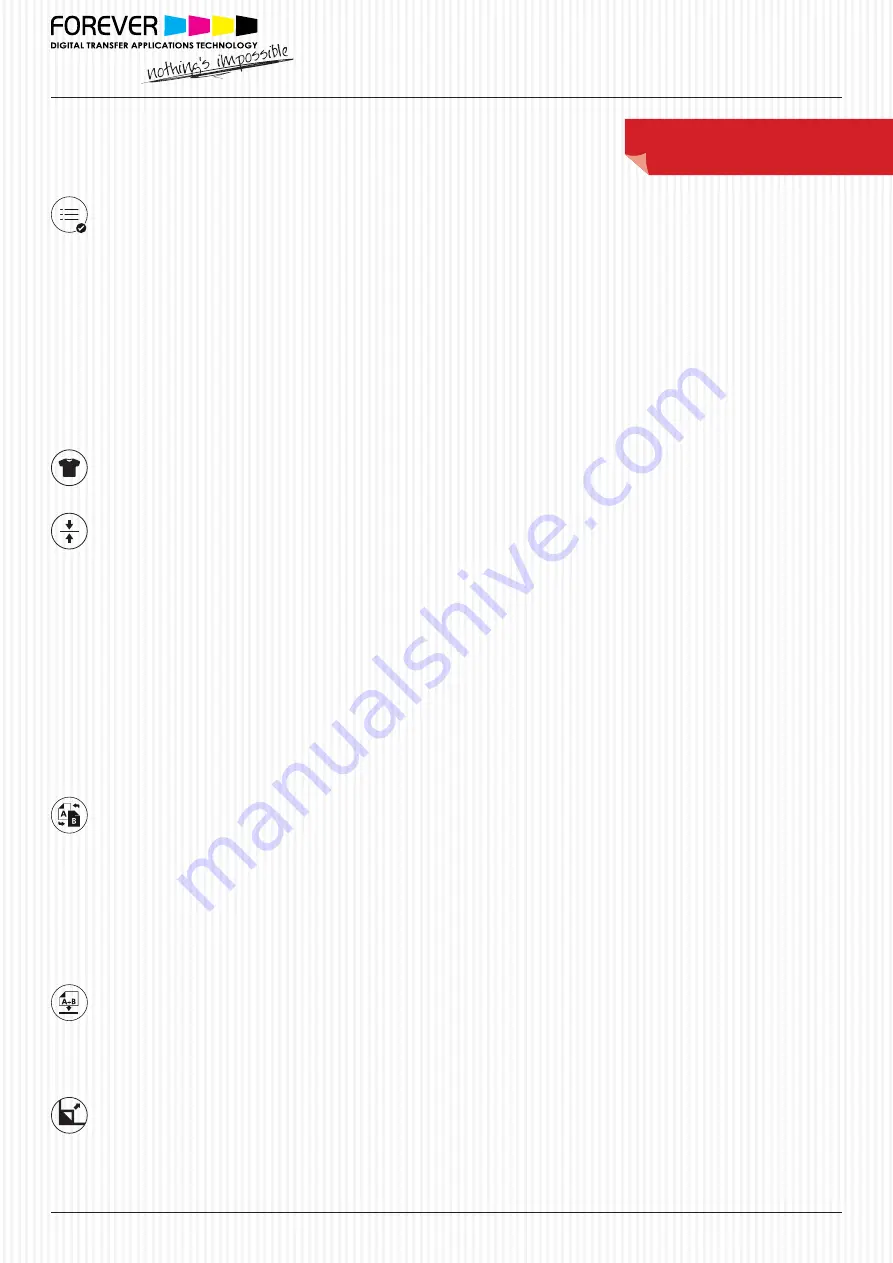
QUESTIONS? Visit our website for further information: www.
forever-ots
.com
FOREVER GmbH
Robert-Bosch-Str. 43, 68542 Heddesheim, GERMANY
Phone:
+49 (0) 62 03/930 20 - 0
Fax:
+49 (0) 62 03/930 20 - 40
E-mail:
Web:
www.forever-ots.com
Aug. 2017
2-PAPER-SYSTEM
For BW, Laser & LED Printers & White Toner Printers
Transfer & Printing Instructions:
FOREVER Flex-Soft (No-Cut)
TEXTILE SELECTION
• Always select a less stretchy fabric when working with cotton fabrics (no spandex or lycra).
Reason:
This helps to prevent cracking when pulling or stretching the fabric apart.
TRANSFER PRESS
• If existing, remove the Teflon sheet from the upper and lower plates of your heat press.
Reason:
Teflon absorbs too much heat and leads to faulty and inconsistent results.
• Make sure that your silicone pad is faultless and is glued properly to the lower plate.
Reason:
If the upper and the lower plate of the heat presses are not touching each other in a pure vertical movement, but
also partially in a horizontal (slide) movement, this may lead to an incomplete transfer of the B-Coating to the
A-Foil, especially by large, full-scale designs or pictures. This might happen due to a mechanical fault, where the
closing device is worn out, loosened or defect.
• Make sure that the press has reached the set temperature on the heat plate. Leave your Swing-Away press closed until the
lower metal plate is hot to the touch.
Reason:
Only with sufficient heat on both plates, you can get consistent results. We advise that you keep your Heat Press in
the closed position when not in use. This keeps the Lower Plate hot and ready for your next application.
• The bottom silicone pad of your heat press should not be too soft.
Reason:
Extremely Soft silicone pads might lead to problems in the separation of A- and B- media.
• Always place the transfer media in the middle of your heat press.
Reason:
Some heat presses do not have uniform heat & pressure distribution on the edges. The further you go to the edges,
the more likely processing errors will occur, due to this lack of pressure on and around these areas.
SEPARATION OF THE A & B MEDIA
• Rub with a piece textile for 5 seconds over the media after opening the press, to accelerate the cooling process.
Reason:
The coating on the A-Foil causes that the toner stays longer hot. Rubbing helps to decrease the temperature, which
is important for a good seperation.
• It is necessary to leave the A & B Media on the press during the separation.
Reason:
Otherwise, cold air will flow under the media and will cause the transfer to cool down rapidly. If the media cools
down too fast, parts of the design may transfer from your A- media to the B paper which is not desired.
• Do not separate the A & B Media too fast.
Reason:
A too fast separation may lead to torn-out areas on round edges or other critical areas in your design.
• Separate the A & B Media in a flat and constant motion.
Reason:
The media remains flat on the press and the separation works perfectly.
TRANSFER TO THE SUBSTRATE
• Tape all four corners of the transfer (A-Foil) with a heat resistant tape and cover it up with 1-2 sheets of silicone paper.
Reason:
While opening the press or removing the textile from your press, it may happen that the corners of the A-Foil lift up
from the fabric. This leads to undesired hot-peeling and to incomplete and faulty edges.
• Cover your transfer with a sheet of Matt Finish Economy.
Reason:
To avoid unintentional lifting of the transfer from the opening heat press.
AFTER THE TRANSFER PROCESS
• Peel the A-Foil when absolutely cold in a flat motion.
Reason:
If you remove the A-Foil while still warm, it will lead to an incomplete and faulty transfer. If you use the inside of
your hands to remove the A-Foil, you will reach the best possible result. If you peel the foil upwards, some small
pieces of the toner can be peeled off.
Paper & Printer Settings:
Multi-Purpose Tray, Single Sheet Feeder, Mirror Image
Color Setting Printer:
- B&W Printers:
All Colors: 100% Black
- CMYK Printers:
All Colors: 400% Black
(Cyan: 100% + Magenta: 100% + Yellow: 100% + Black: 100% = 400% Black)
- OKI Pro8432WT:
- Paper Settings:
USER TYPE 1
- Color Paper Setting:
+2
-
NEON COLORS: 100% White
- STANDARD & METALLIC COLORS: 300% Black
(Cyan: 100% + Magenta: 100% + Yellow: 100% = 300% Black)
- All other WHITE TONER Printers:
- Paper & Printer Settings:
Film, Foil, Transparency,
- NEON COLORS: 100% White
- STANDARD & METALLIC COLORS: 300% Black
(Cyan: 100% + Magenta: 100% + Yellow: 100% = 300% Black)




















