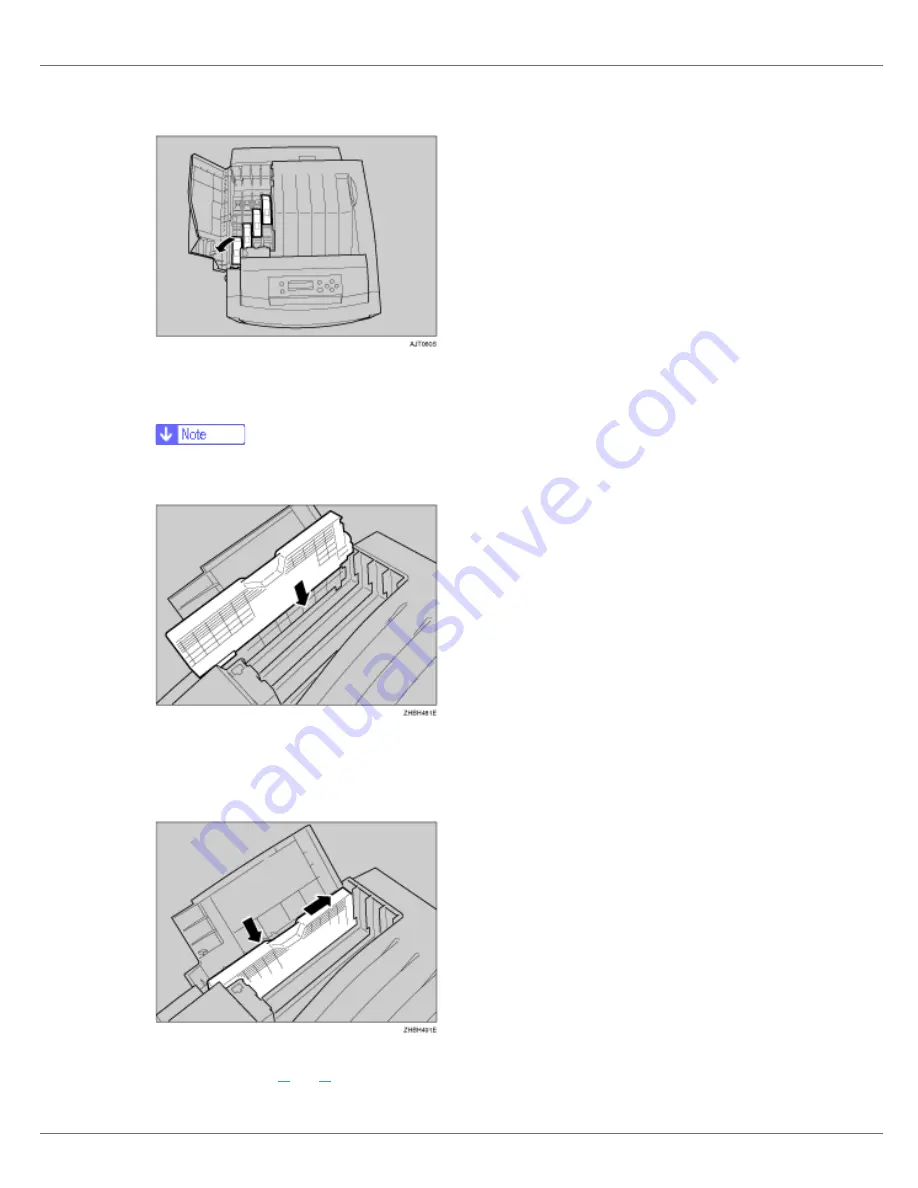
Setting Up
31
E
Remove the adhesive tapes.
F
Check the toner color and location are correct, and then carefully insert
the toner cartridge vertically.
❒
You can check the location for each toner cartridge by reading the labels
on the printer.
❒
The illustration uses the yellow cartridge as an example.
G
Push the toner cartridge in the direction of the arrow until it is securely
positioned.
H
Repeat steps
B
to
G
, to install the other color toner cartridges.
Содержание LP222cn
Страница 63: ...Installing Options 51 When adjusting the printing position see Adjusting Tray Registration Maintenance Guide...
Страница 66: ...Installing Options 54 For details about printing the configuration page see p 40 Test Printing...
Страница 112: ...Configuration 100 For details about printing the configuration page see p 40 Test Printing...
Страница 229: ...Other Print Operations 110 The initial screen appears...
Страница 278: ...Making Printer Settings Using the Control Panel 159 Presentation Photographic User Setting Default Auto...
Страница 285: ...Monitoring and Configuring the Printer 166 E Click Apply...
Страница 378: ...Mac OS Configuration 259 Configuring the Printer Use the control panel to enable AppleTalk The default is active...
Страница 518: ...Removing Misfed Paper 98 F Close the front cover carefully...
Страница 525: ...Removing Misfed Paper 105 C Remove any misfed paper D Close the front cover carefully...
















































