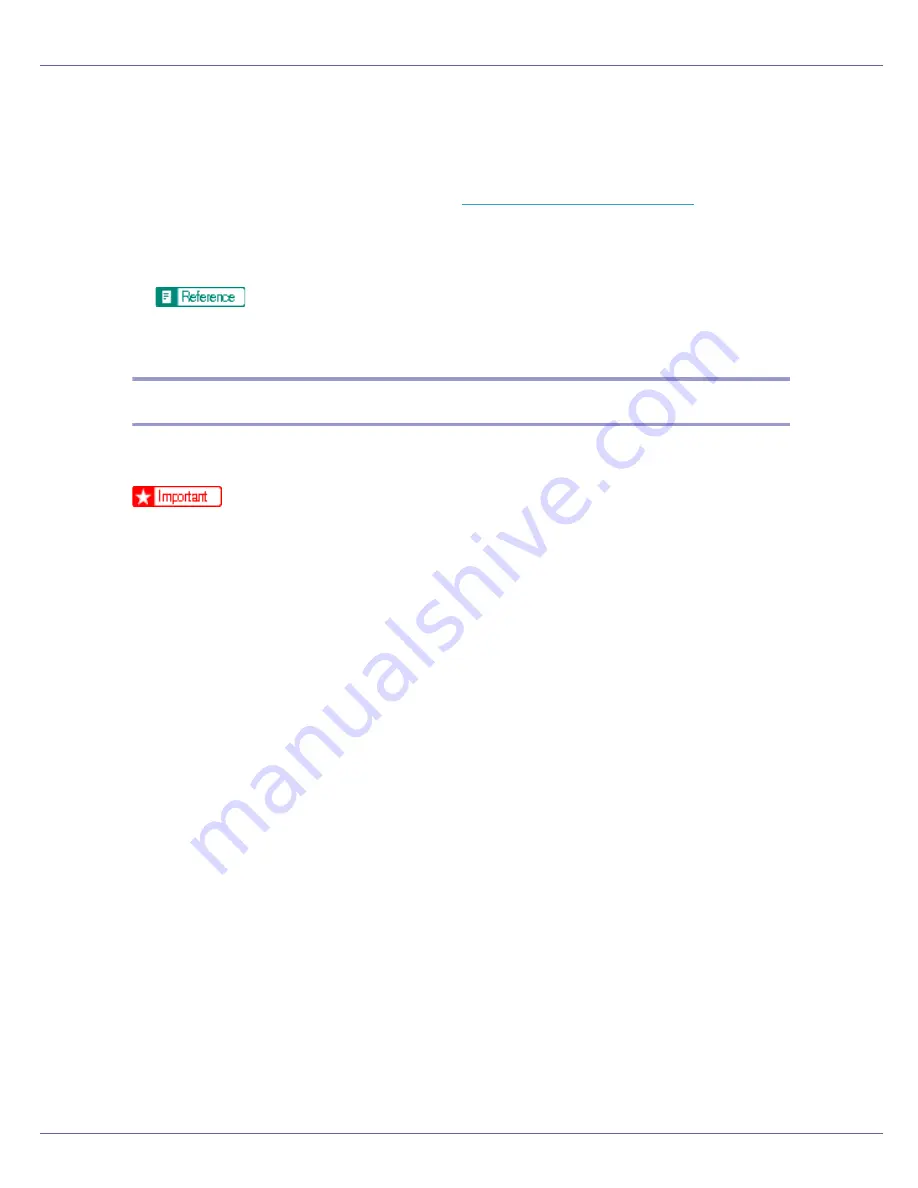
Using a Printer Server
235
❒
If the printer works as configured, the name of the print server appears as
a connected user.
❒
If you cannot identify the printer you want to configure, check the printer
name with the configuration page printed from the printer. For details about
printing a configuration page, see
p.128 “List/Test Print Menu”
.
❒
If no printer names appear in the list, match the frame types of IPX/SPXs
for the computer and printer. Use the
[
Network
]
dialog box of Windows to
change the frame type of the computer.
For details about changing the printer's frame type (“NW Frame Type”),
see “Configuring the Printer”, Setup Guide.
Setting Up as a Print Server (NetWare 4.x, 5/5.1, 6/6.5)
Follow the procedure below to connect the printer as a print server using Net-
Ware 4.x, NetWare 5/5.1, or NetWare 6.0.
❒
When using the printer as a print server in NetWare 4.x, NetWare 5/5.1, or
NetWare 6.0, set it to the NDS mode.
❒
When using NetWare 5/5.1 or NetWare 6.0, set the printer as a print server.
A
Log on to the file server as a supervisor or supervisor equivalent.
B
Start NIB Setup Tool on the [
Start
] menu.
C
Click [
Wizard
], and then click [
OK
].
D
Select a printer you want to configure.
E
Enter the printer name in the [
Device Name
] box and a comment in the
[Comment] box, and then click [
Next
].
F
Select the [
NetWare
] check box, and then click [
Next
].
G
Click [
NDS mode
], enter the file server name in the [
File Server Name
] box,
the NDS tree name in the [
NDS Tree:
] box, and the context in the [
NDS Con-
text:
] box, and then click [
Next
].
In the
[
File Server Name
]
box, enter the name of the file server in which a print
server is created. You can also click
[
Browse
]
to browse through available file
servers and NDS context names.
In the
[
NDS Tree:
]
box, enter the name of the NDS tree in which a print server
is created using up to 32 alphanumeric characters. Hyphens and underscores
can also be used. You can also click
[
Browse
]
to browse through available
NDS trees.
Содержание LP222cn
Страница 63: ...Installing Options 51 When adjusting the printing position see Adjusting Tray Registration Maintenance Guide...
Страница 66: ...Installing Options 54 For details about printing the configuration page see p 40 Test Printing...
Страница 112: ...Configuration 100 For details about printing the configuration page see p 40 Test Printing...
Страница 229: ...Other Print Operations 110 The initial screen appears...
Страница 278: ...Making Printer Settings Using the Control Panel 159 Presentation Photographic User Setting Default Auto...
Страница 285: ...Monitoring and Configuring the Printer 166 E Click Apply...
Страница 378: ...Mac OS Configuration 259 Configuring the Printer Use the control panel to enable AppleTalk The default is active...
Страница 518: ...Removing Misfed Paper 98 F Close the front cover carefully...
Страница 525: ...Removing Misfed Paper 105 C Remove any misfed paper D Close the front cover carefully...






























