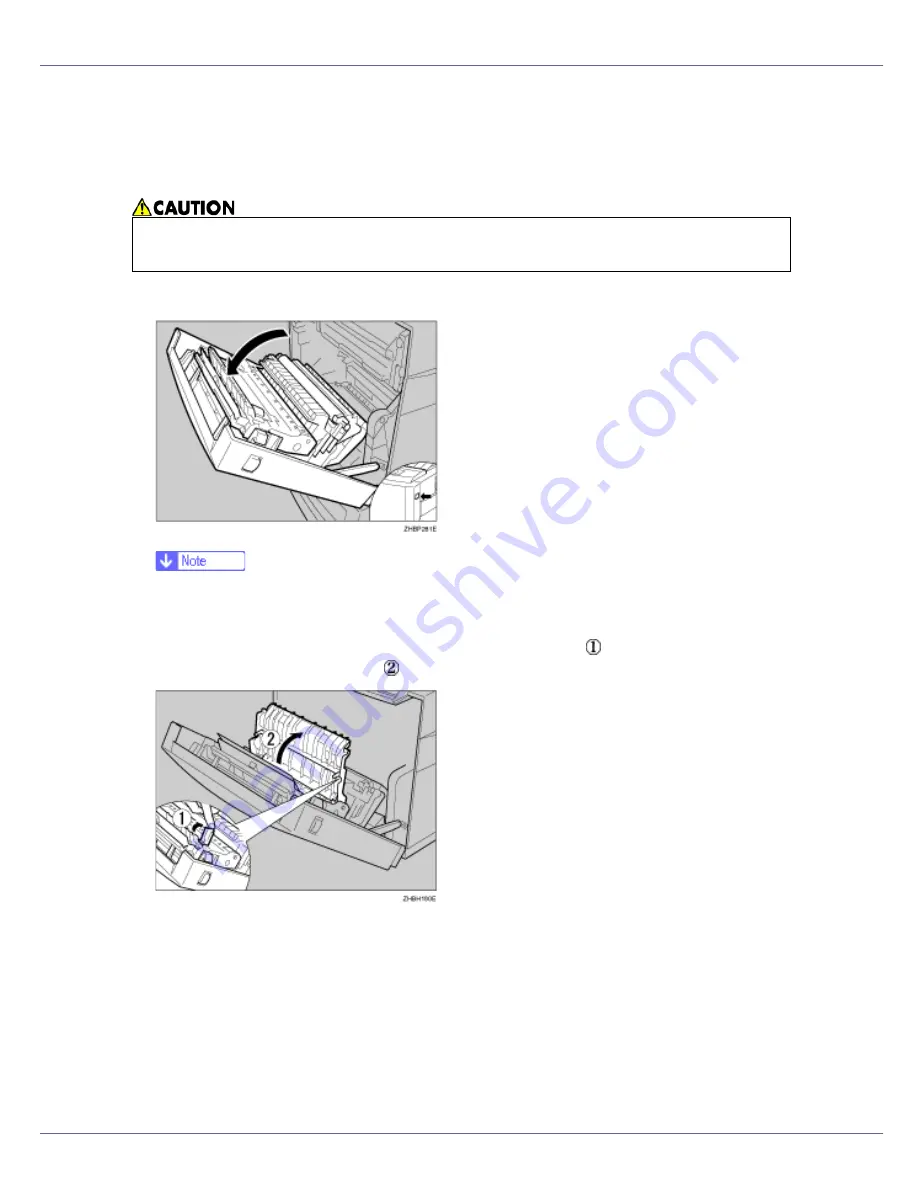
Removing Misfed Paper
104
When “Remove Misfeed Z: Duplex Unit”
Appears
A
Open the front cover by pushing the front cover release button.
❒
Close the bypass tray if it is extended. If the bypass tray is extended, the
front cover does not open.
B
Pull the lever marked “PULL” on the duplex unit ( ), and then pull up the
duplex unit until it stops ( ).
•
The inside of this machine gets very hot. Do not touch parts labelled “
v
”
(hot surface). Touching “
v
” labelled parts could result in burns.
Содержание LP222cn
Страница 63: ...Installing Options 51 When adjusting the printing position see Adjusting Tray Registration Maintenance Guide...
Страница 66: ...Installing Options 54 For details about printing the configuration page see p 40 Test Printing...
Страница 112: ...Configuration 100 For details about printing the configuration page see p 40 Test Printing...
Страница 229: ...Other Print Operations 110 The initial screen appears...
Страница 278: ...Making Printer Settings Using the Control Panel 159 Presentation Photographic User Setting Default Auto...
Страница 285: ...Monitoring and Configuring the Printer 166 E Click Apply...
Страница 378: ...Mac OS Configuration 259 Configuring the Printer Use the control panel to enable AppleTalk The default is active...
Страница 518: ...Removing Misfed Paper 98 F Close the front cover carefully...
Страница 525: ...Removing Misfed Paper 105 C Remove any misfed paper D Close the front cover carefully...













































