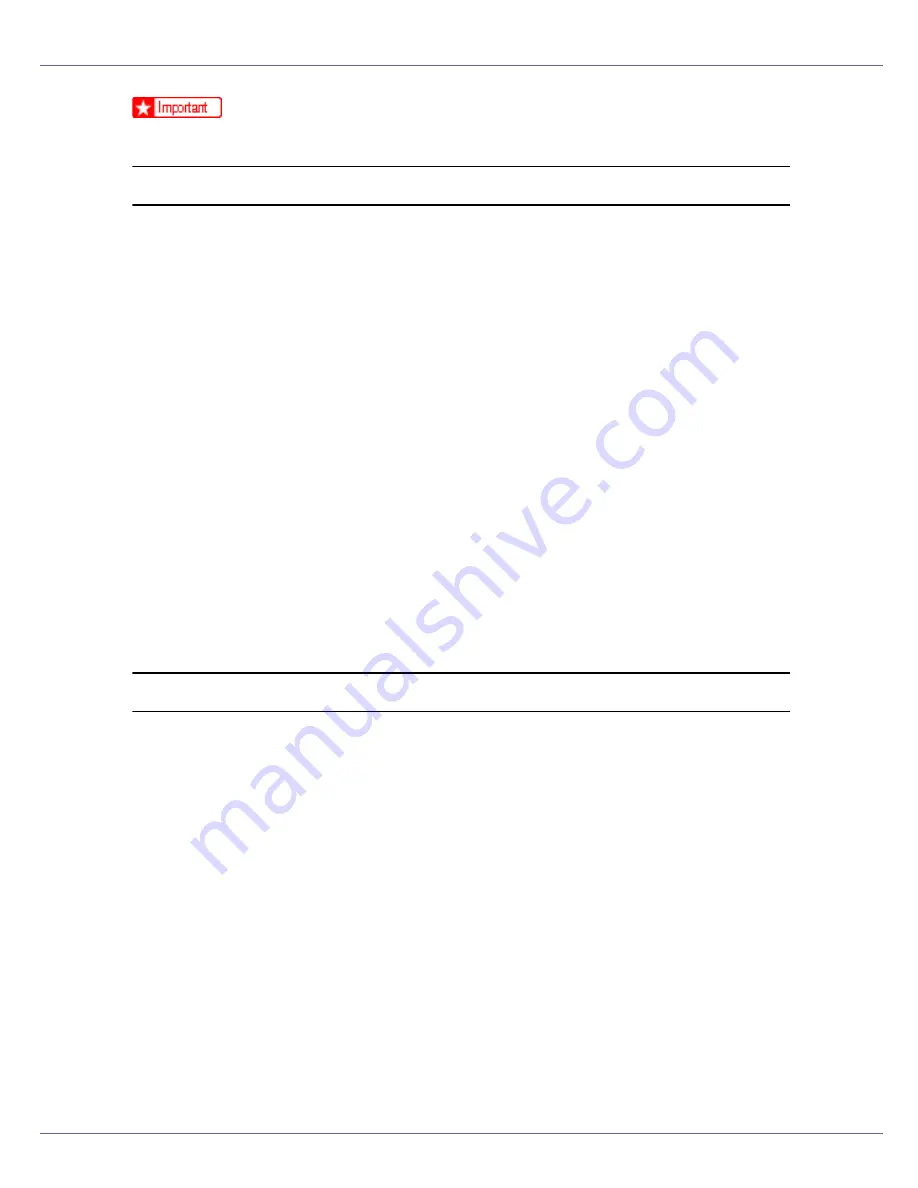
Mac OS Configuration
272
❒
Confirm that a Macintosh and printer are connected with Appletalk.
Mac OS
A
On the [
Utility
] menu, click [
Select Zone...
].
The zone to which the printer belongs and the available zone list appear.
B
Select the zone in which you want to locate the printer, and then click
[
Change
].
A confirmation message appears.
C
Click [
Continue
].
A confirmation message appears.
D
Click [
OK
].
E
On the Apple menu, click [
Chooser
].
F
Click the [
AdobePS
] icon.
G
In the [
Appletalk zone:
] list, select the zone you changed.
H
In the [
Select a PostScript Printer:
] list, select the printer you want to use.
I
Close the [
Chooser
] dialog box.
Mac OS X
A
On the [
Utility
] menu, click [
Select Zone...
].
The zone to which the printer belongs and the available zone list appear.
B
Select the zone which you want to locate the printer in, and then click
[
Change
].
A confirmation message appears.
C
Click [
Continue
].
A confirmation message appears.
D
Click [
OK
].
E
On the [
Printer Utility for Mac
] menu, click [
Choose Printer...
].
F
In the [
Available Network Zones:
] list, select the zone you changed.
G
In the [
Available Printers:
] list, select the model of printer in use, and then
click [
Choose
].
Содержание LP222cn
Страница 63: ...Installing Options 51 When adjusting the printing position see Adjusting Tray Registration Maintenance Guide...
Страница 66: ...Installing Options 54 For details about printing the configuration page see p 40 Test Printing...
Страница 112: ...Configuration 100 For details about printing the configuration page see p 40 Test Printing...
Страница 229: ...Other Print Operations 110 The initial screen appears...
Страница 278: ...Making Printer Settings Using the Control Panel 159 Presentation Photographic User Setting Default Auto...
Страница 285: ...Monitoring and Configuring the Printer 166 E Click Apply...
Страница 378: ...Mac OS Configuration 259 Configuring the Printer Use the control panel to enable AppleTalk The default is active...
Страница 518: ...Removing Misfed Paper 98 F Close the front cover carefully...
Страница 525: ...Removing Misfed Paper 105 C Remove any misfed paper D Close the front cover carefully...






























