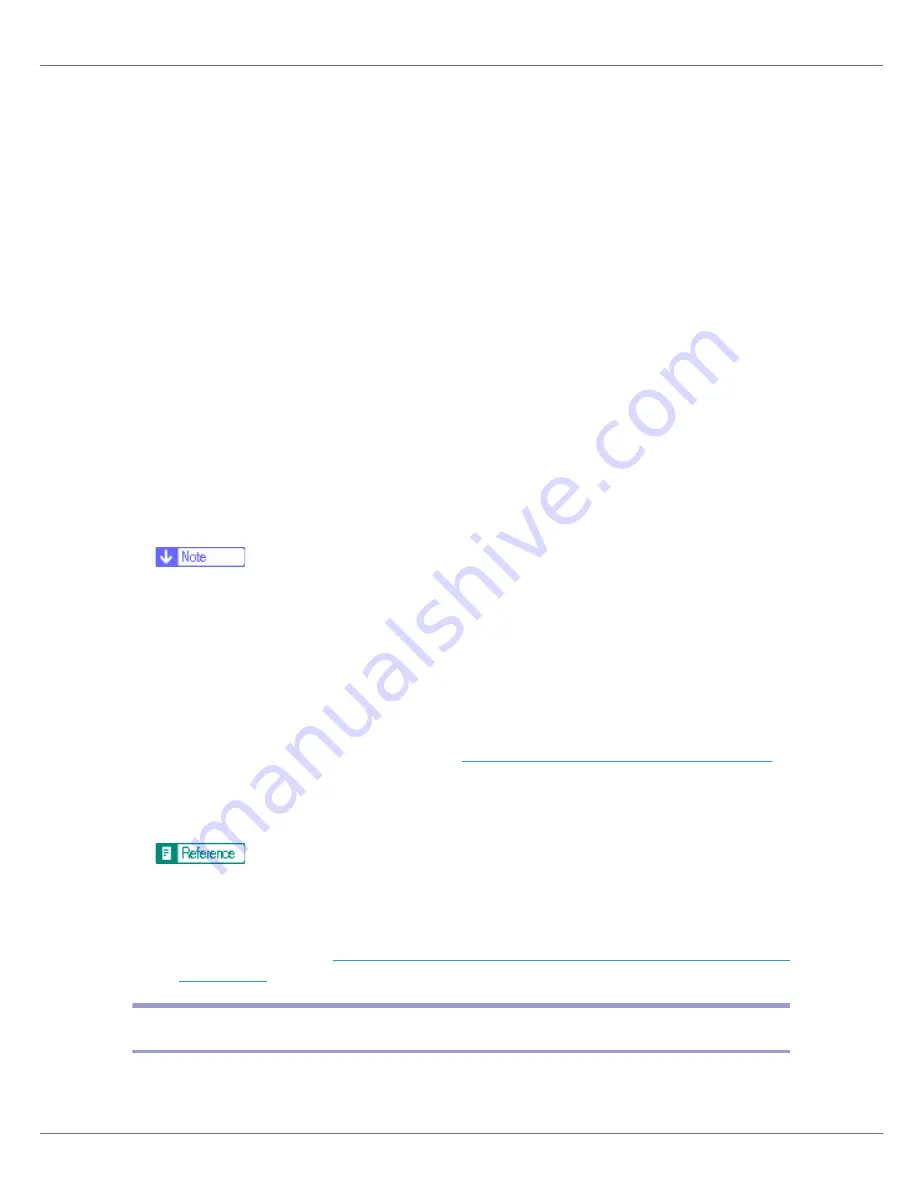
Using a Printer Server
236
For a context, object names are entered from the lowest object with each ob-
ject separated by a period. For example, if you want to create a print server in
NET under DS, enter “NET.DS”.
H
Enter the print server name in the [
Print Server Name
] box, the printer name
in the [
Printer Name
] box, the print queue name in the [
Print Queue Name
]
box, and the print queue volume in the [
Print Queue Volume
] box, and then
click [
Next
].
• In the
[
Print Server Name
]
box, enter the name of the NetWare print server
using up to 47 characters.
• In the
[
Printer Name
]
box, enter the name of the NetWare printer.
• In
[
Print Queue Name
]
box, enter the print queue volume.
• In
[
Print Queue Volume
]
, type the print queue volume. For a volume, object
names are entered from the lowest object with each object separated by a
period. You can also click
[
Browse
]
to browse through available volumes.
I
Check the settings, and then click [
Next
].
The settings are applied, and NIB Setup Tool quits.
J
Turn the printer off and then on again.
❒
To check that the configuration is made correctly, enter the following from
the command prompt.
F:> NLIST USER /A/B
❒
If the printer works as configured, the name of the print server appears as
a connected user.
❒
If you cannot identify the printer you want to configure, check the printer
name with the configuration page printed from the printer. For details about
printing a configuration page, see
p.128 “Printing a Configuration Page”
.
❒
If no printer names appear in the list, match the frame types of IPX/SPXs
for the computer and printer. Use the
[
Network
]
dialog box of Windows to
change the frame type of the computer.
For details about changing the printer's frame type (“NW Frame Type”),
see “Configuring the Printer”, Setup Guide.
When using the printer in a pure IP environment of NetWare 5/5.1 or Net-
Ware 6.0/6.5, see
p.236 “Using Pure IP in the NetWare 5/5.1 or 6/6.5 En-
vironment”
.
Using Pure IP in the NetWare 5/5.1 or 6/6.5 Environment
Follow the procedure below to connect the printer as a print server in a pure IP
environment of NetWare 5/5.1.
Содержание LP222cn
Страница 63: ...Installing Options 51 When adjusting the printing position see Adjusting Tray Registration Maintenance Guide...
Страница 66: ...Installing Options 54 For details about printing the configuration page see p 40 Test Printing...
Страница 112: ...Configuration 100 For details about printing the configuration page see p 40 Test Printing...
Страница 229: ...Other Print Operations 110 The initial screen appears...
Страница 278: ...Making Printer Settings Using the Control Panel 159 Presentation Photographic User Setting Default Auto...
Страница 285: ...Monitoring and Configuring the Printer 166 E Click Apply...
Страница 378: ...Mac OS Configuration 259 Configuring the Printer Use the control panel to enable AppleTalk The default is active...
Страница 518: ...Removing Misfed Paper 98 F Close the front cover carefully...
Страница 525: ...Removing Misfed Paper 105 C Remove any misfed paper D Close the front cover carefully...
















































