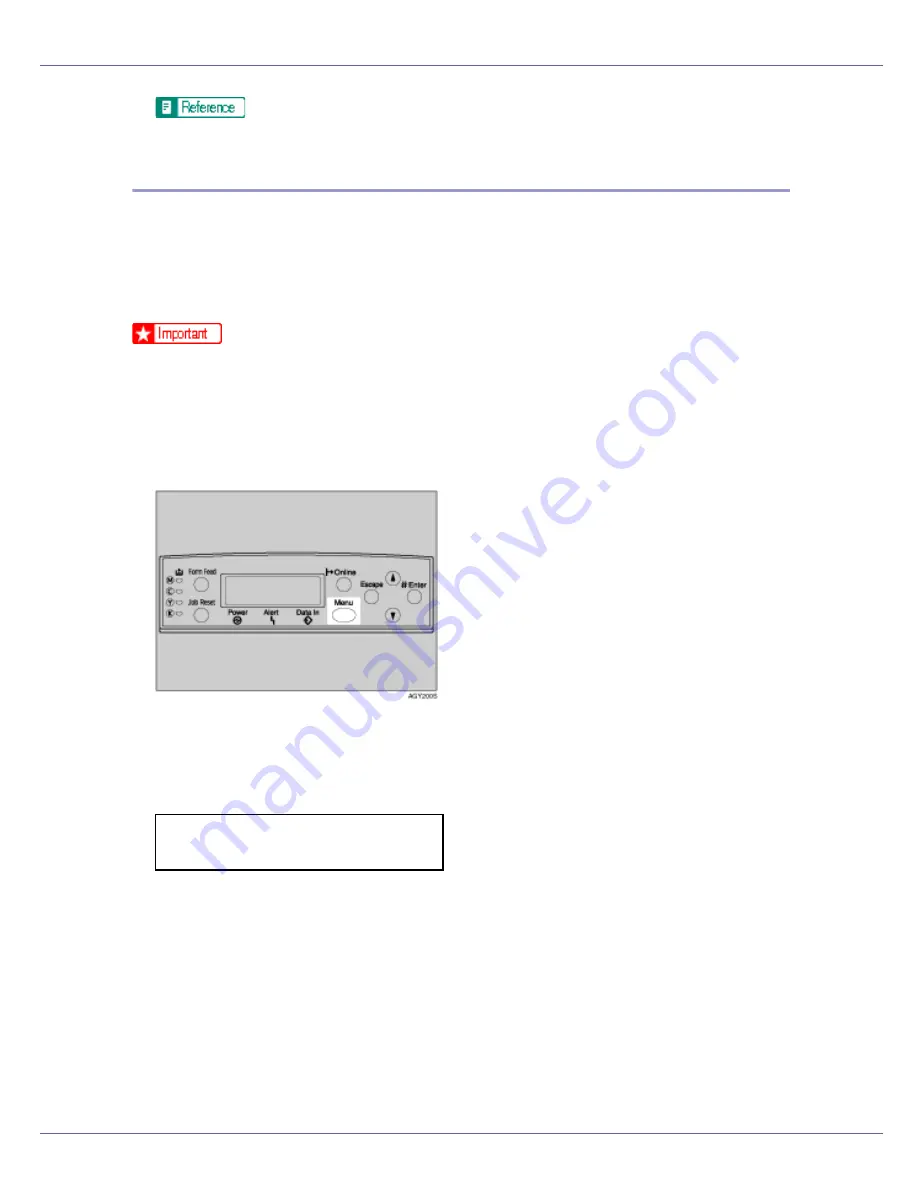
Paper and Other Media
25
For details about the printer driver, see the printer driver Help.
Specifying a paper type for the Bypass Tray
By selecting the paper type you want to load, the printer performs better. You can
select from the following paper types:
• Plain Paper, Recycled Paper, Special Paper, Color Paper, Letterhead, Pre-
printed, Labels (adhesive label paper) , Bond Paper, Cardstock, Transparen-
cy (OHP transparency), Thick Paper 1, Thick Paper 2, Glossy Paper
❒
Be sure to select the paper type when you load labels, thick paper, or OHP
transparencies in the bypass tray.
❒
The paper type selected using the printer driver overrides that selected using
the control panel.
A
Press the
{
Menu
}
key.
The
[
Menu
]
screen appears.
B
Press the
{U}
or
{T}
key to display [
Paper Input
], and then press the
{
#
Enter
}
key.
The paper selection menu appears.
C
Press the
{U}
or
{T}
key to display [
Paper Type
], and then press the
{
# En-
ter
}
key.
The paper tray selection menu appears.
D
Press the
{U}
or
{T}
key to display [
Bypass Tray
], and then press the
{
#
Enter
}
key.
The paper type selection menu appears.
Menu:
Paper Input
Содержание LP222cn
Страница 63: ...Installing Options 51 When adjusting the printing position see Adjusting Tray Registration Maintenance Guide...
Страница 66: ...Installing Options 54 For details about printing the configuration page see p 40 Test Printing...
Страница 112: ...Configuration 100 For details about printing the configuration page see p 40 Test Printing...
Страница 229: ...Other Print Operations 110 The initial screen appears...
Страница 278: ...Making Printer Settings Using the Control Panel 159 Presentation Photographic User Setting Default Auto...
Страница 285: ...Monitoring and Configuring the Printer 166 E Click Apply...
Страница 378: ...Mac OS Configuration 259 Configuring the Printer Use the control panel to enable AppleTalk The default is active...
Страница 518: ...Removing Misfed Paper 98 F Close the front cover carefully...
Страница 525: ...Removing Misfed Paper 105 C Remove any misfed paper D Close the front cover carefully...






























