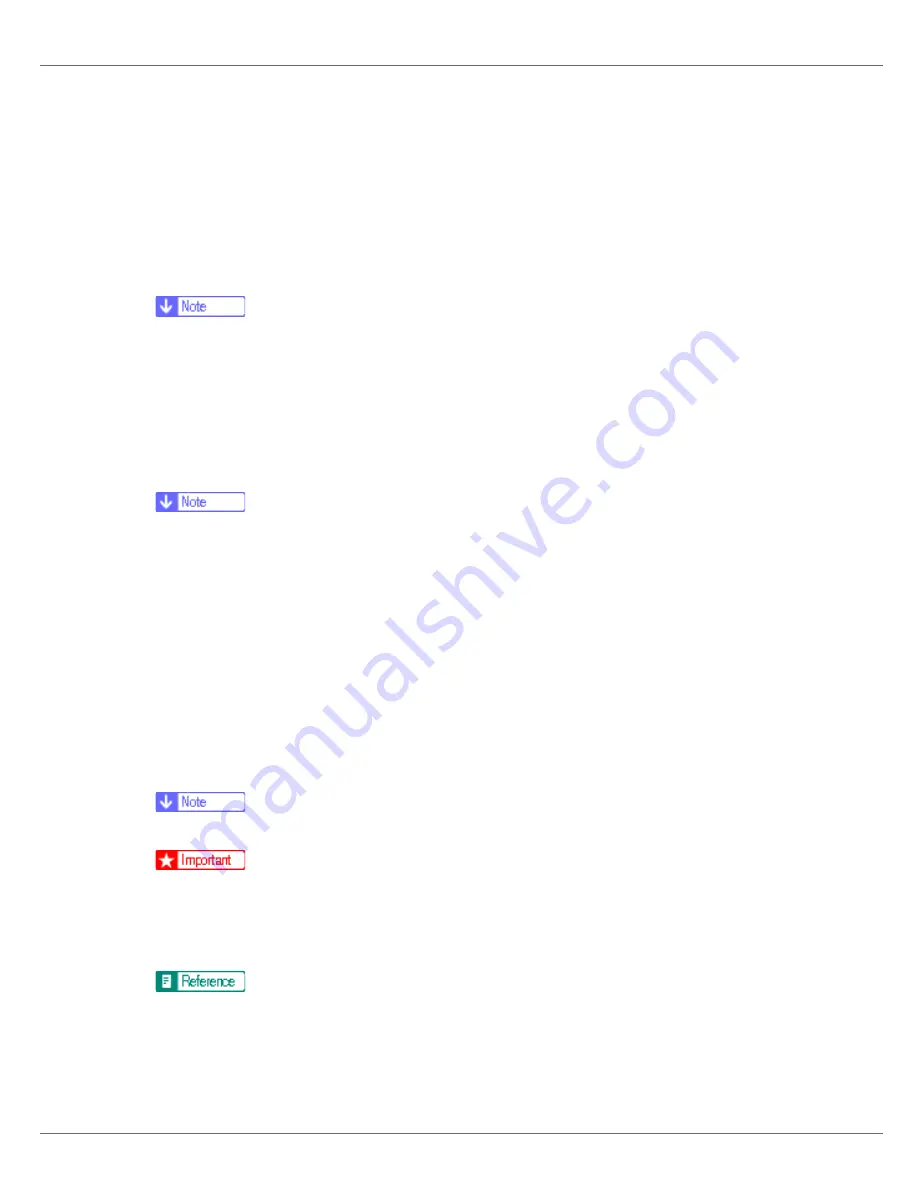
Making Printer Settings Using the Control Panel
143
❒
Spooling stores a sent print job temporarily in the printer, and then prints it.
❒
This menu appears only when the optional hard disk is installed.
❖
Letterhead Mode
You can select the letterhead printing mode.
• Off
• Auto Detect
• On (Always)
❒
Default: Off
❖
Bypass Priority
When the different paper size or type is specified from the driver, you can
specify which setting is given priority to, machine setting or command.
• Machine
• Driver/Command
❒
Default: Driver/Command
❖
RAM Disk
If the optional hard disk is not installed for PDF Direct Print, select a value of
2 MB or higher.
This menu appears only when the optional hard disk is not installed.
• 0 MB
• 2 MB
• 4 MB
• 8 MB
• 16 MB
❒
Default: 4 MB
❒
When the amount of SDRAM is small and RAM Disk is set to 16 MB, print-
ing may not be possible depending on the print job and duplex printing may
be canceled. If this happens, increase the amount of SDRAM, or set RAM
Disk to 8 MB or less.
For details about the optional SDRAM module, see Setup Guide.
❖
Notify by Email
You can specify whether or not to send an error message to a preset e-mail
address when an error occurs in the printer.
Содержание LP222cn
Страница 63: ...Installing Options 51 When adjusting the printing position see Adjusting Tray Registration Maintenance Guide...
Страница 66: ...Installing Options 54 For details about printing the configuration page see p 40 Test Printing...
Страница 112: ...Configuration 100 For details about printing the configuration page see p 40 Test Printing...
Страница 229: ...Other Print Operations 110 The initial screen appears...
Страница 278: ...Making Printer Settings Using the Control Panel 159 Presentation Photographic User Setting Default Auto...
Страница 285: ...Monitoring and Configuring the Printer 166 E Click Apply...
Страница 378: ...Mac OS Configuration 259 Configuring the Printer Use the control panel to enable AppleTalk The default is active...
Страница 518: ...Removing Misfed Paper 98 F Close the front cover carefully...
Страница 525: ...Removing Misfed Paper 105 C Remove any misfed paper D Close the front cover carefully...






























