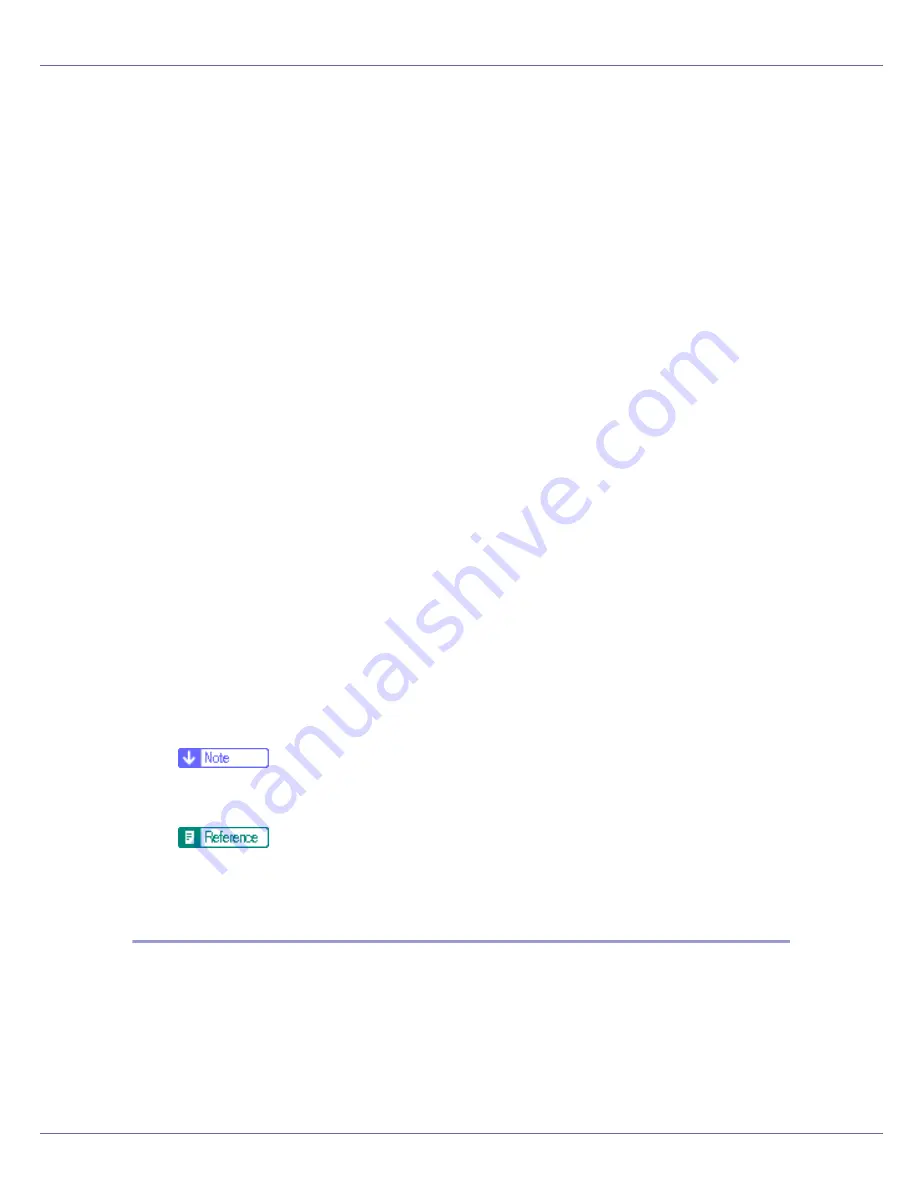
Preparing for Printing
68
A
Start 3Com Bluetooth Connection Manager.
B
Check that the printer you want to use appears in 3Com Bluetooth Con-
nection Manager.
C
On the [
Tool
] menu, click [
COM port
].
D
Check that the message “Bluetooth Serial Client (COMx) ” appears un-
der Client Ports. (X indicates the COM port number used by Bluetooth.)
E
Click [
Close
].
F
On the [
Start
] menu, point to [
Settings
], and then click [
Printers
].
The
[
Printers
]
window appears.
G
Click the icon of the printer you want to use.
H
On the [
File
] menu, click [
Properties
].
I
Click the [
Ports
] tab.
J
Under [
Port
], select the [
COMx:
] check box. X indicates the COM port
number used by Bluetooth.
K
Click [
OK
].
Close the
[
Printers
]
window.
❖
If a dialog box appears while transmitting a print job, reestablish network connec-
tion as follows:
A
Select the printer you want to use in the
[
Printers and Faxes
]
box.
B
Click
[
Connect
]
.
❒
To always use the same printer, select the
[
Always use for this connection
]
check box.
For details, see the manuals provided with the Bluetooth adaptor or
computer equipped with Bluetooth.
Configuring Security Mode Settings
A
Start 3Com Bluetooth Connection Manager.
B
On the [
Tools
] menu, click [
Security Mode
].
The
[
Security Mode
]
dialog box appears.
C
Select the security mode in the [
Security Mode:
] list.
Содержание LP222cn
Страница 63: ...Installing Options 51 When adjusting the printing position see Adjusting Tray Registration Maintenance Guide...
Страница 66: ...Installing Options 54 For details about printing the configuration page see p 40 Test Printing...
Страница 112: ...Configuration 100 For details about printing the configuration page see p 40 Test Printing...
Страница 229: ...Other Print Operations 110 The initial screen appears...
Страница 278: ...Making Printer Settings Using the Control Panel 159 Presentation Photographic User Setting Default Auto...
Страница 285: ...Monitoring and Configuring the Printer 166 E Click Apply...
Страница 378: ...Mac OS Configuration 259 Configuring the Printer Use the control panel to enable AppleTalk The default is active...
Страница 518: ...Removing Misfed Paper 98 F Close the front cover carefully...
Страница 525: ...Removing Misfed Paper 105 C Remove any misfed paper D Close the front cover carefully...






























