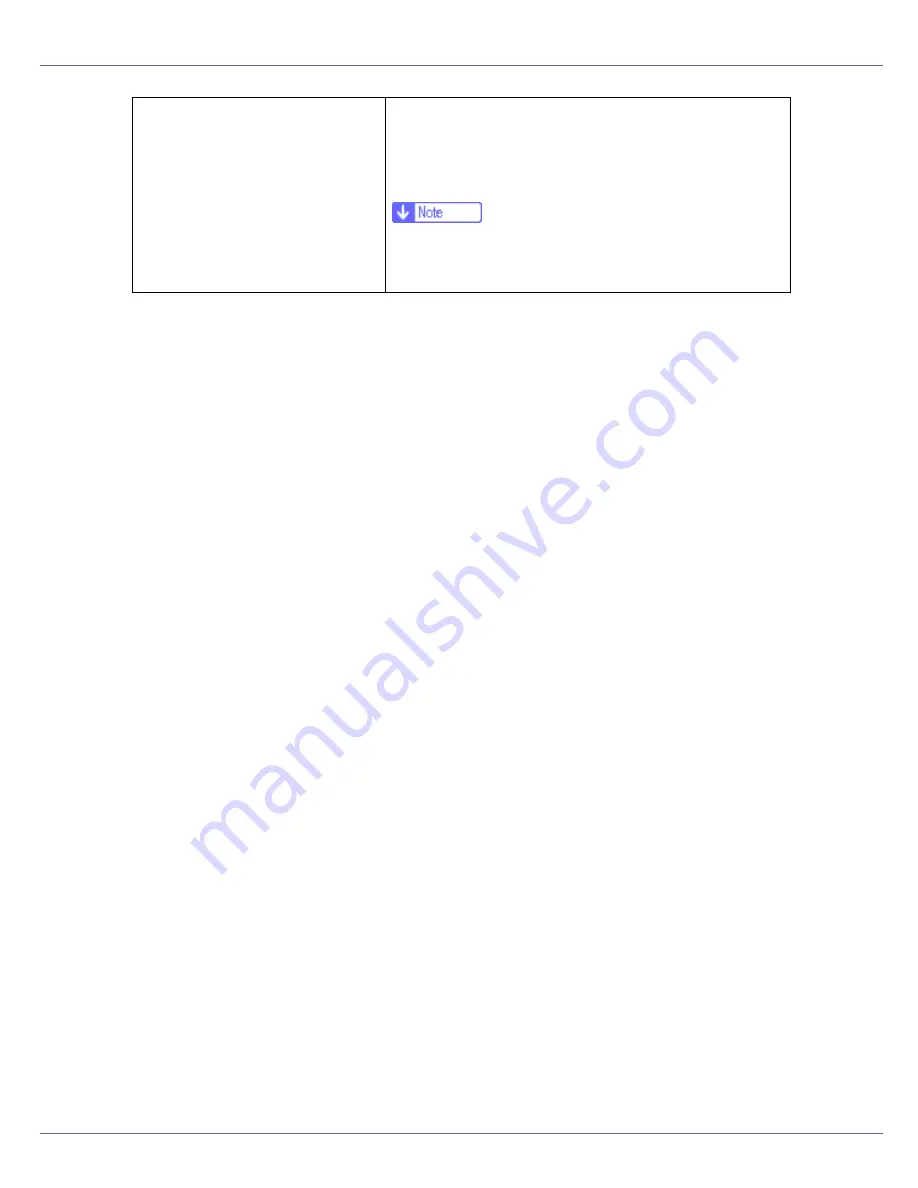
Preparing for Printing
57
Windows has already configured
the USB settings.
Open Windows' Device Manager, and then, under
[
Univer-
sal Serial Bus controllers
]
, remove any conflicting devices.
Conflicting devices have a yellow
[
!
]
or
[
?
]
icon by them.
Take care not to accidentally remove required devices.
For details, see Windows Help.
❒
When using Windows 2000/XP or Windows Server
2003, an erroneous device is displayed under
[
USB
Controller
]
in the
[
Device Manager
]
dialog box.
Содержание LP222cn
Страница 63: ...Installing Options 51 When adjusting the printing position see Adjusting Tray Registration Maintenance Guide...
Страница 66: ...Installing Options 54 For details about printing the configuration page see p 40 Test Printing...
Страница 112: ...Configuration 100 For details about printing the configuration page see p 40 Test Printing...
Страница 229: ...Other Print Operations 110 The initial screen appears...
Страница 278: ...Making Printer Settings Using the Control Panel 159 Presentation Photographic User Setting Default Auto...
Страница 285: ...Monitoring and Configuring the Printer 166 E Click Apply...
Страница 378: ...Mac OS Configuration 259 Configuring the Printer Use the control panel to enable AppleTalk The default is active...
Страница 518: ...Removing Misfed Paper 98 F Close the front cover carefully...
Страница 525: ...Removing Misfed Paper 105 C Remove any misfed paper D Close the front cover carefully...
















































