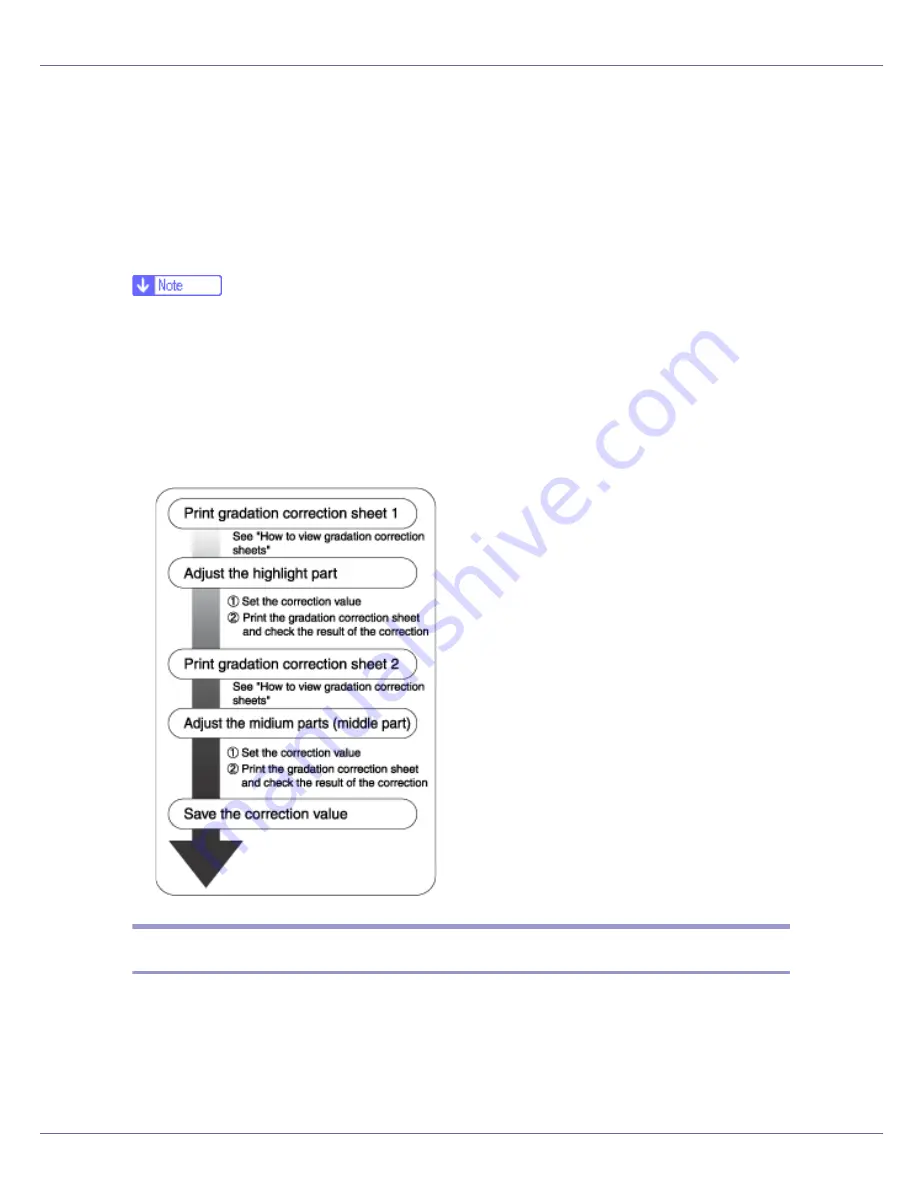
Cleaning and Adjusting the Printer
62
Correcting the Color Gradation
Color gradation during color printing changes slightly, depending on a number of
factors. If you print the same file repeatedly or toner was recently replaced,
changes may occur in color tones. When this happens, to obtain suitable print
results, color gradation can be corrected, although it is not usually necessary to
make any particular settings.
❒
If suitable results cannot be obtained after a single operation, repeat the cor-
rection several times, as needed.
❒
Corrections to color gradation will be applied to all user jobs.
❒
Use the same paper when printing a run of gradation corrections. If a different
type of paper is used, corrections may not be apparent.
❒
This requires the use of the supplied Color Calibration Sample Sheet.
❒
Corrections to color gradation are performed in the following order:
Set the Gradation Correction Value
During printing, you can correct the gradation in two areas: bright part (highlight)
and the medium (middle). The correction value for the highlight and the medium
parts are set using “Calibr.1” and “Calibr.2” respectively.
Содержание LP222cn
Страница 63: ...Installing Options 51 When adjusting the printing position see Adjusting Tray Registration Maintenance Guide...
Страница 66: ...Installing Options 54 For details about printing the configuration page see p 40 Test Printing...
Страница 112: ...Configuration 100 For details about printing the configuration page see p 40 Test Printing...
Страница 229: ...Other Print Operations 110 The initial screen appears...
Страница 278: ...Making Printer Settings Using the Control Panel 159 Presentation Photographic User Setting Default Auto...
Страница 285: ...Monitoring and Configuring the Printer 166 E Click Apply...
Страница 378: ...Mac OS Configuration 259 Configuring the Printer Use the control panel to enable AppleTalk The default is active...
Страница 518: ...Removing Misfed Paper 98 F Close the front cover carefully...
Страница 525: ...Removing Misfed Paper 105 C Remove any misfed paper D Close the front cover carefully...
















































