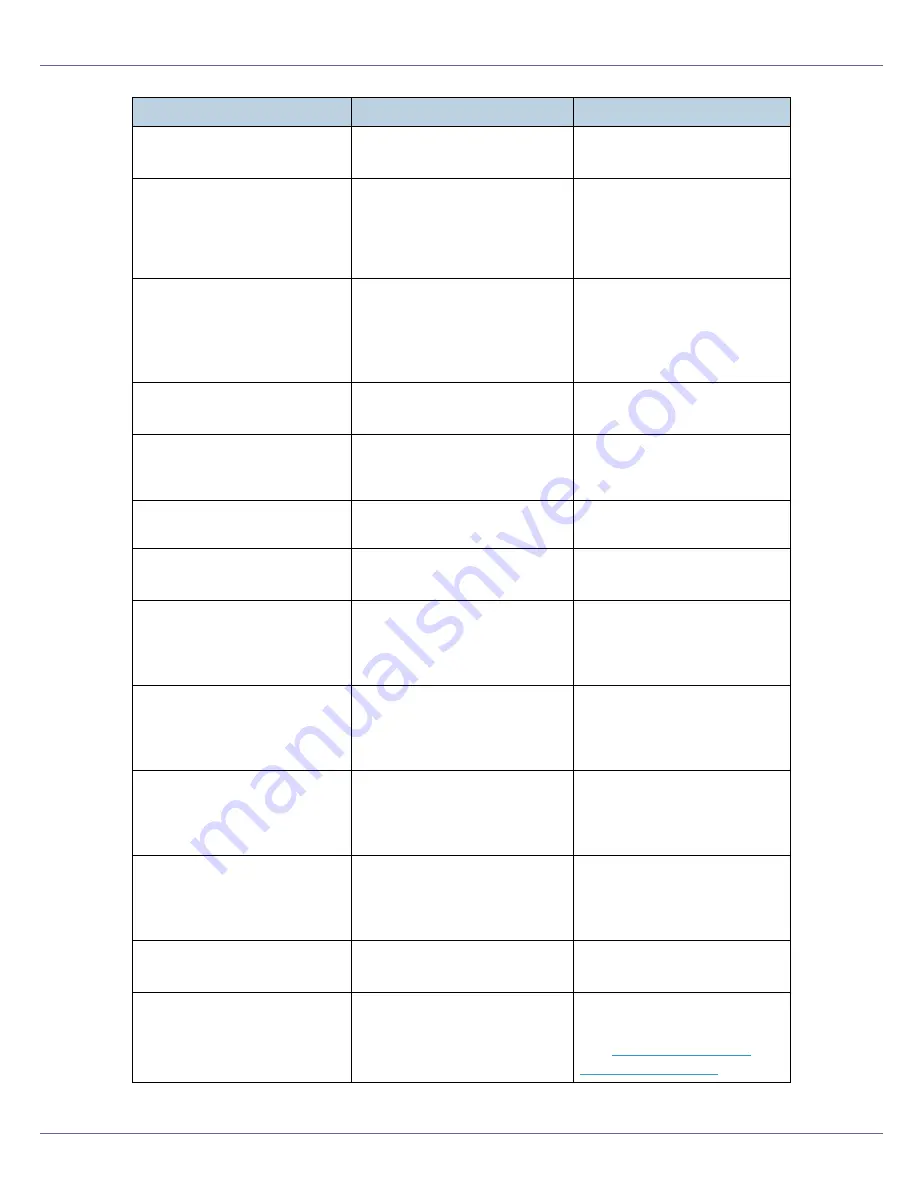
Troubleshooting
81
ROM Update
Receiving Data
The printer is receiving updat-
ed data.
Don't turn off the printer while
it is receiving data.
SC XXX-X
Power Off On
/ Call Service if
error reoccurs
Turn the power off and then
on. If the message appears
again, contact your sales or
service representative.
Turn the power off, and then
on. If the message appears
again, contact your sales or
service representative.
SD authenticatn.
failed
Authentication for the SD card
has failed.
Turn the power switch off and
then back on again. If the
message appears again, con-
tact your sales or service rep-
resentative.
Setting change
in process
The settings are being
changed.
Wait a while.
Set Transfr.Belt
or UsedTonerBtl.
The transfer belt or waste ton-
er bottle is not set correctly, or
not set.
Set transfer belt or waste ton-
er bottle correctly.
SSID not entered
This message appears if the
SSID has not been entered.
Enter the SSID.
Supply order
failed
Supply order has failed.
The use is required to reset
the job.
Toner is almost
empty: Black
The printer is almost out of ton-
er (Black).
Prepare to replace the toner
cartridge (Black) when the
message
[
Add Toner Black
]
ap-
pears on the display.
Toner is almost
empty: Cyan
The printer is almost out of ton-
er (Cyan).
Prepare to replace the toner
cartridge (Cyan) when the
message
[
Add Toner Cyan
]
ap-
pears on the display.
Toner is almost
empty: Magenta
The printer is almost out of ton-
er (Magenta).
Prepare to replace the toner
cartridge (Magenta) when the
message
[
Add Toner Magenta
]
appears on the display.
Toner is almost
empty: Yellow
The printer is almost out of ton-
er (Yellow).
Prepare to replace the toner
cartridge (Yellw) when the
message
[
Add Toner Yellow
]
appears on the display.
Update Mode Err.
Power Off On
The printer has failed to start
updating data.
Turn the printer OFF and then
back ON to restart.
Used Toner is
almost full
The waste toner bottle is al-
most full.
Prepare to replace the waste
toner bottle.
See
p.32 “Replacing the
Waste Toner Bottle”
.
Messages
Description
Recommended Action
Содержание LP222cn
Страница 63: ...Installing Options 51 When adjusting the printing position see Adjusting Tray Registration Maintenance Guide...
Страница 66: ...Installing Options 54 For details about printing the configuration page see p 40 Test Printing...
Страница 112: ...Configuration 100 For details about printing the configuration page see p 40 Test Printing...
Страница 229: ...Other Print Operations 110 The initial screen appears...
Страница 278: ...Making Printer Settings Using the Control Panel 159 Presentation Photographic User Setting Default Auto...
Страница 285: ...Monitoring and Configuring the Printer 166 E Click Apply...
Страница 378: ...Mac OS Configuration 259 Configuring the Printer Use the control panel to enable AppleTalk The default is active...
Страница 518: ...Removing Misfed Paper 98 F Close the front cover carefully...
Страница 525: ...Removing Misfed Paper 105 C Remove any misfed paper D Close the front cover carefully...
















































