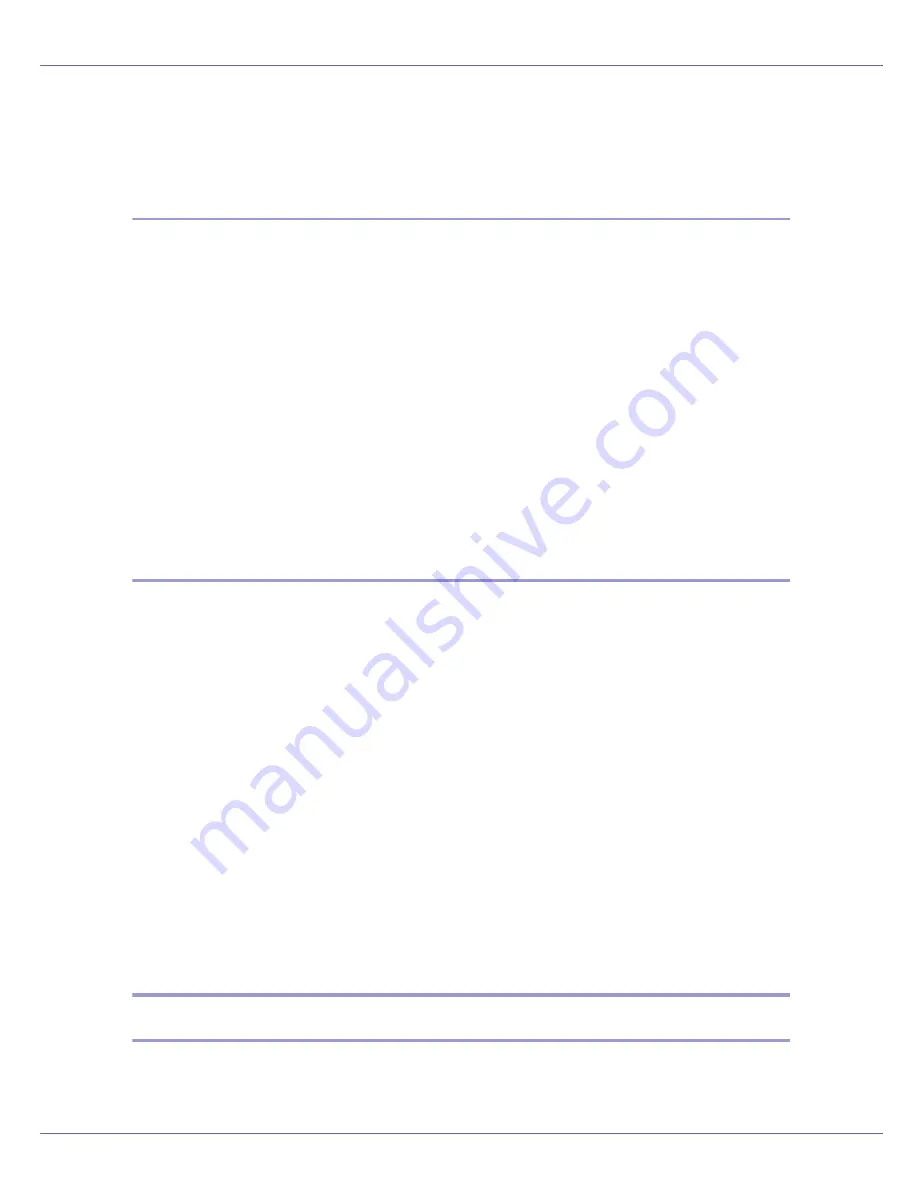
Other Print Operations
98
E
Follow the instructions on the display to install DeskTopBinder Lite.
If you are required to restart the computer after installing DeskTopBinder Lite,
restart the computer and continue the configuration.
DeskTopBinder Lite Enhancements
Follow the DeskTopBinder Lite enhancement procedure to print PDF files direct-
ly.
A
On the [
Start
] menu, click [
Programs
], [
DeskTopBinder
], and [
Extended Features
Wizard
].
B
When [
Extended Features Wizard
] appears, select [
Start
], and then click [
Next
]
repeatedly until the [
Printing Functions3
] screen appears.
C
On the [
Printing Functions3
] screen, click [
Add
] to display [
PDF Direct Print
Properties
].
D
Select Driver for This Machine, click [
OK
], and then click [
Next
] repeatedly
until [
Finish
] is displayed.
Click
[
Finish
]
.
Function Palette
The Function palette contains buttons for functions that are already configured
through DeskTopBinder Lite enhancement. Using these buttons, you can print
Windows files, preview printouts, convert images, and register scanners for doc-
uments without having to open DeskTopBinder Lite. You can also use these
functions simply by dragging a target file to the button corresponding to the re-
quired function and dropping it there.
A
On the [
Start
] menu, click [
Programs
], [
DeskTopBinder
], and [
Function Palette
].
An icon for the Function palette is added to the task bar displayed at the bot-
tom right of the screen.
B
Right-click the icon that is added to the task bar, and then click [
Proper-
ties
] to display the Properties screen.
C
Click the [
Contents
] tab, select the [
PDF Direct Printing
] check box at the
center, and then click [
OK
].
The
[
Properties
]
screen closes and the
[
PFD Direct Printing
]
icon is added to the
palette.
PDF Direct Printing
Use the method below to print PDF files directly.
Содержание LP222cn
Страница 63: ...Installing Options 51 When adjusting the printing position see Adjusting Tray Registration Maintenance Guide...
Страница 66: ...Installing Options 54 For details about printing the configuration page see p 40 Test Printing...
Страница 112: ...Configuration 100 For details about printing the configuration page see p 40 Test Printing...
Страница 229: ...Other Print Operations 110 The initial screen appears...
Страница 278: ...Making Printer Settings Using the Control Panel 159 Presentation Photographic User Setting Default Auto...
Страница 285: ...Monitoring and Configuring the Printer 166 E Click Apply...
Страница 378: ...Mac OS Configuration 259 Configuring the Printer Use the control panel to enable AppleTalk The default is active...
Страница 518: ...Removing Misfed Paper 98 F Close the front cover carefully...
Страница 525: ...Removing Misfed Paper 105 C Remove any misfed paper D Close the front cover carefully...






























