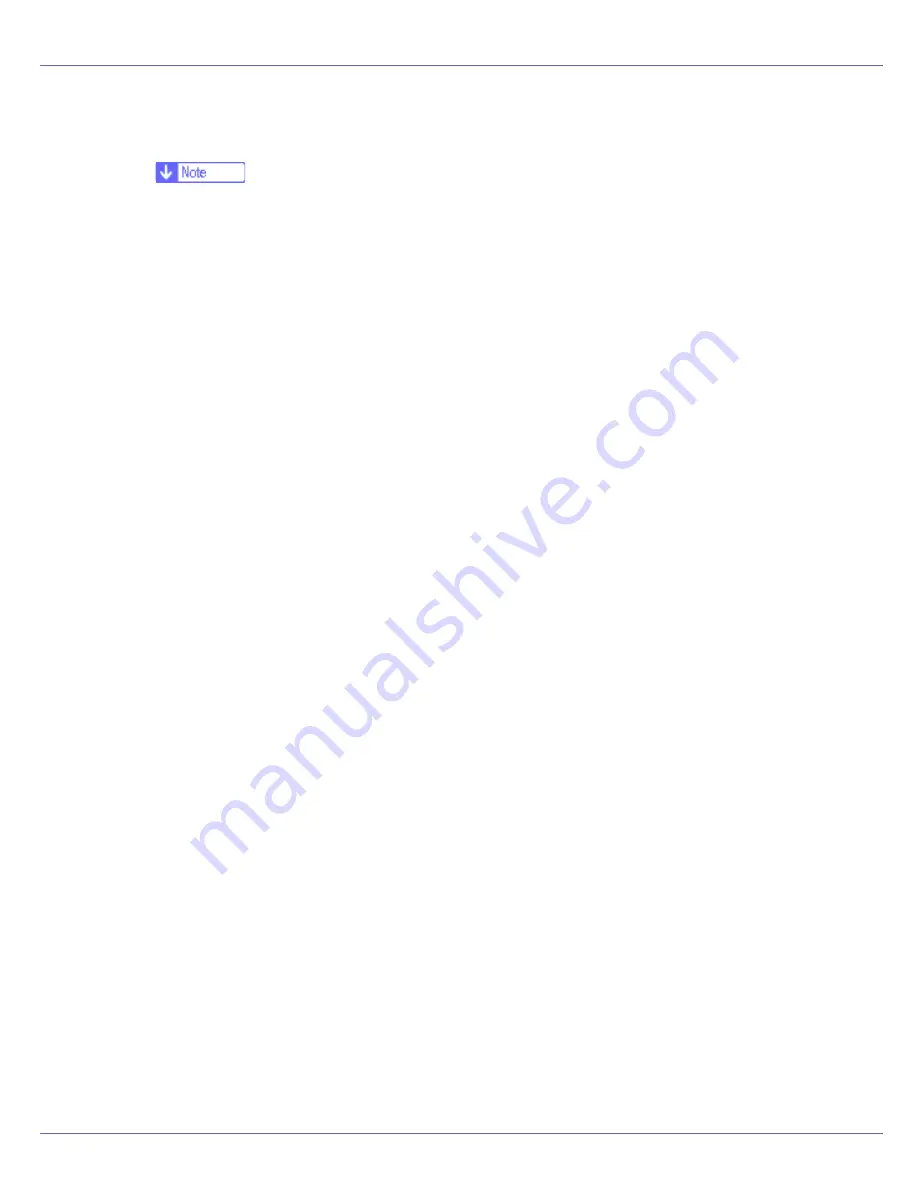
Preparing for Printing
27
C
Select an interface language, and then click [
OK
].
The default interface language is English.
❒
The printer driver with the selected language will be installed. The English
printer driver is installed when the following language is selected: Cestina,
Magyar, Polski, Portugues, Suomi.
D
Click [
PostScript 3 Printer Driver
].
Add Printer Wizard starts.
E
Click [
Next >
].
F
Click [
Local printer
], and then click [
Next >
].
G
Click [
Create a new port:
].
H
Click [
SmartDeviceMonitor
], and then click [
Next >
].
I
Click [
IPP
].
J
In the [
Printer URL
] box, enter “http://(printer's address)/printer” as the
printer's address.
If the server authentification is issued, to enable SSL (a protocol for encrypted
communication), enter “https://(printer's address)/printer” (Internet Explorer
5.01, or a higher version must be installed).
(example IP address: 192.168.15.16)
http://192.168.15.16/printer
https://192.168.15.16/printer
You can enter “http://(printer's address)/ipp” as the printer's address.
K
Enter a name for identifying the printer in [
IPP Port Name
]. Use a name dif-
ferent from the one of any existing port.
If a name is not specified here, the address entered in the
[
Printer URL
]
box
becomes the IPP port name.
L
Click [
Detailed Settings
] to make necessary settings.
For information about the settings, see SmartDeviceMonitor for Client Help.
M
Click [
OK
].
N
Check that the name of the printer driver you want to install is selected,
and then click [
Next >
].
O
Change the name of the printer if you want, and then click [
Next >
].
Select the
[
Yes
]
check box to configure the printer as default.
P
Click [
Next >
].
Содержание LP222cn
Страница 63: ...Installing Options 51 When adjusting the printing position see Adjusting Tray Registration Maintenance Guide...
Страница 66: ...Installing Options 54 For details about printing the configuration page see p 40 Test Printing...
Страница 112: ...Configuration 100 For details about printing the configuration page see p 40 Test Printing...
Страница 229: ...Other Print Operations 110 The initial screen appears...
Страница 278: ...Making Printer Settings Using the Control Panel 159 Presentation Photographic User Setting Default Auto...
Страница 285: ...Monitoring and Configuring the Printer 166 E Click Apply...
Страница 378: ...Mac OS Configuration 259 Configuring the Printer Use the control panel to enable AppleTalk The default is active...
Страница 518: ...Removing Misfed Paper 98 F Close the front cover carefully...
Страница 525: ...Removing Misfed Paper 105 C Remove any misfed paper D Close the front cover carefully...
















































