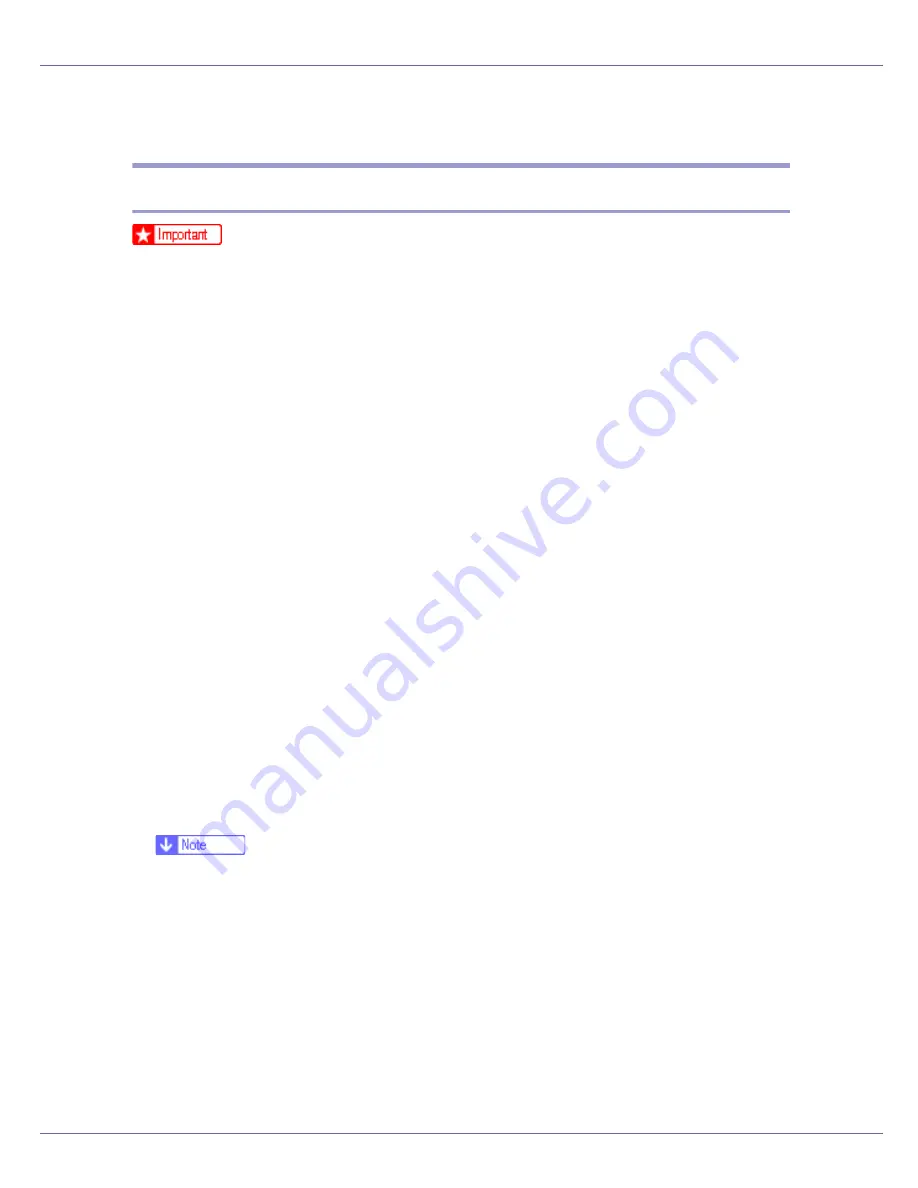
Preparing for Printing
32
Using the Standard TCP/IP Port
Installing the PCL or RPCS Printer Driver
❒
To install printer driver under Windows 2000/XP Professional, and Windows
Server 2003, you must have an account that has Manage Printers permission.
Log on as an Administrators or Power Users group member.
A
Quit all applications currently running.
B
Insert the CD-ROM into the CD-ROM drive.
The installer starts.
Auto Run may not work with certain operating system settings. If this hap-
pens, launch “Setup.exe” on the CD-ROM root directory.
C
Select an interface language, and then click [
OK
].
The default interface language is English.
D
Click [
PCL/RPCS Printer Drivers
].
E
The software license agreement appears in the [
License Agreement
] dialog
box.
After reading the agreement, click
[
I accept the agreement
]
, and then click
[
Next
]
.
F
Select a printer driver you want to use in the [
Printer Program
] dialog box.
You can select several printer drivers.
G
Select the printer model you want to use.
The printer name can be changed in the
[
Change settings for 'Printer Name'
]
box.
H
Double-click the printer name to display the printer settings.
❒
The details shown in
[
Comment:
]
,
[
Driver:
]
, and
[
Port:
]
vary depending on the
operating system, printer model, and port.
I
Click [
Port:
], and then click [
Add
].
J
Click [
Standard TCP/IP
], and then click [
New Port...
].
Configure the Standard TCP/IP port settings, and then see Windows Help if
[
Standard TCP/IP Port
]
does not appear.
K
Click [
Next
] in the [
Add Standard TCP/IP Printer Port Wizard
] dialog box.
L
Enter the printer name or IP address in the [
Printer Name or IP Address
] box.
Содержание LP222cn
Страница 63: ...Installing Options 51 When adjusting the printing position see Adjusting Tray Registration Maintenance Guide...
Страница 66: ...Installing Options 54 For details about printing the configuration page see p 40 Test Printing...
Страница 112: ...Configuration 100 For details about printing the configuration page see p 40 Test Printing...
Страница 229: ...Other Print Operations 110 The initial screen appears...
Страница 278: ...Making Printer Settings Using the Control Panel 159 Presentation Photographic User Setting Default Auto...
Страница 285: ...Monitoring and Configuring the Printer 166 E Click Apply...
Страница 378: ...Mac OS Configuration 259 Configuring the Printer Use the control panel to enable AppleTalk The default is active...
Страница 518: ...Removing Misfed Paper 98 F Close the front cover carefully...
Страница 525: ...Removing Misfed Paper 105 C Remove any misfed paper D Close the front cover carefully...
















































