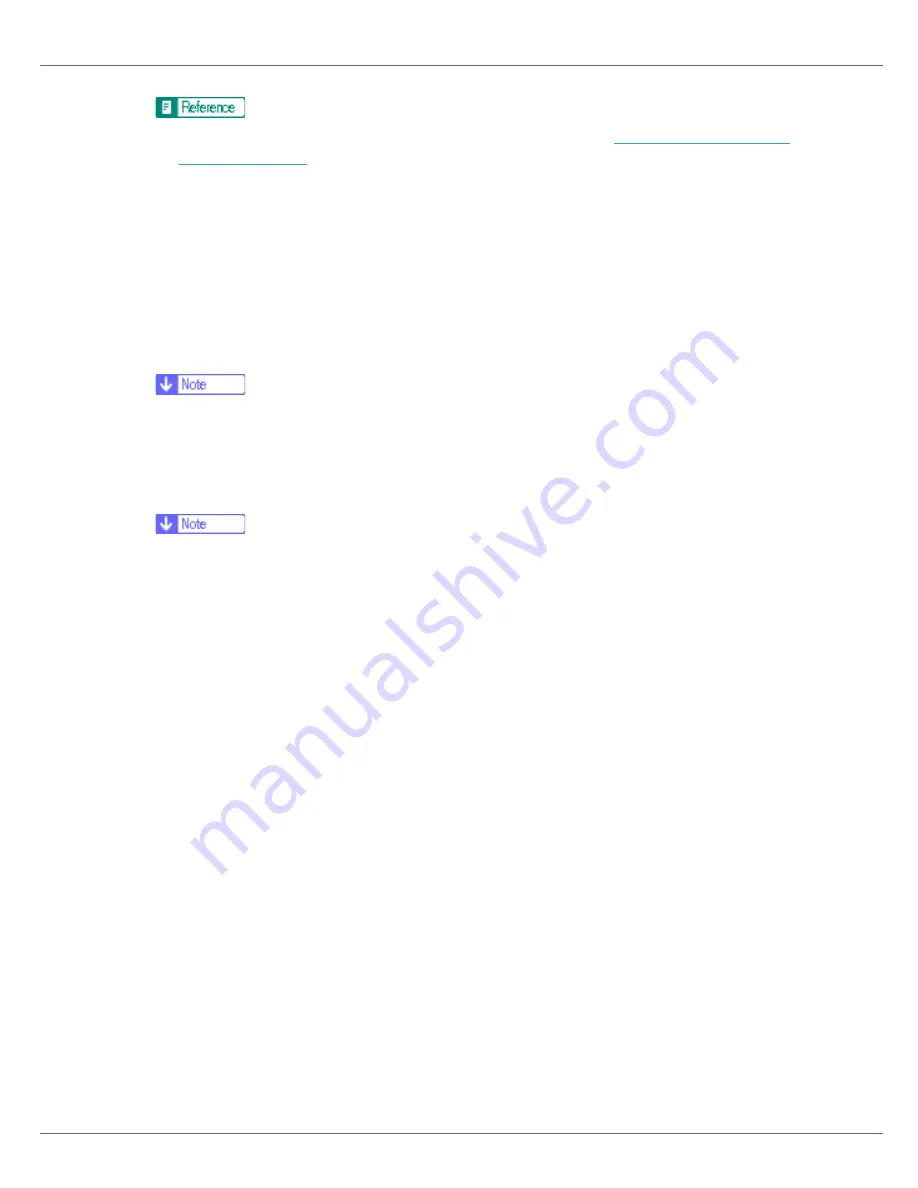
Making Printer Settings Using the Control Panel
137
For details about displaying the signal strength, see
p.133 “Displaying the
signal strength”
.
❖
WL.LAN Defaults
Reset the wireless LAN to default. The menu appears when the 802.11b in-
terface unit is installed.
❖
Image Area
You can extend the printable area by about 2.5 mm (0.01 inch).
• Do not enlarge
• Enlarge
❒
Default: Do not enlarge
❖
Key Repeat
Holding down
[
On
]
allows users to scroll through items and settings. Pressing
[
Off
]
moves through items and settings one at a time.
❒
Default: On
Содержание LP222cn
Страница 63: ...Installing Options 51 When adjusting the printing position see Adjusting Tray Registration Maintenance Guide...
Страница 66: ...Installing Options 54 For details about printing the configuration page see p 40 Test Printing...
Страница 112: ...Configuration 100 For details about printing the configuration page see p 40 Test Printing...
Страница 229: ...Other Print Operations 110 The initial screen appears...
Страница 278: ...Making Printer Settings Using the Control Panel 159 Presentation Photographic User Setting Default Auto...
Страница 285: ...Monitoring and Configuring the Printer 166 E Click Apply...
Страница 378: ...Mac OS Configuration 259 Configuring the Printer Use the control panel to enable AppleTalk The default is active...
Страница 518: ...Removing Misfed Paper 98 F Close the front cover carefully...
Страница 525: ...Removing Misfed Paper 105 C Remove any misfed paper D Close the front cover carefully...
















































