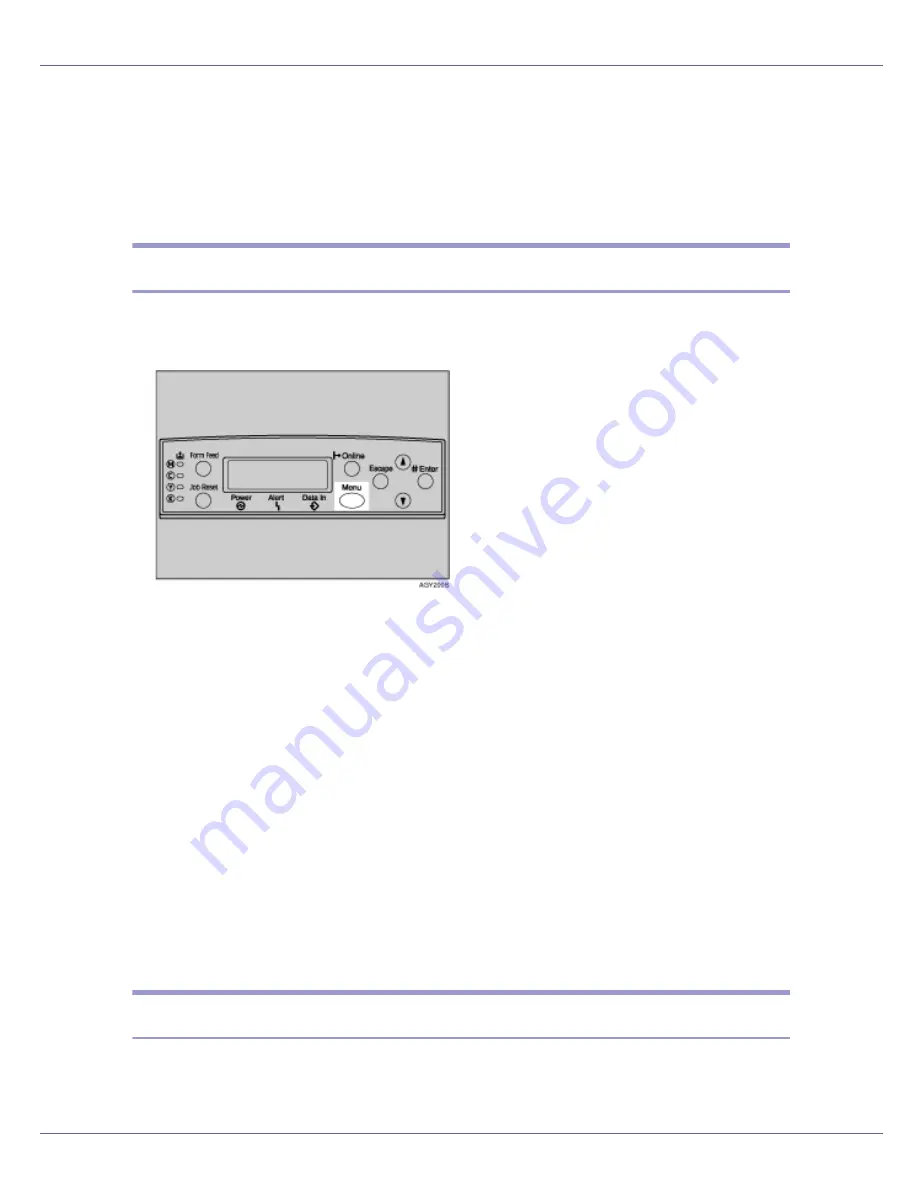
Making Printer Settings Using the Control Panel
138
System Menu
You can set basic functions required to use the printer. The printer can be used
on factory default, but the configuration can be changed depending on the con-
dition of the user. The changed condition holds even if the printer is turned off.
Changing the system menu
Follow the procedure below to change the settings for Energy Saver Timer.
A
Press the
{
Menu
}
key.
The
[
Menu
]
screen appears.
B
Press
{U}
or
{T}
key to display [
System
], and then press the
{
# Enter
}
key.
C
Press
{U}
or
{T}
key to display [
Energy Saver
], and then press the
{
# Enter
}
key.
D
Press the
{U}
or
{T}
key to display [
E. Saver Timer
], and then enter
{
# En-
ter
}
Key
E
Press
{U}
or
{T}
key to select the lead time needed to switch to the En-
ergy Saver mode.
F
Press the
{
# Enter
}
key.
Wait for two seconds. The
[
Energy Saver
]
screen appears.
G
Press the
{
Online
}
key.
The initial screen appears.
System menu parameters
This section explains about parameters that can be set on the System menu.
Содержание LP222cn
Страница 63: ...Installing Options 51 When adjusting the printing position see Adjusting Tray Registration Maintenance Guide...
Страница 66: ...Installing Options 54 For details about printing the configuration page see p 40 Test Printing...
Страница 112: ...Configuration 100 For details about printing the configuration page see p 40 Test Printing...
Страница 229: ...Other Print Operations 110 The initial screen appears...
Страница 278: ...Making Printer Settings Using the Control Panel 159 Presentation Photographic User Setting Default Auto...
Страница 285: ...Monitoring and Configuring the Printer 166 E Click Apply...
Страница 378: ...Mac OS Configuration 259 Configuring the Printer Use the control panel to enable AppleTalk The default is active...
Страница 518: ...Removing Misfed Paper 98 F Close the front cover carefully...
Страница 525: ...Removing Misfed Paper 105 C Remove any misfed paper D Close the front cover carefully...






























