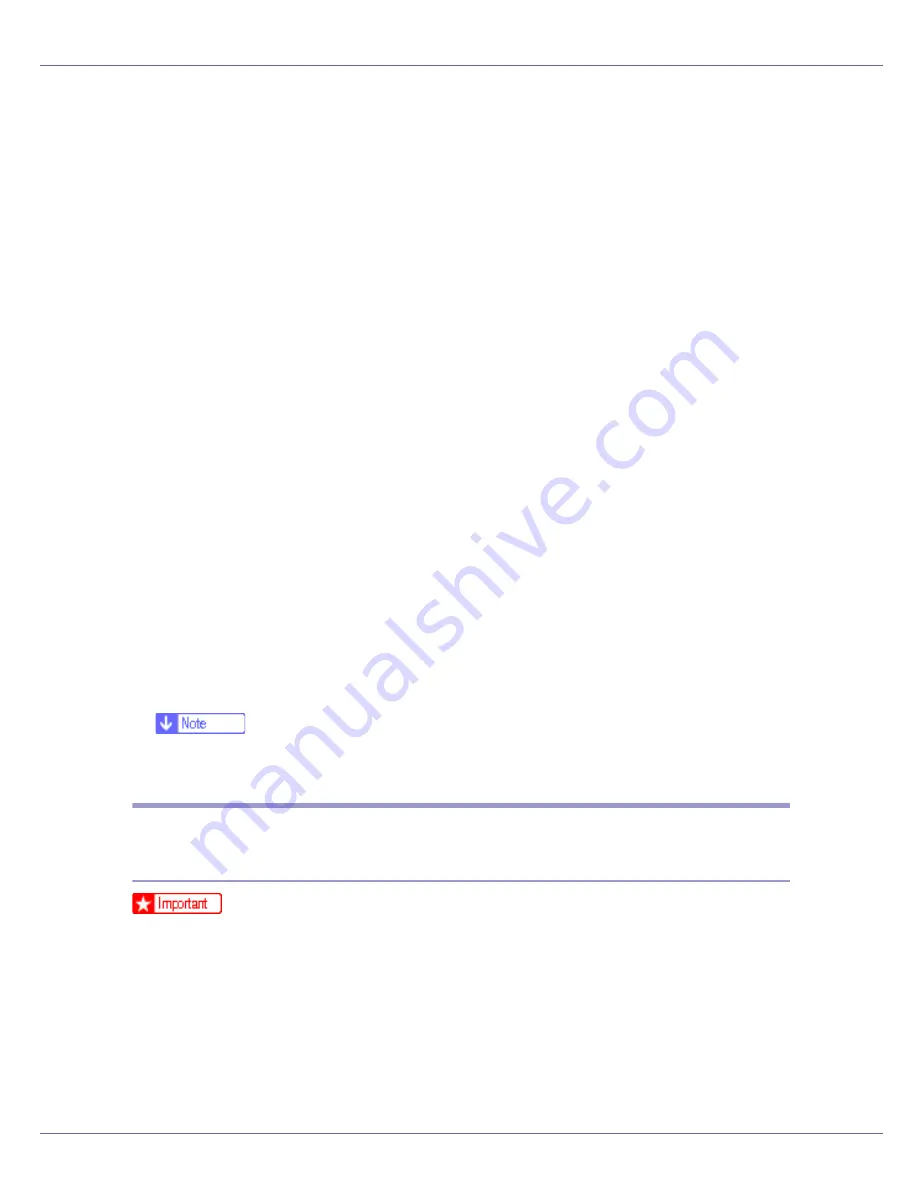
Preparing for Printing
26
Add Printer Wizard starts.
E
Click [
Next >
].
F
Click [
Local printer
], and then click [
Next >
].
G
Click [
Create a new port:
].
H
Click [
SmartDeviceMonitor
], and then click [
Next >
].
I
Click [
TCP/IP
], and then click [
Search
].
A list of printers using
[
TCP/IP
]
appears.
J
Select the printer you want to use, and then click [
OK
].
Only printers that respond to a broadcast from the computer appear. To use
a printer not listed here, click
[
Specify Address
]
, and then enter the IP address
or host name of the printer.
K
Check that the name of the printer whose driver you want to install is se-
lected, and then click [
Next >
].
L
Change the printer name if you want, and then click [
Next >
].
Select the
[
Yes
]
check box to configure the printer as default.
M
Click [
Next >
].
N
Specify whether or not to print a test page, and then click [
Next >
].
O
Click [
Finish
].
The printer driver installation starts.
❒
A User Code can be set after the printer driver installation. For information
about User Code, see the printer driver Help.
Installing the PostScript 3 Printer Driver (Windows XP, Windows
Server 2003 - IPP)
❒
Installing this printer driver requires Administrators permission. Log on using
an account that has Administrators permission.
A
Quit all applications currently running.
B
Insert the CD-ROM into the CD-ROM drive.
The installer starts.
Auto Run may not work with certain operating system settings. If this hap-
pens, launch “Setup.exe” on the CD-ROM root directory.
Содержание LP222cn
Страница 63: ...Installing Options 51 When adjusting the printing position see Adjusting Tray Registration Maintenance Guide...
Страница 66: ...Installing Options 54 For details about printing the configuration page see p 40 Test Printing...
Страница 112: ...Configuration 100 For details about printing the configuration page see p 40 Test Printing...
Страница 229: ...Other Print Operations 110 The initial screen appears...
Страница 278: ...Making Printer Settings Using the Control Panel 159 Presentation Photographic User Setting Default Auto...
Страница 285: ...Monitoring and Configuring the Printer 166 E Click Apply...
Страница 378: ...Mac OS Configuration 259 Configuring the Printer Use the control panel to enable AppleTalk The default is active...
Страница 518: ...Removing Misfed Paper 98 F Close the front cover carefully...
Страница 525: ...Removing Misfed Paper 105 C Remove any misfed paper D Close the front cover carefully...
















































