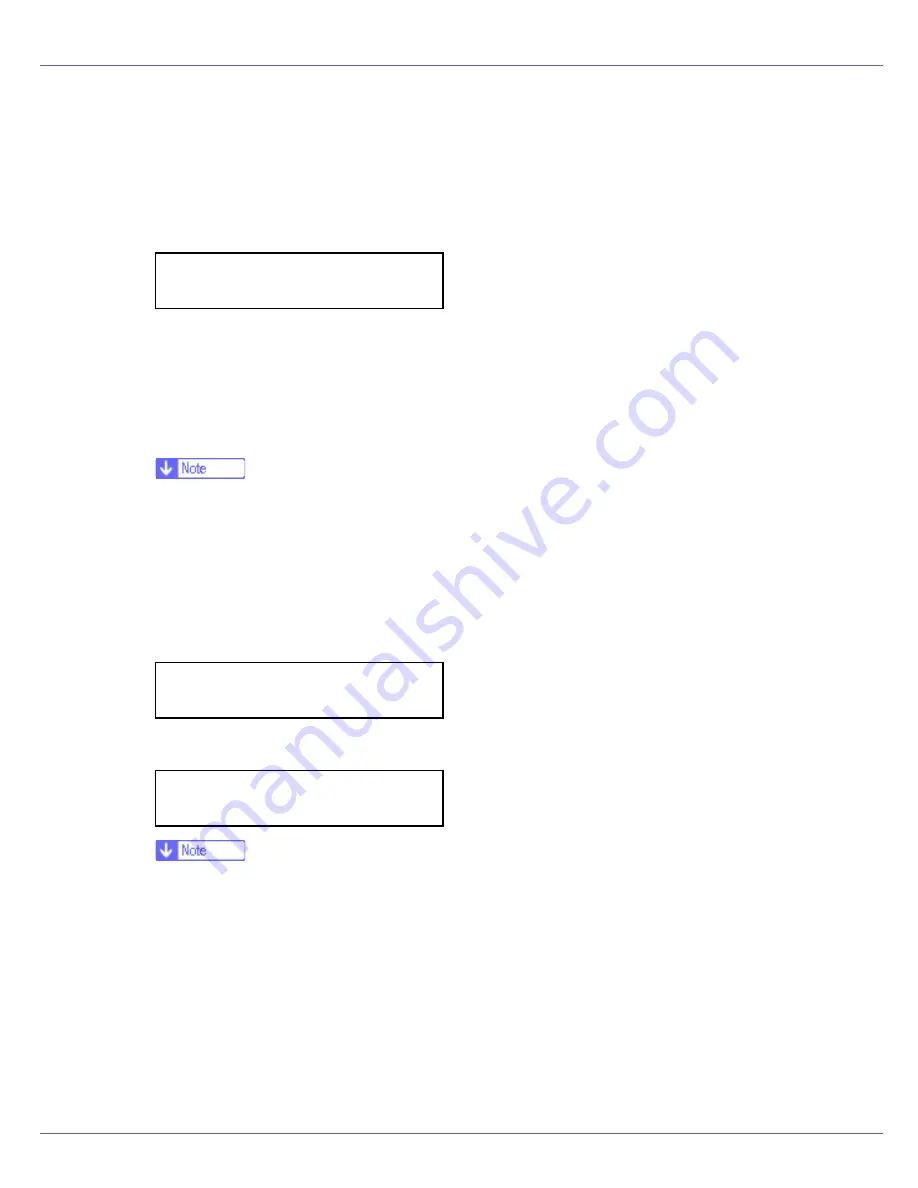
Configuration
102
D
Press the
{U}
or
{T}
key to display [
IP over 1394
], and then press the
{
#
Enter
}
key.
The IP over 1394 setting menu appears.
E
Press the
{U}
or
{T}
key to select either [
Active
] or [
Not Active
], and then
press the
{
# Enter
}
key.
After the settings are made, about two seconds later, the screen returns to the
IEEE 1394 setting menu.
F
Assign the IP address to the printer. Press the
{U}
or
{T}
key to display
[
IP Address1394
], and then press the
{
# Enter
}
key.
The current IP address appears on the display.
❒
Do not set the same IP address as that used for the Ethernet network set-
tings or in the same subnet. Also, do not specify the same subnet mask.
❒
Do not set “011.022.033.044” as the IP address.
❒
To get the IP address for the printer, contact your network administrator.
G
Press the
{U}
or
{T}
key to enter the left most entry field of the IP ad-
dress, and then press the
{
# Enter
}
key.
The pointer (
k
) moves to the next entry field automatically.
❒
The value moves by 10 if the
{U}
or
{T}
key is kept pressed.
❒
You can return the pointer (
k
) to the previous (left) entry field by pressing
the
{
Escape
}
key.
❒
If you press the
{
Escape
}
key when the pointer (
k
) is on the leftmost posi-
tion, the selected IP address is reset.
H
Set other fields similarly, and then press the
{
# Enter
}
key.
The settings are made and after about two seconds, the screen returns to the
IEEE 1394 setting menu.
I
Set [
Subnet Mask1394
] in the same way.
IP over 1394:
*Active
IP Address1394:
19
k
.022.033.044
IP Address1394:
192.02
k
.033.044
Содержание LP222cn
Страница 63: ...Installing Options 51 When adjusting the printing position see Adjusting Tray Registration Maintenance Guide...
Страница 66: ...Installing Options 54 For details about printing the configuration page see p 40 Test Printing...
Страница 112: ...Configuration 100 For details about printing the configuration page see p 40 Test Printing...
Страница 229: ...Other Print Operations 110 The initial screen appears...
Страница 278: ...Making Printer Settings Using the Control Panel 159 Presentation Photographic User Setting Default Auto...
Страница 285: ...Monitoring and Configuring the Printer 166 E Click Apply...
Страница 378: ...Mac OS Configuration 259 Configuring the Printer Use the control panel to enable AppleTalk The default is active...
Страница 518: ...Removing Misfed Paper 98 F Close the front cover carefully...
Страница 525: ...Removing Misfed Paper 105 C Remove any misfed paper D Close the front cover carefully...






























