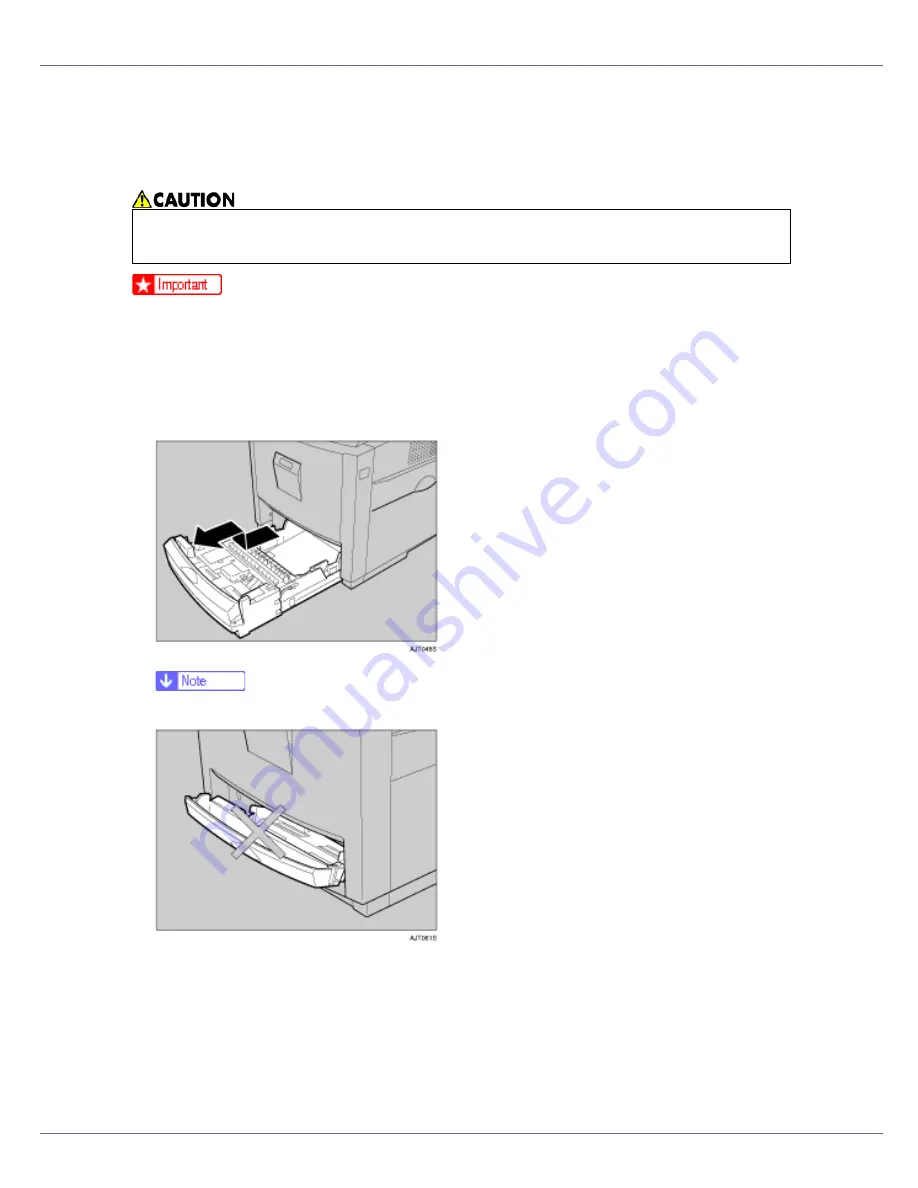
Setting Up
33
Loading Paper
The following describes how to load paper into the standard paper tray (Tray 1).
❒
To avoid paper jams, make sure paper is not stacked above the limit mark in-
side the tray. Misfeeds might occur.
❒
Do not mix different types of paper in a single paper tray.
A
Pull the paper tray out of the printer until it stops. Lift it slightly, and then
pull it fully out. Place the paper tray on a flat surface.
❒
You cannot pull out Tray 1 if the Bypass Tray is open.
•
When pulling the paper tray out, be careful not to pull it strongly. If you do,
the tray might fall and cause personal injury.
Содержание LP222cn
Страница 63: ...Installing Options 51 When adjusting the printing position see Adjusting Tray Registration Maintenance Guide...
Страница 66: ...Installing Options 54 For details about printing the configuration page see p 40 Test Printing...
Страница 112: ...Configuration 100 For details about printing the configuration page see p 40 Test Printing...
Страница 229: ...Other Print Operations 110 The initial screen appears...
Страница 278: ...Making Printer Settings Using the Control Panel 159 Presentation Photographic User Setting Default Auto...
Страница 285: ...Monitoring and Configuring the Printer 166 E Click Apply...
Страница 378: ...Mac OS Configuration 259 Configuring the Printer Use the control panel to enable AppleTalk The default is active...
Страница 518: ...Removing Misfed Paper 98 F Close the front cover carefully...
Страница 525: ...Removing Misfed Paper 105 C Remove any misfed paper D Close the front cover carefully...
















































