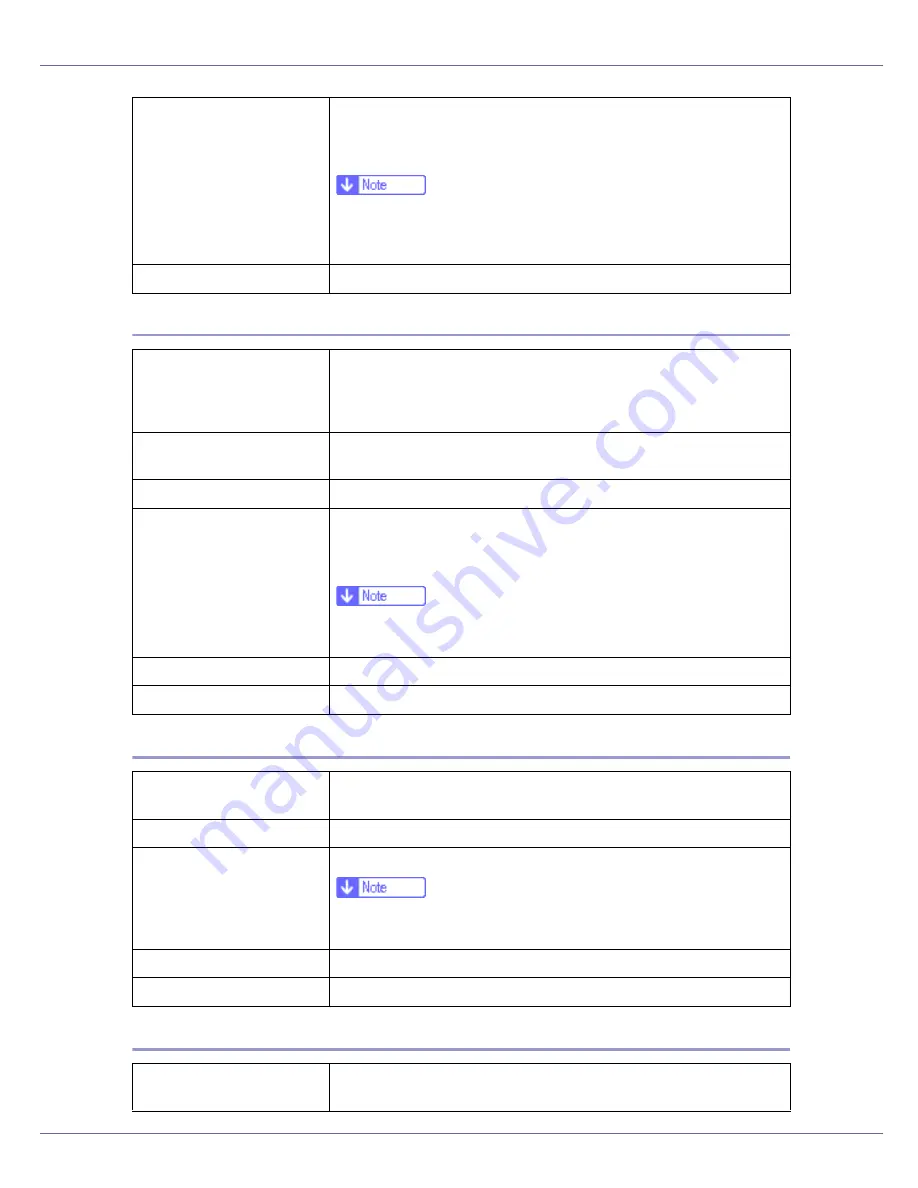
Paper and Other Media
10
Thick Paper
Adhesive labels
OHP transparencies
Number of sheets that can
be set
•
Tray 1: 530
•
Tray 2, Tray 3 (Paper Feed Unit Type 3000): 530
•
Bypass Tray: 100
❒
Make sure paper is not stacked higher than the upper limit
mark (
T
) inside the tray. Make sure paper is not stacked higher
than the paper guides inside the bypass tray.
Both-side printing
Possible
Paper thickness
105 - 199 g/m
2
(28 - 53 lb.)
•
[
Thick Paper 1
]
: 105 - 165 g/m
2
(28 - 44 lb.)
•
[
Thick Paper 2
]
: 165 - 199 g/m
2
(44 - 53 lb.)
Printer setup
Press
[
Paper Input
]
menu,
[
Paper Type
]
and then
[
Thick Paper 1
]
or
[
Thick Paper 2
]
on the control panel.
Printer driver setup
Click
[
Thick1
]
or
[
Thick2
]
in the
[
Type:
]
list.
Enabled paper feeding tray Bypass Tray
•
[
Thick Paper 1
]
: 30
•
[
Thick Paper 2
]
: 10
❒
Make sure paper is not stacked higher than the paper guides
inside the bypass tray.
Both-side printing
Not possible
Additional cautions
•
Print speed is slightly slower than when using plain paper.
Printer setup
Press
[
Paper Input
]
menu,
[
Paper Type
]
, and then
[
Labels
]
on the
control panel.
Printer driver setup
Click
[
Labels
]
in the
[
Type:
]
list.
Enabled paper feeding tray Bypass Tray: 50
❒
Make sure paper is not stacked higher than the paper guides
inside the bypass tray.
Both-sided printing
Not possible
Additional cautions
Print speed is slightly slower compared to plain paper.
Printer setup
Press
[
Paper Input
]
menu,
[
Paper Type
]
, and then
[
Transparency
]
on
the control panel.
Содержание LP222cn
Страница 63: ...Installing Options 51 When adjusting the printing position see Adjusting Tray Registration Maintenance Guide...
Страница 66: ...Installing Options 54 For details about printing the configuration page see p 40 Test Printing...
Страница 112: ...Configuration 100 For details about printing the configuration page see p 40 Test Printing...
Страница 229: ...Other Print Operations 110 The initial screen appears...
Страница 278: ...Making Printer Settings Using the Control Panel 159 Presentation Photographic User Setting Default Auto...
Страница 285: ...Monitoring and Configuring the Printer 166 E Click Apply...
Страница 378: ...Mac OS Configuration 259 Configuring the Printer Use the control panel to enable AppleTalk The default is active...
Страница 518: ...Removing Misfed Paper 98 F Close the front cover carefully...
Страница 525: ...Removing Misfed Paper 105 C Remove any misfed paper D Close the front cover carefully...






























