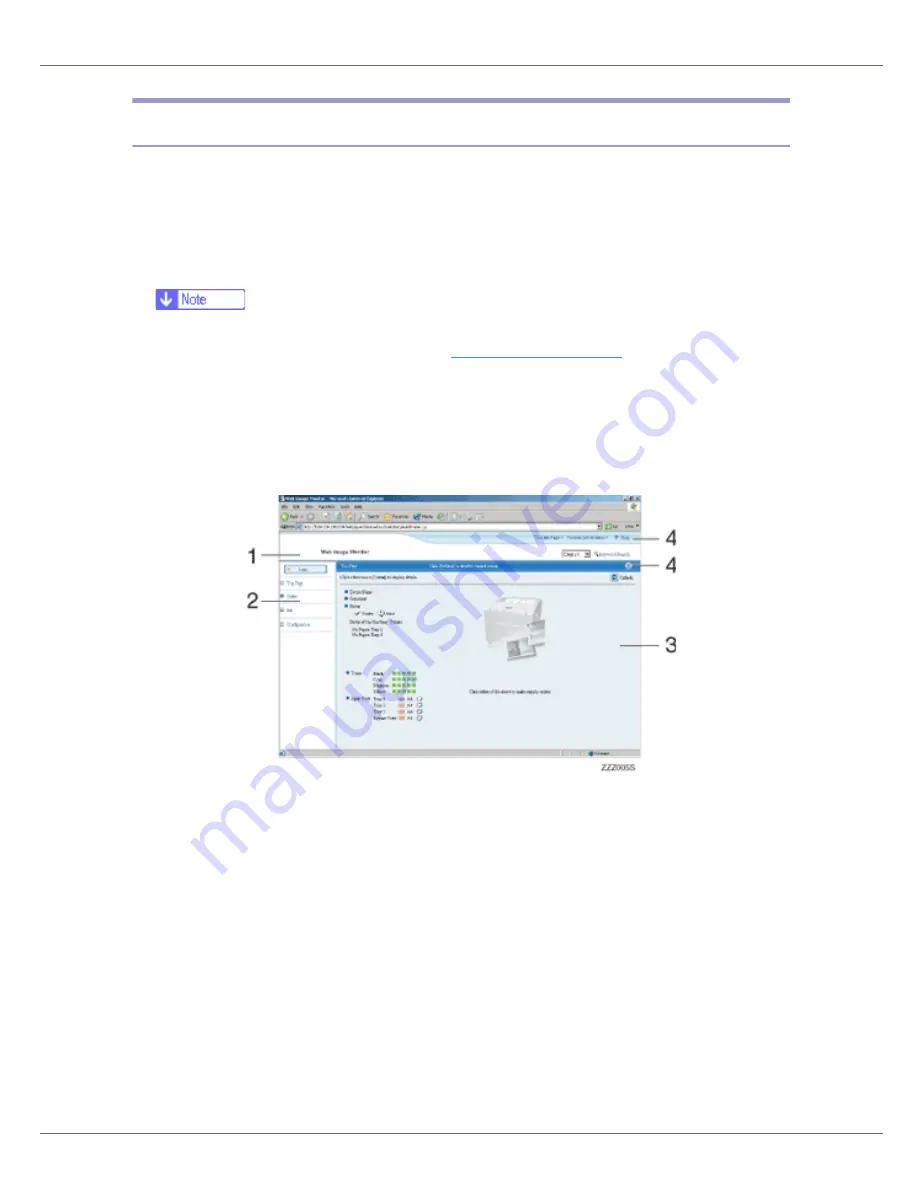
Monitoring and Configuring the Printer
162
Displaying Top Page
This section explains the Top Page and how to display Web Image Monitor.
A
Start your Web browser.
B
Enter “http: //(printer's address)/” in the address bar of a Web browser.
Top Page of Web Image Monitor appears.
❒
If the printer's host name has been registered on the DNS or WINS server,
you can enter it. For details, see
p.279 “Using DHCP”
.
❒
When setting SSL, a protocol for encrypted communication, under environ-
ment which server authentification is issued , enter “https://(printer's ad-
dress)/”.
Every Web Image Monitor page is divided into the following areas:
1.
Header area
The link to help and dialog box for keyword search appears.
2.
Menu area
The dialog box for switching to the user mode and administrator mode appears, and
each mode's menu will be displayed.
If you select menu, it's content will be shown on the work area, or the sub area.
3.
Display area
Displays the contents of the item selected in the menu area.
Printer information in the display area is not automatically updated. Click
[
Refresh
]
at
the upper right in the display area to update the printer information. Click the Web
browser's
[
Refresh
]
button to refresh the entire browser screen.
Printer status, network interface board names, and comments are displayed.
Содержание LP222cn
Страница 63: ...Installing Options 51 When adjusting the printing position see Adjusting Tray Registration Maintenance Guide...
Страница 66: ...Installing Options 54 For details about printing the configuration page see p 40 Test Printing...
Страница 112: ...Configuration 100 For details about printing the configuration page see p 40 Test Printing...
Страница 229: ...Other Print Operations 110 The initial screen appears...
Страница 278: ...Making Printer Settings Using the Control Panel 159 Presentation Photographic User Setting Default Auto...
Страница 285: ...Monitoring and Configuring the Printer 166 E Click Apply...
Страница 378: ...Mac OS Configuration 259 Configuring the Printer Use the control panel to enable AppleTalk The default is active...
Страница 518: ...Removing Misfed Paper 98 F Close the front cover carefully...
Страница 525: ...Removing Misfed Paper 105 C Remove any misfed paper D Close the front cover carefully...






























