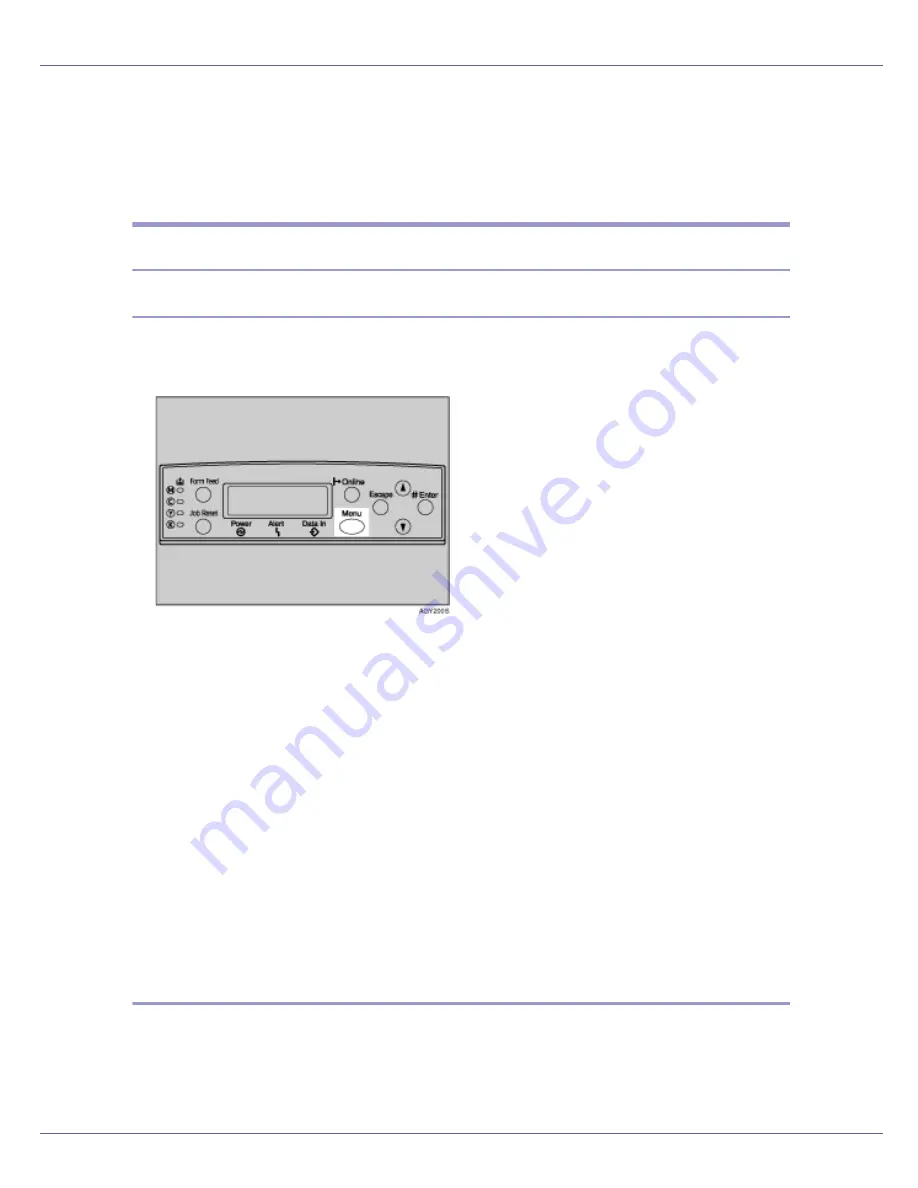
Making Printer Settings Using the Control Panel
124
Paper Input Menu
This section explains about paper settings on the Paper Input menu such as pa-
per sizes and types on each tray.
Changing the paper input menu
Tray locking
Follow the procedure below to lock/unlock trays.
A
Press the
{
Menu
}
key.
The
[
Menu
]
screen appears.
B
Press the
{U}
or
{T}
key to display [
Paper Input
], and then press the
{
#
Enter
}
key.
C
Press the
{U}
or
{T}
key to display [
Tray Locking
], and then press the
{
#
Enter
}
key.
D
Press the
{U}
or
{T}
key to display the tray to unlock, and then press
the
{
# Enter
}
key.
E
Press the
{U}
or
{T}
key to display [
Off
], and then press the
{
# Enter
}
key.
Wait for two seconds. The
[
Tray Locking
]
screen appears.
F
Press the
{
Online
}
key.
The initial screen appears.
Tray priority
Follow the procedure below to change the tray priority.
Содержание LP222cn
Страница 63: ...Installing Options 51 When adjusting the printing position see Adjusting Tray Registration Maintenance Guide...
Страница 66: ...Installing Options 54 For details about printing the configuration page see p 40 Test Printing...
Страница 112: ...Configuration 100 For details about printing the configuration page see p 40 Test Printing...
Страница 229: ...Other Print Operations 110 The initial screen appears...
Страница 278: ...Making Printer Settings Using the Control Panel 159 Presentation Photographic User Setting Default Auto...
Страница 285: ...Monitoring and Configuring the Printer 166 E Click Apply...
Страница 378: ...Mac OS Configuration 259 Configuring the Printer Use the control panel to enable AppleTalk The default is active...
Страница 518: ...Removing Misfed Paper 98 F Close the front cover carefully...
Страница 525: ...Removing Misfed Paper 105 C Remove any misfed paper D Close the front cover carefully...






























