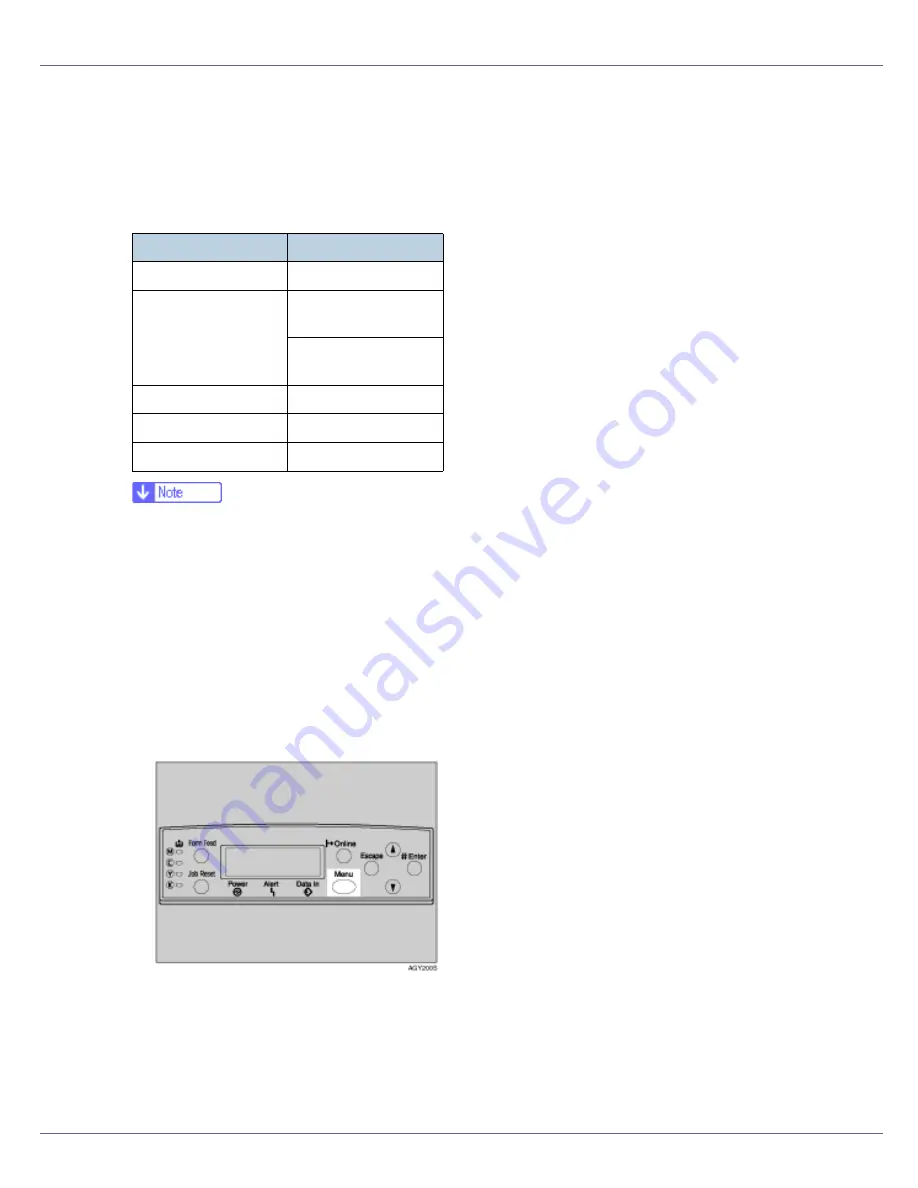
Configuration
95
IEEE 802.11b (Wireless LAN) Configuration
Configure the printer to use IEEE 802.11b (Wireless LAN). The following table
shows the control panel settings and their default values. These items appear in
the
[
Host Interface
]
menu.
❒
To use IEEE 802.11b (Wireless LAN), select
[
IEEE 802.11b
]
for
[
LAN Type
]
in
[
Network Setup
]
in the
[
Host Interface
]
menu, and then set
[
IP Address
]
,
[
Subnet
Mask
]
,
[
Gateway Address
]
,
[
DHCP
]
,
[
Frame Type (NW)
]
and
[
Active Protocol
]
under
[
Network Setup
]
. For details about setting items under “Configuring the Printer
for the Network”, see Software Guide.
❒
The 802.11b interface unit cannot be used simultaneously with a standard
ethernet interface.
❒
In the
[
SSID
]
menu, if blank is specified in 802.11 Ad hoc mode or Ad hoc
mode, “ASSID” appears.
A
Press the
{
Menu
}
key.
The
[
Menu
]
screen appears.
Setting Name
Default Value
Comm. Mode
802.11 Ad hoc
Channel
•
Inch version
(1-11) 11
•
Metric version
(1-13) 13
Trans. Speed
Auto
SSID
blank (ASSID)
WEP Setting
Not Active
Содержание LP222cn
Страница 63: ...Installing Options 51 When adjusting the printing position see Adjusting Tray Registration Maintenance Guide...
Страница 66: ...Installing Options 54 For details about printing the configuration page see p 40 Test Printing...
Страница 112: ...Configuration 100 For details about printing the configuration page see p 40 Test Printing...
Страница 229: ...Other Print Operations 110 The initial screen appears...
Страница 278: ...Making Printer Settings Using the Control Panel 159 Presentation Photographic User Setting Default Auto...
Страница 285: ...Monitoring and Configuring the Printer 166 E Click Apply...
Страница 378: ...Mac OS Configuration 259 Configuring the Printer Use the control panel to enable AppleTalk The default is active...
Страница 518: ...Removing Misfed Paper 98 F Close the front cover carefully...
Страница 525: ...Removing Misfed Paper 105 C Remove any misfed paper D Close the front cover carefully...






























