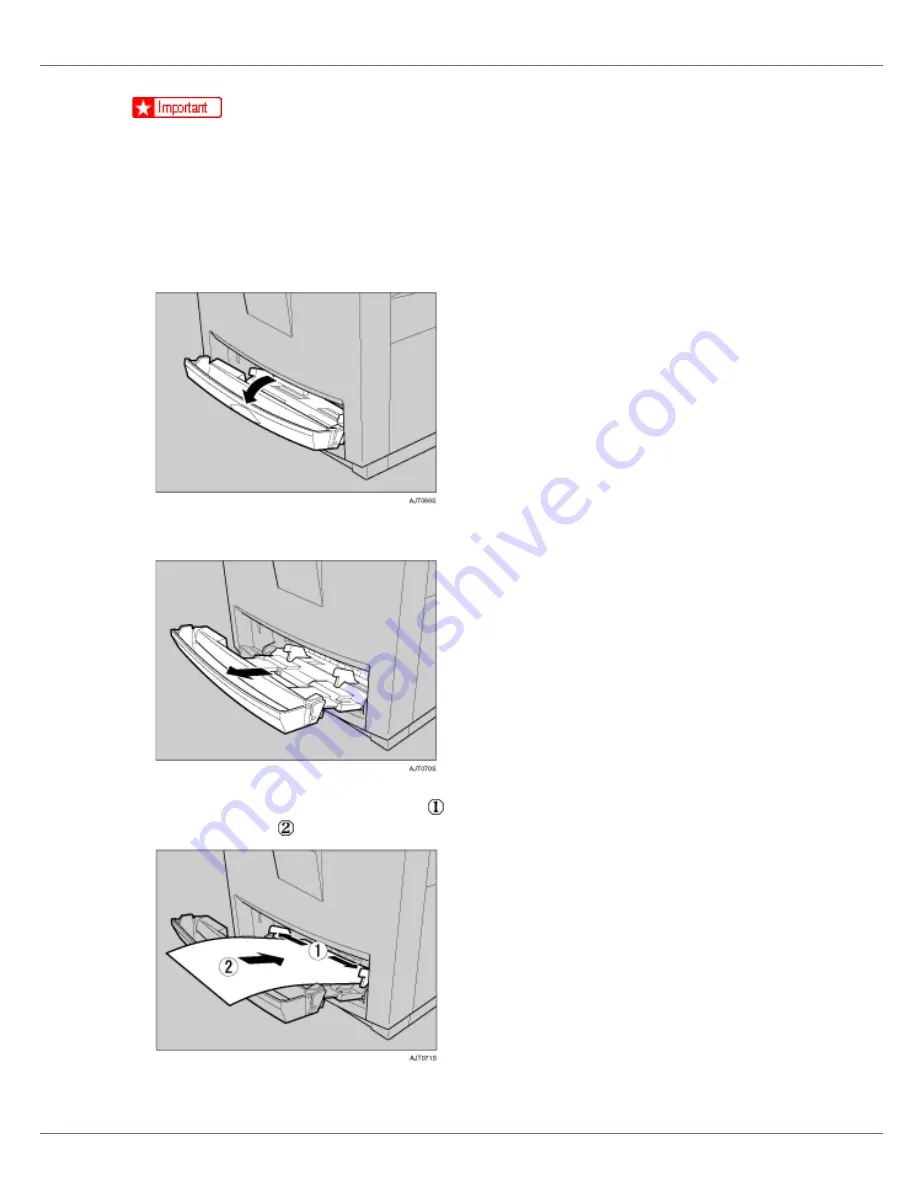
Paper and Other Media
21
❒
To avoid multi-sheet feeds, fan the paper before loading it onto the paper tray.
❒
Set the size and direction of the loaded paper using the control panel or the
printer driver. Make sure the settings do not conflict. Conflicting settings can
cause paper jams or loss of print quality.
❒
Load paper print side down and in the short-edge feed direction.
A
Open the bypass tray.
B
Extend the bypass tray.
C
Slide the side guides outward ( ), and then insert paper print side down
until it stops ( ).
Содержание LP222cn
Страница 63: ...Installing Options 51 When adjusting the printing position see Adjusting Tray Registration Maintenance Guide...
Страница 66: ...Installing Options 54 For details about printing the configuration page see p 40 Test Printing...
Страница 112: ...Configuration 100 For details about printing the configuration page see p 40 Test Printing...
Страница 229: ...Other Print Operations 110 The initial screen appears...
Страница 278: ...Making Printer Settings Using the Control Panel 159 Presentation Photographic User Setting Default Auto...
Страница 285: ...Monitoring and Configuring the Printer 166 E Click Apply...
Страница 378: ...Mac OS Configuration 259 Configuring the Printer Use the control panel to enable AppleTalk The default is active...
Страница 518: ...Removing Misfed Paper 98 F Close the front cover carefully...
Страница 525: ...Removing Misfed Paper 105 C Remove any misfed paper D Close the front cover carefully...
















































