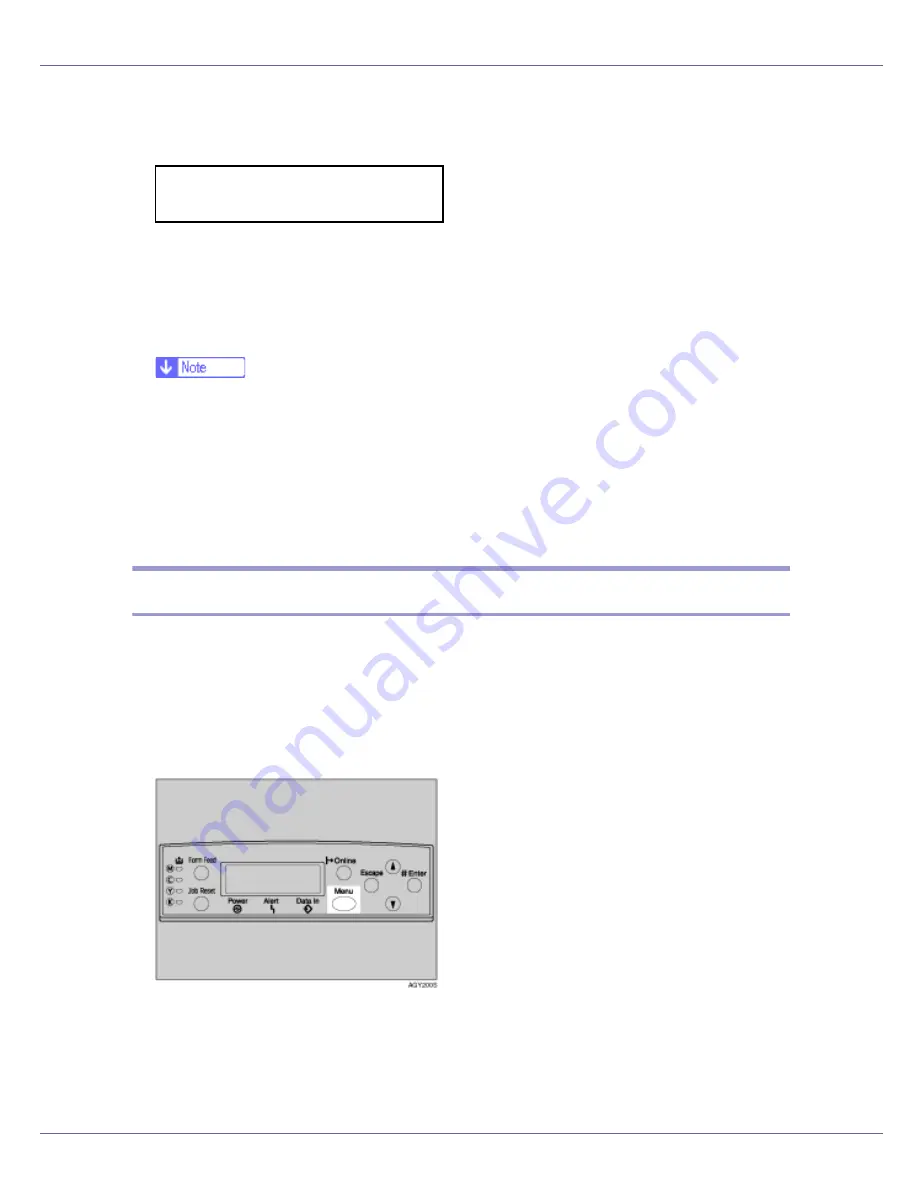
Paper and Other Media
26
E
Press the
{U}
or
{T}
key to display the loaded paper type, and then
press the
{
# Enter
}
key.
After about two seconds, the display returns to the menu.
F
Press the
{
Online
}
key.
The initial screen appears.
The following message appears on the display:
❒
When selecting Plain Paper, select
[
Thin
]
or
[
Normal
]
for
[
Plain Paper
]
in the
[
Maintenance
]
menu.
❒
The following paper types cannot be printed on both sides:
• Special Paper, Labels (adhesive label paper), Cardstock, Transparency
(OHP transparency), Thick Paper 2 (165 - 199 g/m
2
), Thin Paper,
Plain:Dup.Back (reverse side of plain paper), Thick1:Dup.Back (reverse
side of thick paper)
Switching between Paper Trays
When paper of the same size is loaded in both the standard tray and the paper
feed unit (option), and when
[
Auto Tray Select
]
is set with the printer driver, paper
will be fed from the standard tray when you start printing. To print on paper load-
ed in the paper feed unit, switch the tray to be used to the paper feed unit using
[
Tray Priority
]
in the
[
Paper Input
]
menu.
A
Press the
{
Menu
}
key.
The
[
Menu
]
screen appears.
Bypass Tray:
Recycled Paper
Содержание LP222cn
Страница 63: ...Installing Options 51 When adjusting the printing position see Adjusting Tray Registration Maintenance Guide...
Страница 66: ...Installing Options 54 For details about printing the configuration page see p 40 Test Printing...
Страница 112: ...Configuration 100 For details about printing the configuration page see p 40 Test Printing...
Страница 229: ...Other Print Operations 110 The initial screen appears...
Страница 278: ...Making Printer Settings Using the Control Panel 159 Presentation Photographic User Setting Default Auto...
Страница 285: ...Monitoring and Configuring the Printer 166 E Click Apply...
Страница 378: ...Mac OS Configuration 259 Configuring the Printer Use the control panel to enable AppleTalk The default is active...
Страница 518: ...Removing Misfed Paper 98 F Close the front cover carefully...
Страница 525: ...Removing Misfed Paper 105 C Remove any misfed paper D Close the front cover carefully...






























