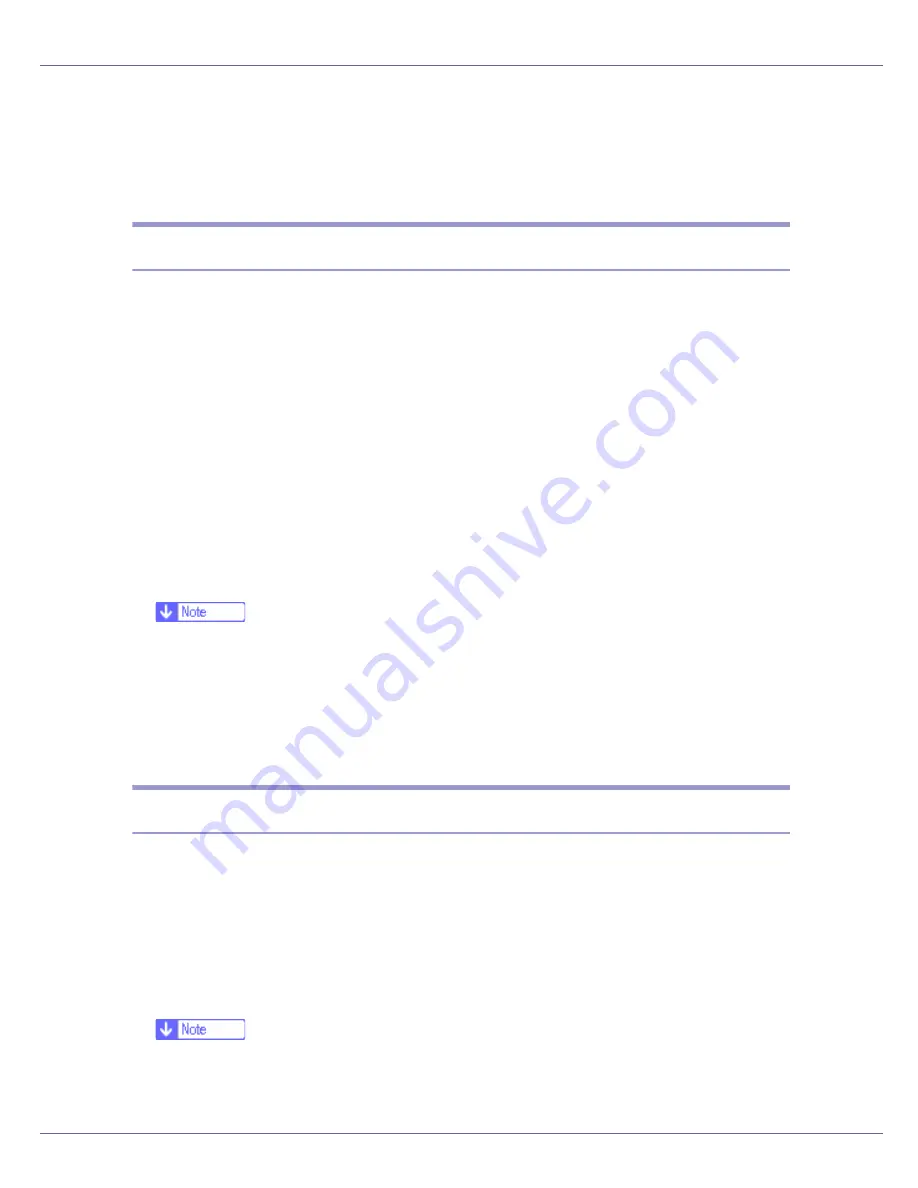
Monitoring and Configuring the Printer
177
Using SmartDeviceMonitor for Client
To view the status of printers using SmartDeviceMonitor for Client, configure
SmartDeviceMonitor for Client beforehand.
Monitoring Printers
Follow the procedure below to monitor the printer using SmartDeviceMonitor for
Client.
A
Start SmartDeviceMonitor for Client.
The SmartDeviceMonitor for Client icon appears in the task tray.
B
Right-click the SmartDeviceMonitor for Client icon, and check that the
printer appears on the pop-up menu.
C
Click [
Options...
] on the pop-up menu if the printer does not appear on the
pop-up menu.
The
[
SmartDeviceMonitor for Client - Options
]
dialog box appears.
D
Click the printer you want to monitor, and then select the [
To Be Monitored
]
check box in the [
Monitoring Information Settings
] area.
❒
To display the printer status in the task tray using the SmartDeviceMonitor
for Client icon, select the
[
Displayed on Task Bar
]
check box.
❒
For details about status icons, see SmartDeviceMonitor for Client Help.
E
Click [
OK
].
The dialog box closes and the configured printer is monitored.
Checking the Printer Status
Follow the procedure below to check printer status using SmartDeviceMonitor
for Client.
A
Start SmartDeviceMonitor for Client.
B
For status details, right-click the SmartDeviceMonitor for Client icon,
and then click the printer.
The printer status appears in the dialog box.
❒
For details about items in the dialog box, see SmartDeviceMonitor for Cli-
ent Help.
Содержание LP222cn
Страница 63: ...Installing Options 51 When adjusting the printing position see Adjusting Tray Registration Maintenance Guide...
Страница 66: ...Installing Options 54 For details about printing the configuration page see p 40 Test Printing...
Страница 112: ...Configuration 100 For details about printing the configuration page see p 40 Test Printing...
Страница 229: ...Other Print Operations 110 The initial screen appears...
Страница 278: ...Making Printer Settings Using the Control Panel 159 Presentation Photographic User Setting Default Auto...
Страница 285: ...Monitoring and Configuring the Printer 166 E Click Apply...
Страница 378: ...Mac OS Configuration 259 Configuring the Printer Use the control panel to enable AppleTalk The default is active...
Страница 518: ...Removing Misfed Paper 98 F Close the front cover carefully...
Страница 525: ...Removing Misfed Paper 105 C Remove any misfed paper D Close the front cover carefully...






























