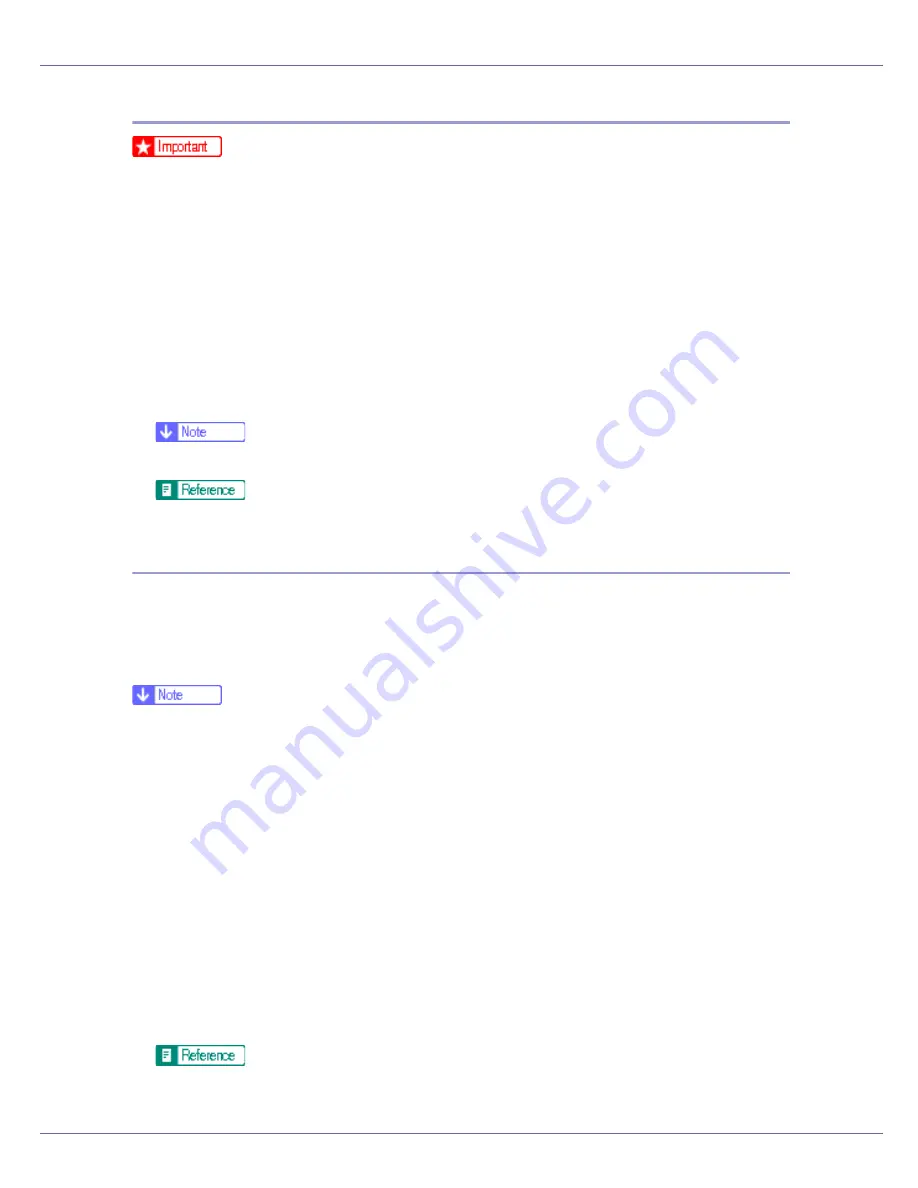
Setting Up the Printer Driver
76
Making printer default settings - Printing Preferences
❒
You cannot change the printer default settings for each user. Settings made
in the printer properties dialog box are applied to all users.
A
On the [
Start
] menu, point to [
Settings
], and then click [
Printers
].
The
[
Printers
]
window appears.
B
Click the icon of the printer you want to use.
C
On the [
File
] menu, click [
Printing Preferences...
].
The
[
Printing Preferences
]
dialog box appears.
D
Make the necessary settings, and then click [
OK
].
❒
Settings you make here are used as the default settings for all applications.
For details, see the printer driver Help.
Making printer settings from an application
You can make printer settings for a specific application.
To make printer settings for a specific application, open the
[
Printing Preferences
]
dialog box from that application. The following explains how to make settings for
the WordPad application provided with Windows 2000.
❒
The procedure to open the
[
Printing Preferences
]
dialog box may vary depend-
ing on the application. For details, see the manuals provided with the applica-
tion you use.
❒
Any settings you make in the following procedure are valid for the current ap-
plication only.
❒
General users can change the properties displayed in the
[
]
dialog box of
an application. Settings made here are used as defaults when printing from
this application.
A
On the [
File
] menu, click [
Print...
].
The
[
]
dialog box appears.
B
Select the printer you want to use in the [
Select Printer
] list.
C
Make the necessary settings, and then click [
Apply
] to start printing.
For details, see the printer driver Help.
Содержание LP222cn
Страница 63: ...Installing Options 51 When adjusting the printing position see Adjusting Tray Registration Maintenance Guide...
Страница 66: ...Installing Options 54 For details about printing the configuration page see p 40 Test Printing...
Страница 112: ...Configuration 100 For details about printing the configuration page see p 40 Test Printing...
Страница 229: ...Other Print Operations 110 The initial screen appears...
Страница 278: ...Making Printer Settings Using the Control Panel 159 Presentation Photographic User Setting Default Auto...
Страница 285: ...Monitoring and Configuring the Printer 166 E Click Apply...
Страница 378: ...Mac OS Configuration 259 Configuring the Printer Use the control panel to enable AppleTalk The default is active...
Страница 518: ...Removing Misfed Paper 98 F Close the front cover carefully...
Страница 525: ...Removing Misfed Paper 105 C Remove any misfed paper D Close the front cover carefully...
















































