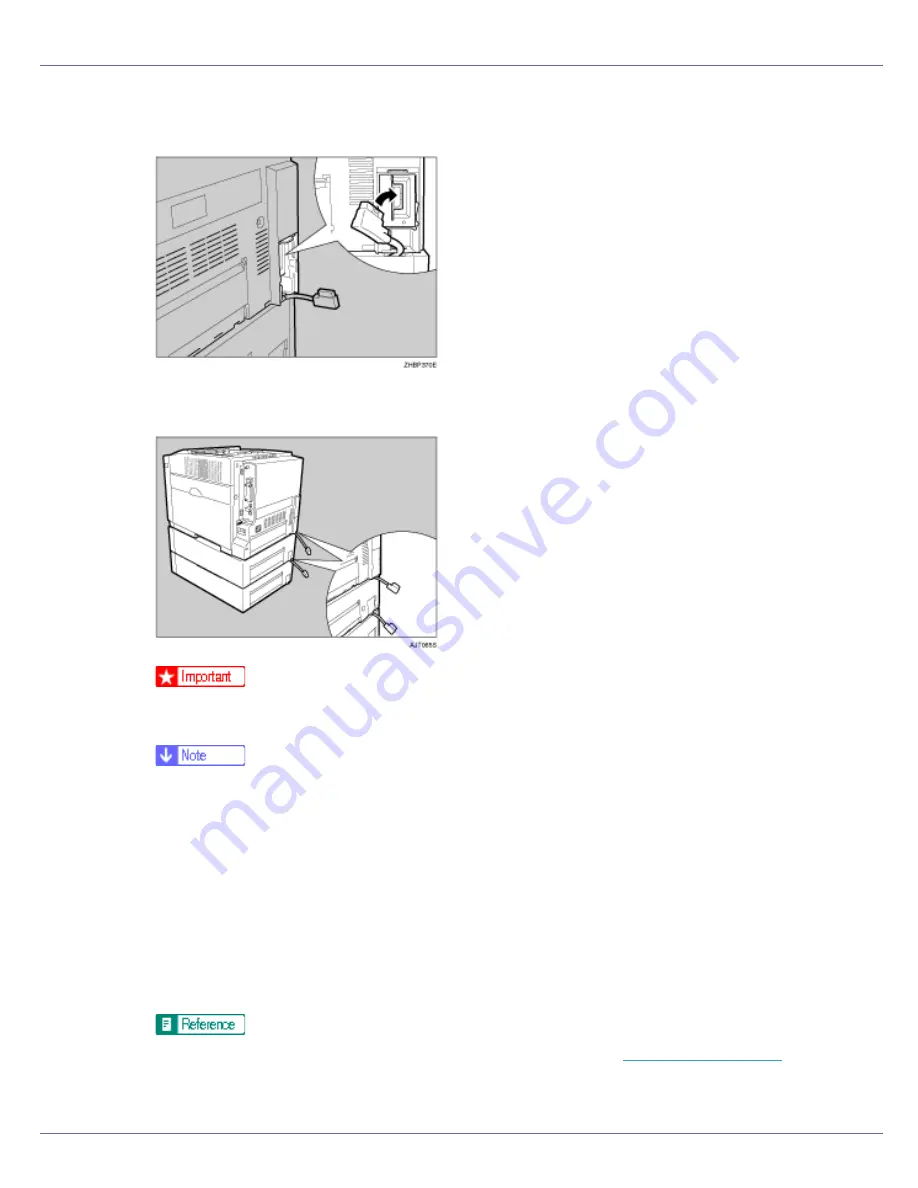
Installing Options
50
J
Connect the paper feed unit cable securely to the socket inside the print-
er.
To connect two paper feed units, connect the paper feed unit cable securely
to the socket inside the paper feed unit
❒
Before using the new paper feed unit, you must make settings in the printer
driver.
❒
When moving or transporting the printer, make sure to unplug the paper
feed unit connector. For more information, see “Moving and Transporting
the Printer” in the Maintenance Guide.
❒
When moving the printer, remove the paper feed unit.
❒
After finishing installation, check the paper feed unit is installed properly:
print the configuration page from the “List/Test Print” menu. If it is installed
properly, you will see “Tray 2” or “Tray 2, Tray 3” for “Options”.
❒
If the paper feed unit is not installed properly, reinstall it from the start of
the procedure. If you cannot install it properly even after attempting rein-
stallation, contact your sales or service representative.
For details about printing the configuration page, see
p.40 “Test Printing”
.
See “Loading Paper”, Maintenance Guide.
Содержание LP222cn
Страница 63: ...Installing Options 51 When adjusting the printing position see Adjusting Tray Registration Maintenance Guide...
Страница 66: ...Installing Options 54 For details about printing the configuration page see p 40 Test Printing...
Страница 112: ...Configuration 100 For details about printing the configuration page see p 40 Test Printing...
Страница 229: ...Other Print Operations 110 The initial screen appears...
Страница 278: ...Making Printer Settings Using the Control Panel 159 Presentation Photographic User Setting Default Auto...
Страница 285: ...Monitoring and Configuring the Printer 166 E Click Apply...
Страница 378: ...Mac OS Configuration 259 Configuring the Printer Use the control panel to enable AppleTalk The default is active...
Страница 518: ...Removing Misfed Paper 98 F Close the front cover carefully...
Страница 525: ...Removing Misfed Paper 105 C Remove any misfed paper D Close the front cover carefully...






























