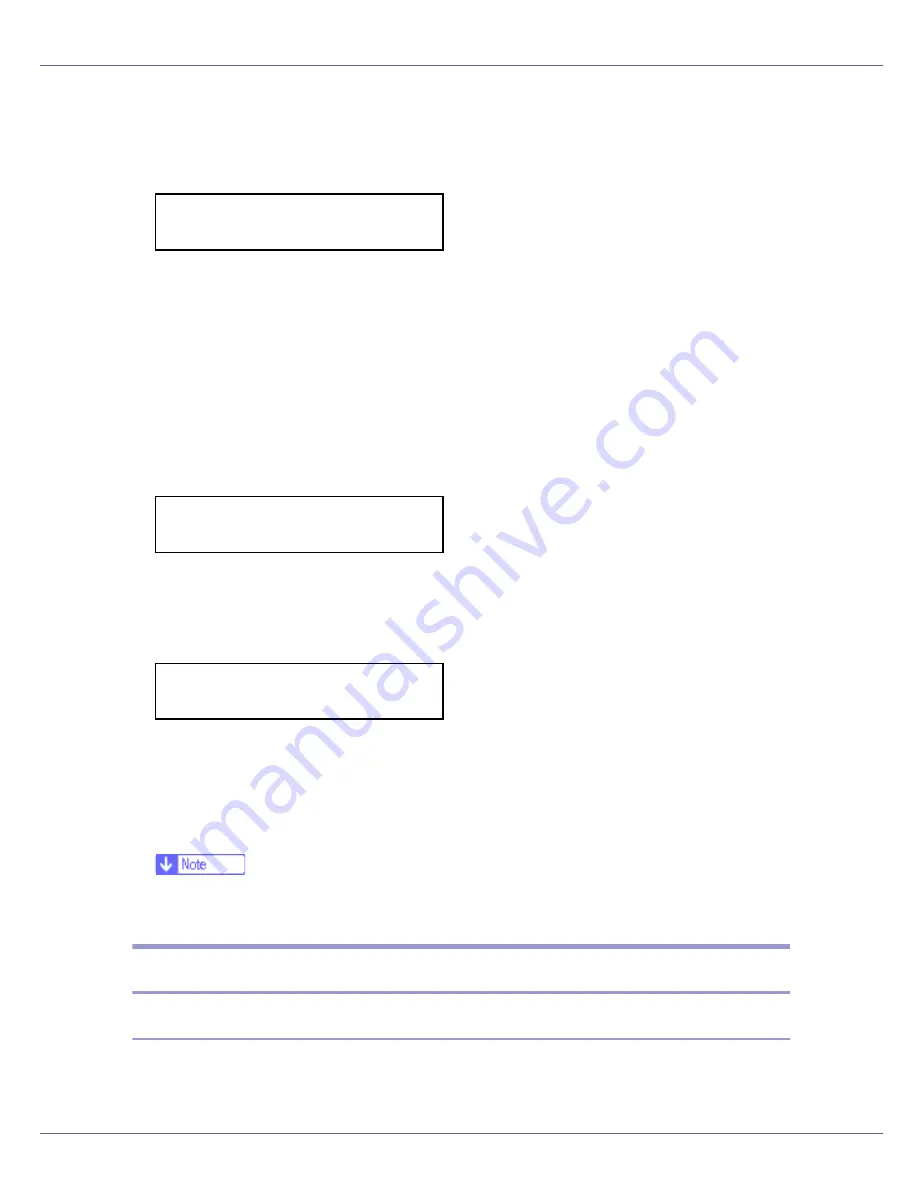
Paper and Other Media
20
The
[
Menu
]
screen appears.
B
Press the
{U}
or
{T}
key to display [
Paper Input
], and then press the
{
#
Enter
}
key.
The paper type selection menu appears.
C
Press the
{U}
or
{T}
key to display [
Paper Type
], and then press the
{
# En-
ter
}
key.
The paper tray selection menu appears.
D
Press the
{U}
or
{T}
key to display the target paper tray, and then press
the
{
# Enter
}
key.
When the optional paper feed units are installed in the printer,
[
Tray 2
]
and
[
Tray 3
]
appears (depending on how many units are installed).
The paper type selection menu appears.
E
Press the
{U}
or
{T}
key to display the target paper tray, and then press
the
{
# Enter
}
key.
After about two seconds, the display returns to the menu.
F
Press the
{
Online
}
key.
The initial screen appears.
The following message appears on the display:
❒
When selecting Plain Paper, select
[
Thin
]
or
[
Normal
]
for
[
Plain Paper
]
in the
[
Maintenance
]
menu.
Loading Paper in the Bypass Tray
Specifying standard size paper for the Bypass Tray
This section explains how to load standard size paper into the bypass tray.
Menu:
Paper Input
Paper Type:
Tray 2
Tray 2:
*Plain Paper
Содержание LP222cn
Страница 63: ...Installing Options 51 When adjusting the printing position see Adjusting Tray Registration Maintenance Guide...
Страница 66: ...Installing Options 54 For details about printing the configuration page see p 40 Test Printing...
Страница 112: ...Configuration 100 For details about printing the configuration page see p 40 Test Printing...
Страница 229: ...Other Print Operations 110 The initial screen appears...
Страница 278: ...Making Printer Settings Using the Control Panel 159 Presentation Photographic User Setting Default Auto...
Страница 285: ...Monitoring and Configuring the Printer 166 E Click Apply...
Страница 378: ...Mac OS Configuration 259 Configuring the Printer Use the control panel to enable AppleTalk The default is active...
Страница 518: ...Removing Misfed Paper 98 F Close the front cover carefully...
Страница 525: ...Removing Misfed Paper 105 C Remove any misfed paper D Close the front cover carefully...






























