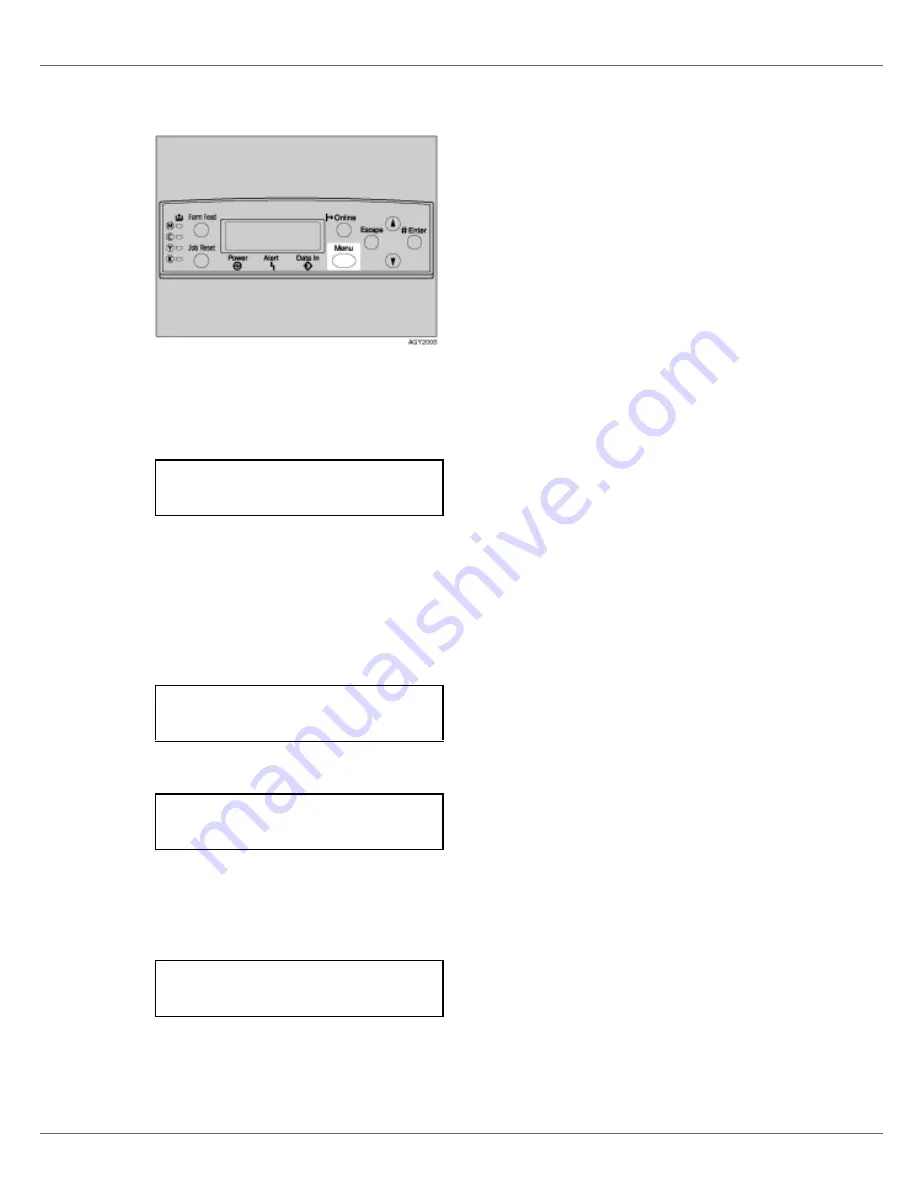
Cleaning and Adjusting the Printer
68
A
Press the
{
Menu
}
key.
The
[
Menu
]
screen appears.
B
Press the
{U}
or
{T}
key to display [
Maintenance
], and then press the
{
#
Enter
}
key.
The maintenance menu appears.
C
Press the
{U}
or
{T}
key to display [
Color Calibrate
], and then press the
{
#
Enter
}
key.
D
Press the
{U}
or
{T}
key to display [
Reset
], and then press the
{
# Enter
}
key.
A confirmation message is displayed.
E
Press the
{
# Enter
}
key.
A message indicating the gradation correction value has returned to default,
is displayed.
After about 2 seconds, the display returns to the
[
Color Calibrate: Reset
]
menu.
F
Press the
{
Online
}
key.
The initial screen appears.
Menu:
Maintenance
Color Calibrate:
Reset
Press # to reset
Calibration
Calibration was
reset
Содержание LP222cn
Страница 63: ...Installing Options 51 When adjusting the printing position see Adjusting Tray Registration Maintenance Guide...
Страница 66: ...Installing Options 54 For details about printing the configuration page see p 40 Test Printing...
Страница 112: ...Configuration 100 For details about printing the configuration page see p 40 Test Printing...
Страница 229: ...Other Print Operations 110 The initial screen appears...
Страница 278: ...Making Printer Settings Using the Control Panel 159 Presentation Photographic User Setting Default Auto...
Страница 285: ...Monitoring and Configuring the Printer 166 E Click Apply...
Страница 378: ...Mac OS Configuration 259 Configuring the Printer Use the control panel to enable AppleTalk The default is active...
Страница 518: ...Removing Misfed Paper 98 F Close the front cover carefully...
Страница 525: ...Removing Misfed Paper 105 C Remove any misfed paper D Close the front cover carefully...






























